DesignCad
v4.7
- Started
- What's New V.4.7
- Getting Started
- Home Screen
- Dxf Send/Receive
- Model Design
- Point Operations
- Grading
- Pieces Operations
- Plot Piece
- Print Piece
- Measurement
- Sewing Processes
- Dart/Pleat Operations
- Internal Shape / Internal Point
- Marker Operations
- Marker Print
- Super Marker
- Technical Card Operations
- Cost
- Plot Marker
- Options
Transfer to Technical Card
The measurement values or results transferred to the sizes during straight or curved measurement operations can be transferred to the model’s Technical Card section.
1.) Perform a Vertical Measurement or Curved Measurement between two points, and transfer the measurement to the desired field.
2.) Click the Technical Card button at the bottom of the measurement window.
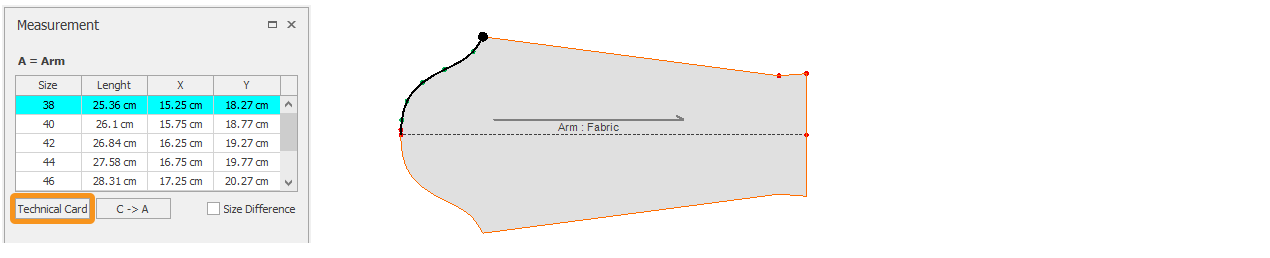
3.) In the Measurement window that opens, enter the required information and make the necessary selections:

- In the Enter a Name for the Measurement field, type a desired name for the measurement.
- From the Measurement List section, select which area in the Technical Card the measurement will be sent to (Measurement List 1 or Measurement List 2).
- From the Measurement Value to Transfer section, choose the type of measurement to be sent (distance between two points, distance on the X-axis, or distance on the Y-axis).
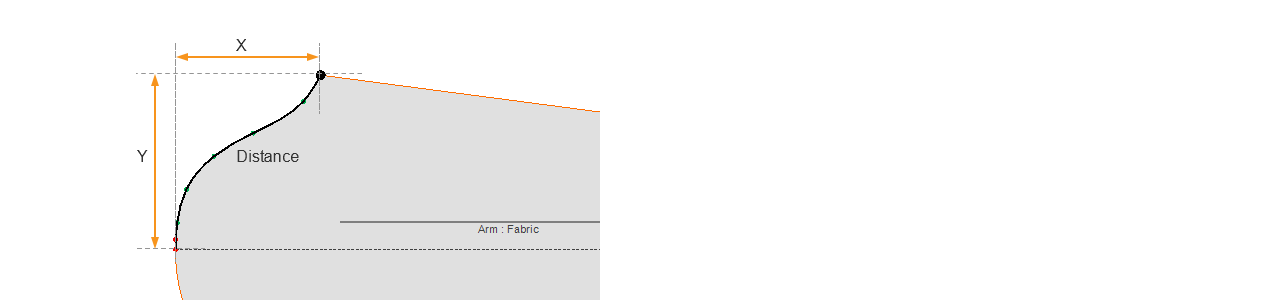
4.) After entering the required information, click Ok to add the measurement to the sublist.

All desired measurements are added to the Technical Card in this way, and then saved to the Technical Card page using File > Save.
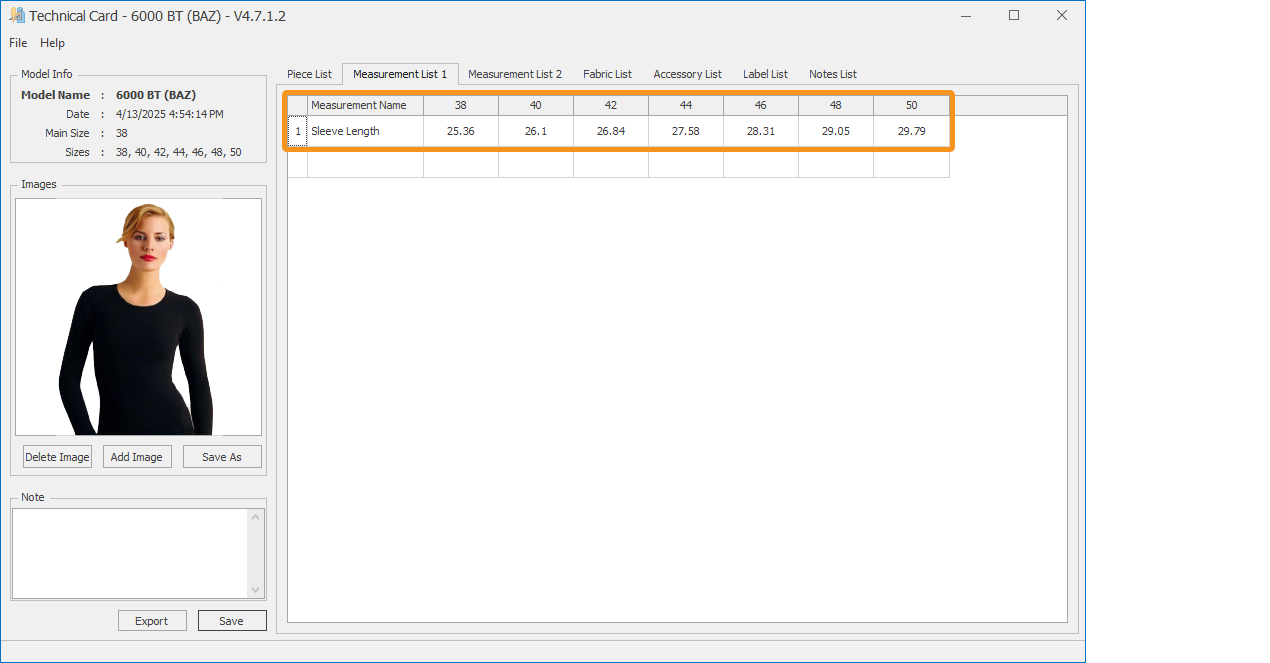
© 2025 DesignCad