Grading (Non-Proportional)
This function is used to assign different grading values on the X and Y axes of the Cartesian coordinate system for a pattern piece.
In the Pattern Design screen, click the Grading (Non-Proportional ) ![]() icon from the Grading menu.
icon from the Grading menu.
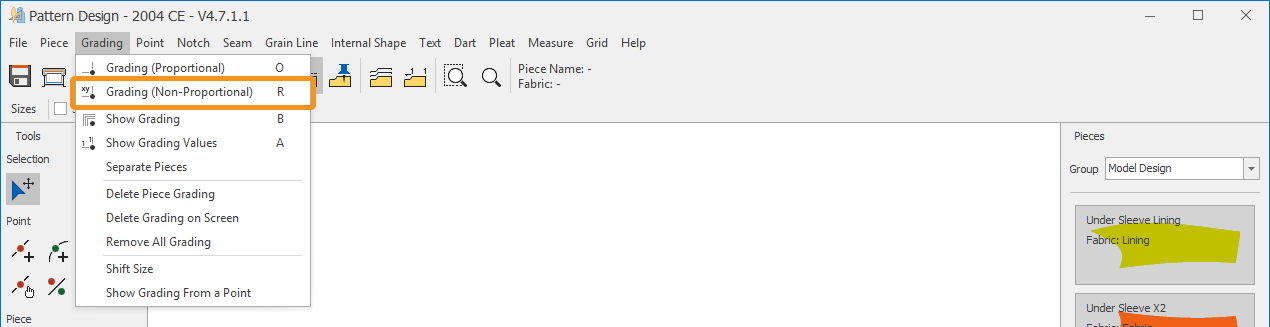
The point where non-proportional grading will be applied is selected with the mouse, and the Grading Table window opens.
The base size (e.g., size 38) is displayed as inactive and cannot be edited.
In the table, X and Y columns are used to enter the differences between sizes, which are then assigned as grading values to the selected point.
Example: While all sizes progress with a difference of 0.25 cm on the X-axis and 0.5 cm on the Y-axis, size 42 may differ as X = 0.5 cm, Y = 1.0 cm.
If the Show Grading button is active, the entered values are displayed on the piece in real time.
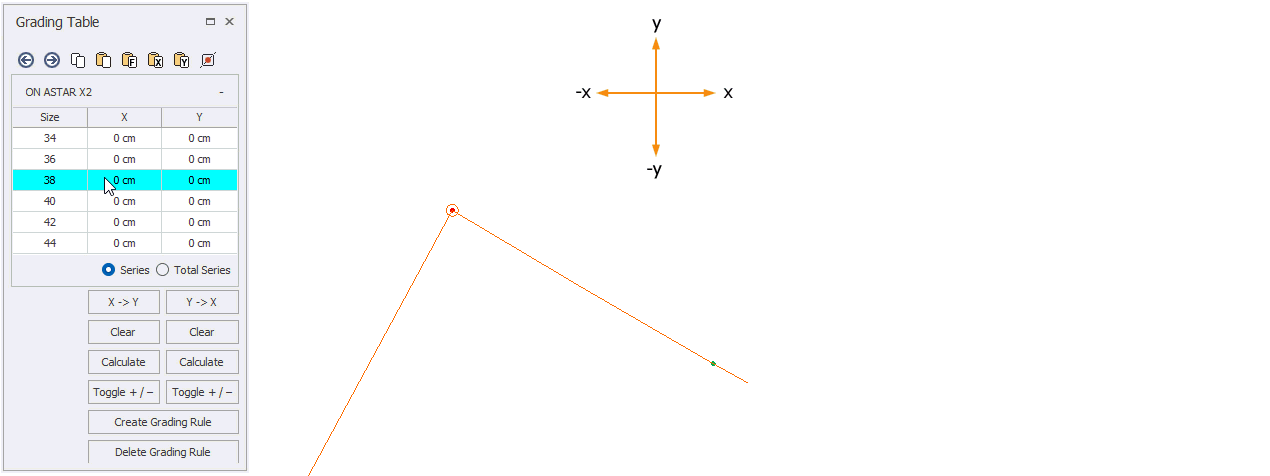
Accumulative Grading: When checked, the distance of each size from the base size is reflected in the table.
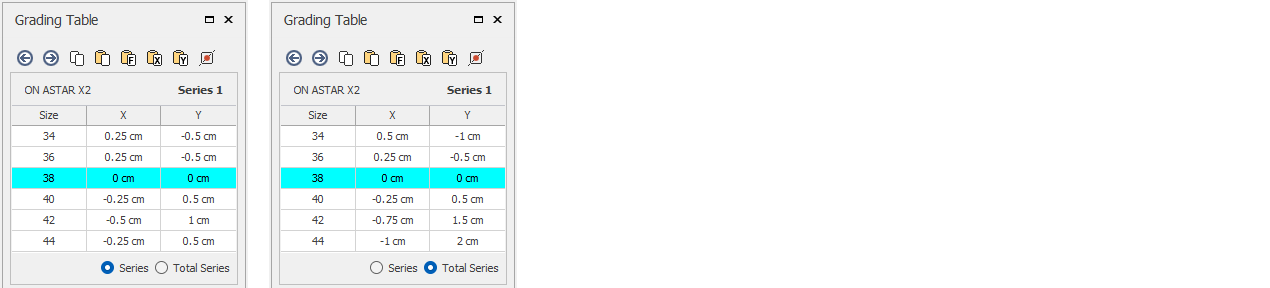
From the top section of the Grading Table, you can perform operations for the selected point:

| Previous Point: Moves to the previous point. | |
| Next Point: Moves to the next point. | |
| Copy: Copies the grading values from the selected point. | |
| Paste: Pastes the copied grading values to another point (same grading name is used). | |
| Paste Special: Pastes the copied grading values under a new grading name. | |
| Paste X: Pastes only the X column values of the copied grading to the X column of another point. | |
| Paste Y: Pastes only the Y column values of the copied grading to the Y column of another point. | |
| Fix: Resets the grading values at the selected point. |
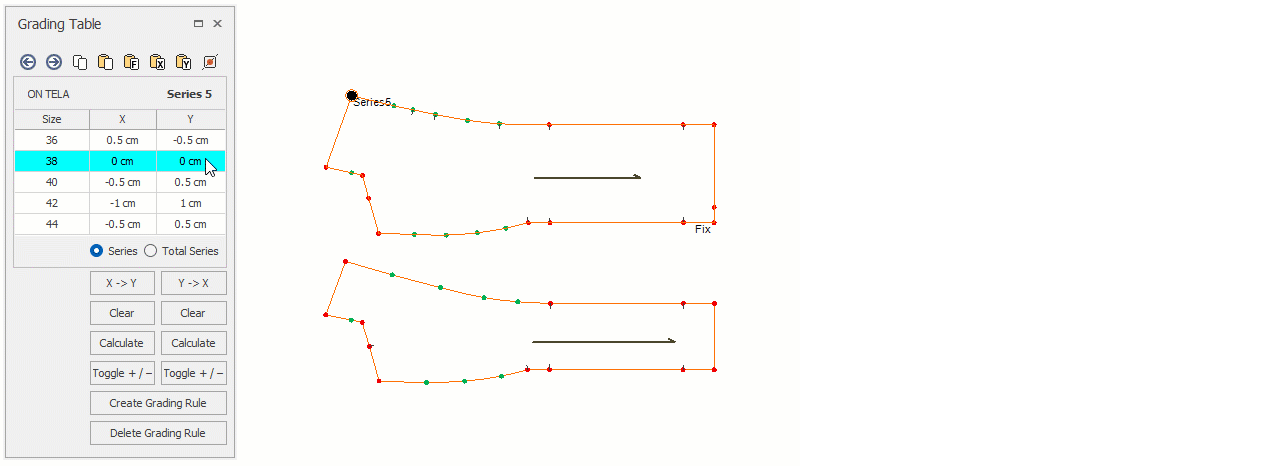
With the buttons at the bottom of the Grading Table you can perform operations between the X and Y values:
![]() Transfer values from one column to the other.
Transfer values from one column to the other.
![]() Clear: Deletes all values in the selected column.
Clear: Deletes all values in the selected column.
![]() Calculate: Fills in values automatically based on the sizes immediately above and below the base size.
Calculate: Fills in values automatically based on the sizes immediately above and below the base size.
![]() Toggle +/–: Reverses the sign (positive/negative) of the values in X or Y.
Toggle +/–: Reverses the sign (positive/negative) of the values in X or Y.
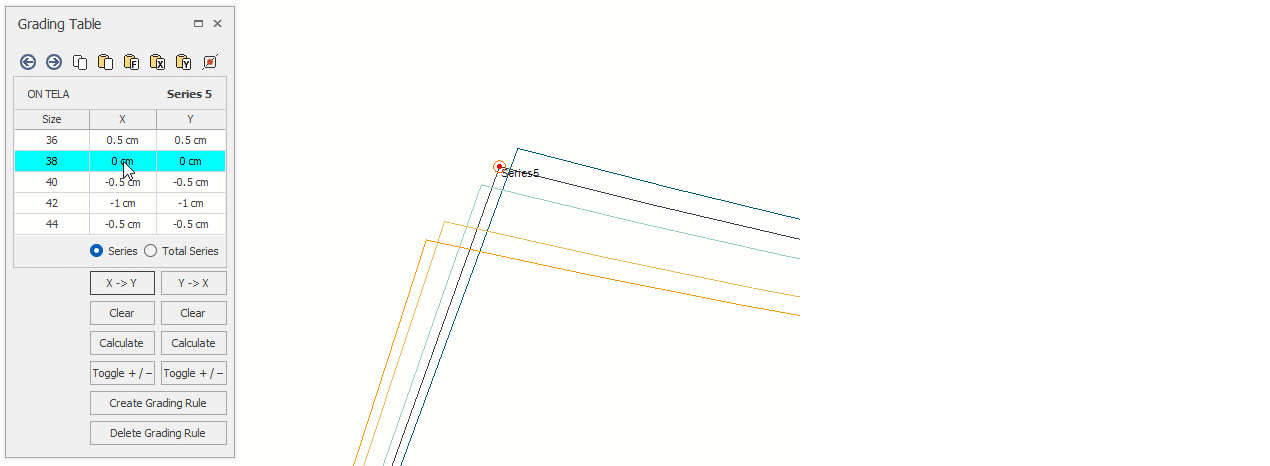
![]() A non-proportional grading property is assigned to the selected point.
A non-proportional grading property is assigned to the selected point.
![]() You can delete both the grading values and the grading name from the selected point.
You can delete both the grading values and the grading name from the selected point.
| When you change the grading value of any point that belongs to a grading rule, all points with the same grading rule name are updated with the same values. (For example, if you change the X or Y value of “Grading1”, all points named “Grading1” will take the same value.) |