DesignCad
v4.7
- Started
- What's New V.4.7
- Getting Started
- Home Screen
- Dxf Send/Receive
- Model Design
- Point Operations
- Grading
- Pieces Operations
- Plot Piece
- Print Piece
- Measurement
- Sewing Processes
- Dart/Pleat Operations
- Internal Shape / Internal Point
- Marker Operations
- Marker Print
- Super Marker
- Technical Card Operations
- Cost
- Plot Marker
- Options
Add Point
In the Pattern Design screen, this feature is used to add a point onto the part line. There are four different ways to add a point.
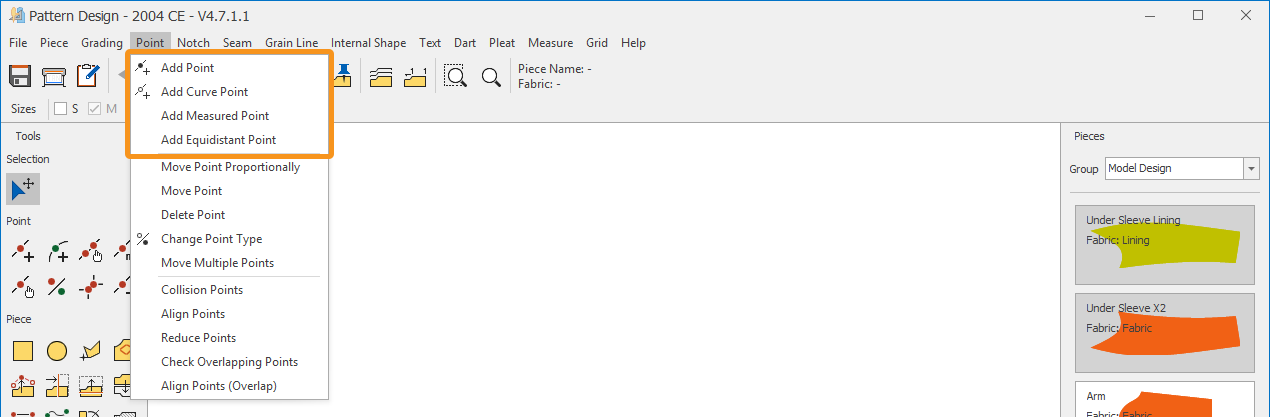
Add Point (Corner Point)
To add a corner point onto the part line, follow these steps:
- In the Pattern Design screen, select Add Point
 from the Point menu.
from the Point menu. - Select the starting point on the part line where the point will be added.
- Move the mouse in a clockwise direction to add a new point.
- Right-click the mouse or press the Enter key on the keyboard to confirm the addition of the new point.
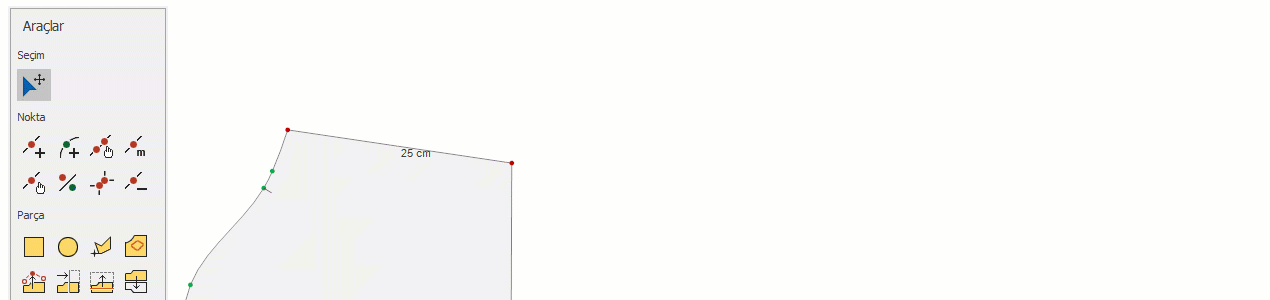
Add Curve Point
Used to add a curve point onto the part line.
- In the Pattern Design screen, select Add Curve Point
 from the Point menu.
from the Point menu. - Select the starting point on the part line where the point will be added.
- Move the mouse in a clockwise direction to add a new point, and the curve line will be defined by the mouse movement.
- Press the Enter key on the keyboard or right-click the mouse to confirm the addition of the new point.
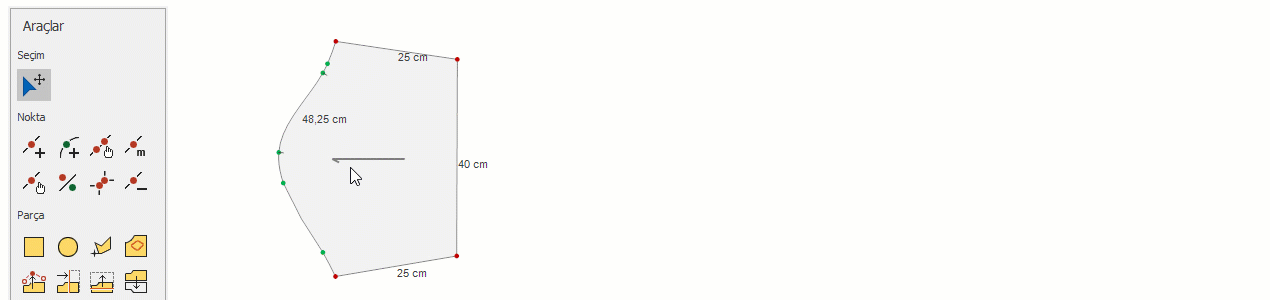
Add Measured Point
Used to add a corner point at a specific distance from the selected point on the part line.
- In the Pattern Design screen, click on Add Measured Point
 from the Point menu.
from the Point menu. - Select the starting point on the part line where the point will be added.
- In the Add Measured Point window that opens, enter the desired distance, and a corner point will be added on the line in a clockwise direction at that distance.
- Click the Ok button to confirm the operation.
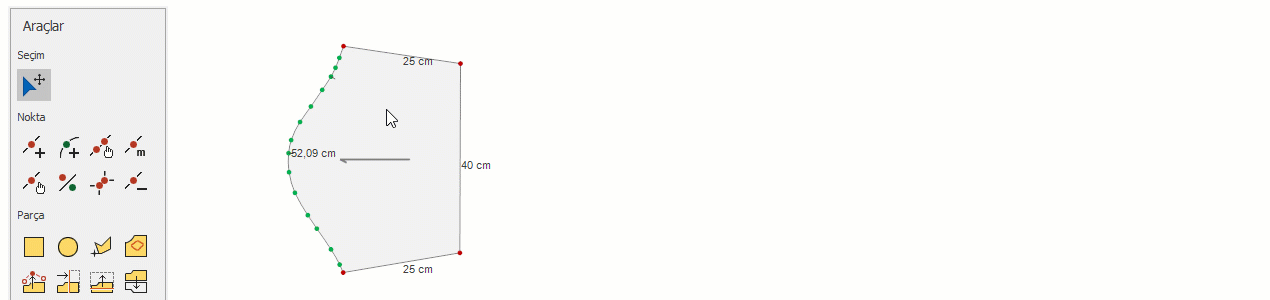
![]() To add a point counterclockwise, a negative value must be entered. (e.g., -6 cm)
To add a point counterclockwise, a negative value must be entered. (e.g., -6 cm)
Add Equidistant Point
This is used to add a specified number of points between two corner points on the part line.
- In the Pattern Design screen, the Add Equidistant Point
 icon is selected from the Point menu.
icon is selected from the Point menu. - On the part line, the starting point where a point will be added is selected.
- In the Add Equidistant Point window that opens, the number of points to be added between the starting point and the next corner point is entered.
- Click the Ok button to confirm the operation.
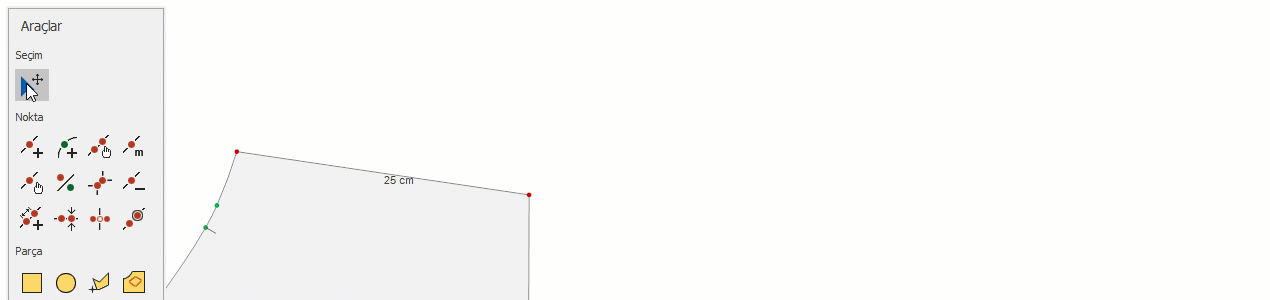
![]() The specified number of equal spaced points will be added between the selected starting point and the first corner (red) point in the clockwise direction.
The specified number of equal spaced points will be added between the selected starting point and the first corner (red) point in the clockwise direction.
© 2025 DesignCad