DesignCad
v4.7
- Started
- What's New V.4.7
- Getting Started
- Home Screen
- Dxf Send/Receive
- Model Design
- Point Operations
- Grading
- Pieces Operations
- Plot Piece
- Print Piece
- Measurement
- Sewing Processes
- Dart/Pleat Operations
- Internal Shape / Internal Point
- Marker Operations
- Marker Print
- Super Marker
- Technical Card Operations
- Cost
- Plot Marker
- Options
Delete Grading
Delete Pieces Grading
This function is used to delete the grading of the selected piece(s) or of all pieces on the screen.
- In the Pattern Design screen, select one or more pieces to be deleted using the Selection icon. (To select multiple pieces, enclose the desired pieces within a frame using the mouse.)
- From the Grading menu, click Delete Pieces Grading
 , or right-click and choose Grading > Delete Pieces Grading from the context menu.
, or right-click and choose Grading > Delete Pieces Grading from the context menu. - In the confirmation window that appears, click Yes to complete the process.
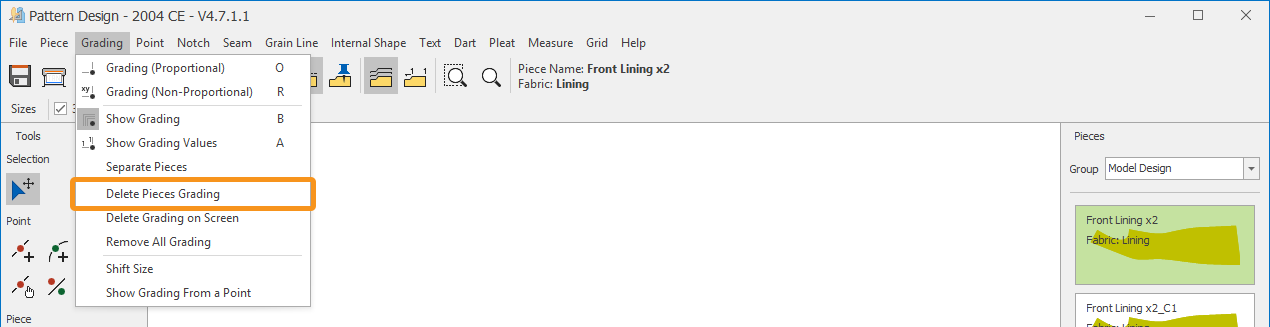
Delete Grading on Screen
This function is used to delete the grading of the pieces placed in the workspace.
- From the Grading menu, click Delete Grading on Screen
 .
. - In the confirmation window that appears, click Yes to complete the process.
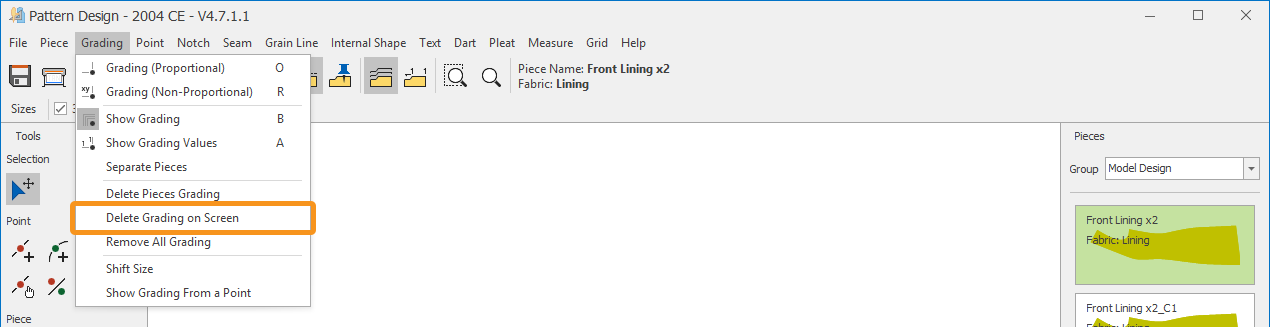
Delete Grading of All Pieces
- From the Grading menu, click Remove All Grading
 .
. - In the confirmation window that appears, click Yes to complete the process.
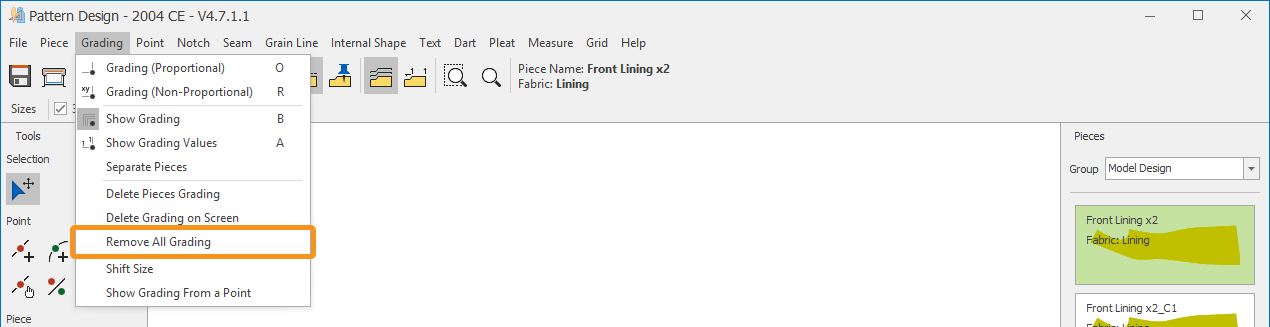
© 2025 DesignCad