DesignCad
v4.7
- Started
- What's New V.4.7
- Getting Started
- Home Screen
- Dxf Send/Receive
- Model Design
- Point Operations
- Grading
- Pieces Operations
- Plot Piece
- Print Piece
- Measurement
- Sewing Processes
- Dart/Pleat Operations
- Internal Shape / Internal Point
- Marker Operations
- Marker Print
- Super Marker
- Technical Card Operations
- Cost
- Plot Marker
- Options
Point Align/Lap
Align Points
To align points along the X or Y axis:
- Click the Align Points
 option from the Point menu.
option from the Point menu. - Select the first point that will remain fixed on the part.
- Then, select the second point that will be moved to align with the first point.
- Press the Enter key on the keyboard.
The second point will be aligned with the first point either along the X or Y axis.
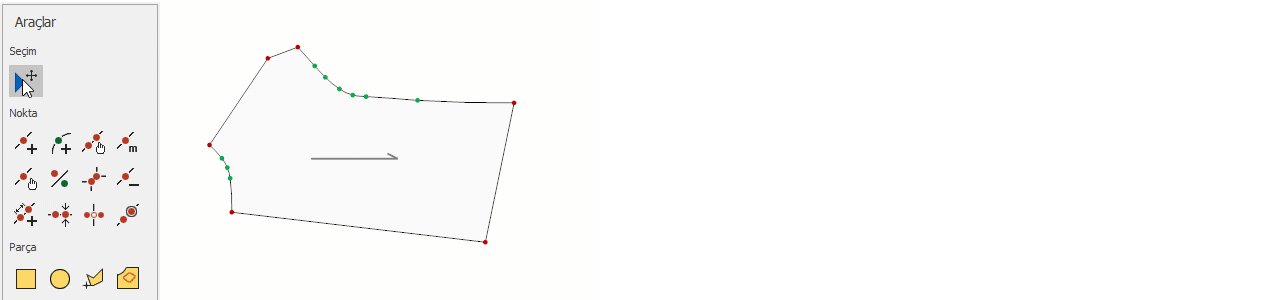
Align Points (Overlap)
This feature is used to align two selected points from different parts on top of each other.
- In the Mold Design screen, click on the Align Points (Overlap)
 option in the Point menu.
option in the Point menu. - Select the two points from different parts that you want to align (first point and second point).
- When you click on the second point, the first point will be moved on top of the second point.
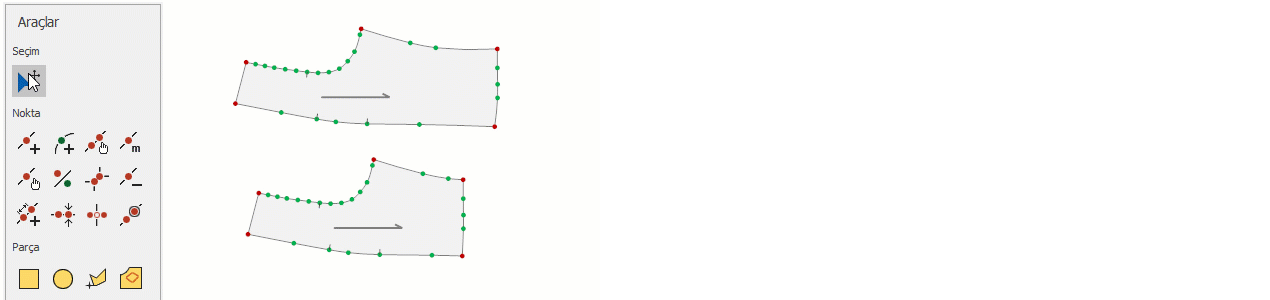
© 2025 DesignCad