DesignCad
- Started
- What's New V.4.7
- Getting Started
- Home Screen
- Dxf Send/Receive
- Model Design
- Point Operations
- Grading
- Pieces Operations
- Plot Piece
- Print Piece
- Measurement
- Sewing Processes
- Dart/Pleat Operations
- Internal Shape / Internal Point
- Marker Operations
- Marker Print
- Super Marker
- Technical Card Operations
- Cost
- Plot Marker
- Options
Text Tools
Add Text
Follow the steps below to add text onto a piece:
1.) In the Pattern Design screen, open the Text menu and select Add ![]()

2.) On the piece, select the point where the text will be added with the mouse. Hold down the mouse button to draw the guideline where the text will be placed.
3.) When the mouse button is released, the window for entering the text information opens.
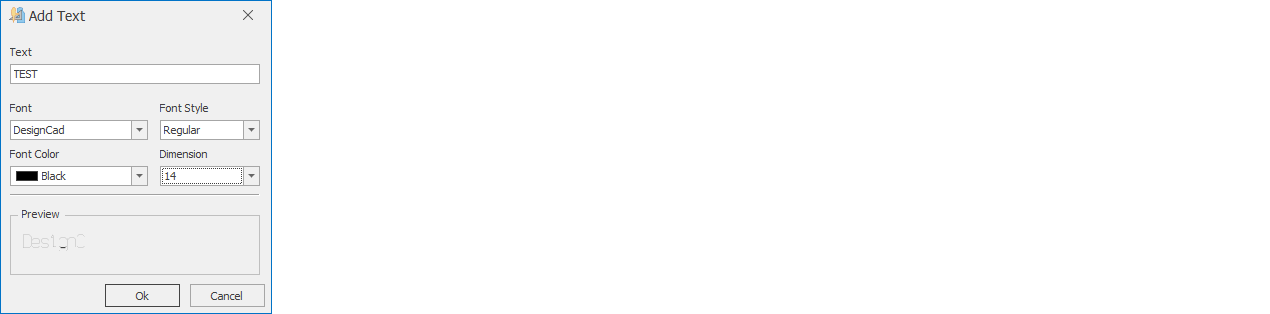
- Enter the text to be placed on the piece in the Text field.
- From the Font section, select the desired font. (In plotter output, the standard DesignCad font is printed.)
- From the Font Style section, choose whether the text will be normal, bold, or italic.
- From the Font Color section, select the color of the text. (In plotter output, the standard color is black.)
- From the Dimension section, select the text size. (The values in this section represent the font height in millimeters.)
- Click Ok to confirm the operation.
![]() In the Add Text process, the entered text starts from the bottom-left of the text guideline.
In the Add Text process, the entered text starts from the bottom-left of the text guideline.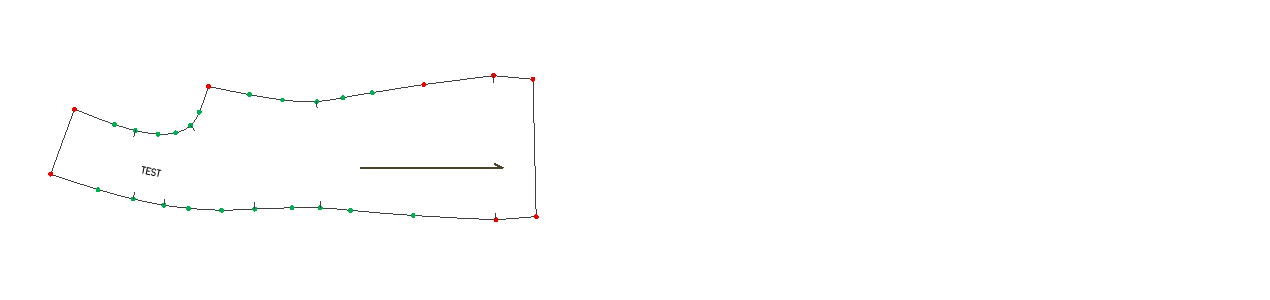
Move Text
There are three different methods to move text within a piece:
In the Pattern Design screen, open the Text menu and select Move ![]()
1.) Move with Mouse: Select the text with the mouse and move it to the desired position. Confirm the operation by pressing the right mouse button or the Enter key.
2.) ![]() Move with Arrow Keys: Select the text and move it using the keyboard arrow keys:
Move with Arrow Keys: Select the text and move it using the keyboard arrow keys:
- Arrow keys: 1 cm step
- Ctrl + Shift + Arrow keys: 0.5 cm step
- Ctrl + Arrow keys: 0.1 cm step
- Shift + Arrow keys: 0.01 cm step
Confirm the operation with the right mouse button or the Enter key.
3.) Move with Measurement: Select the text and press the shortcut key for measured movement (M by default). In the window that opens, enter the X and Y values for the new position of the text and confirm with Ok.

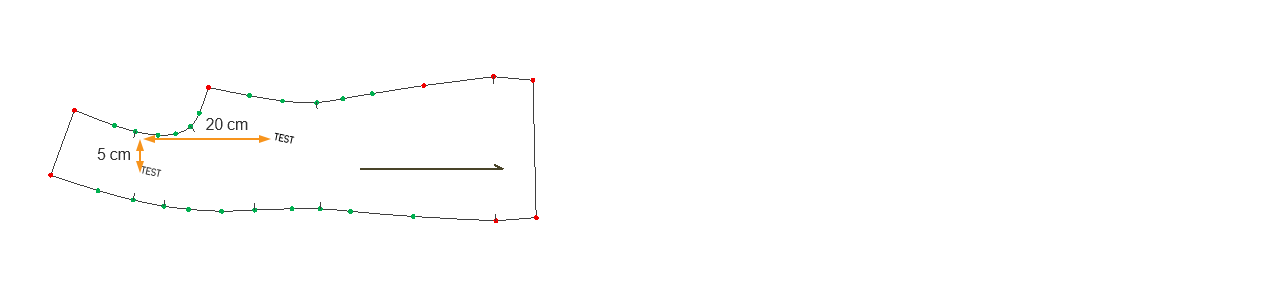
Edit Text
Follow these steps to change the size, font, and other properties of the text:
1.) In the Pattern Design screen, click Text > Edit ![]()
2.) Select the text to be modified with the mouse. The Add Text window will open.
3.) Make the desired changes and confirm with Ok.
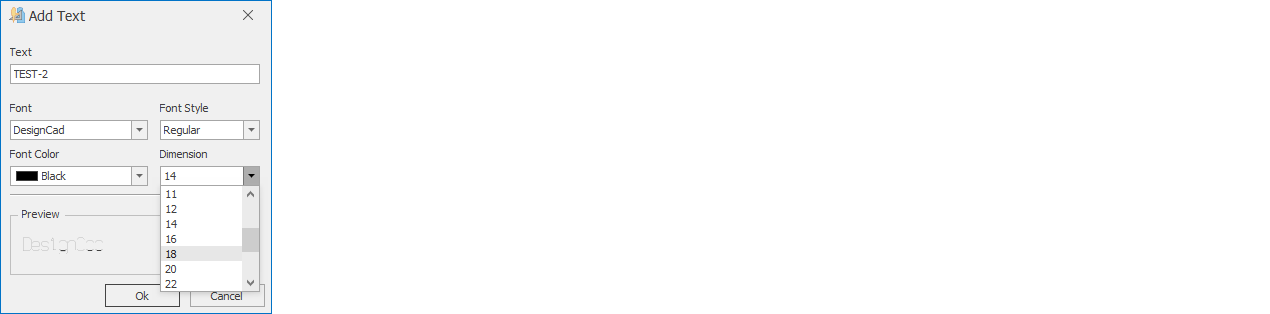
Delete Text
Follow these steps to delete text placed inside a piece:
1.) In the Pattern Design screen, click Text > Delete ![]()
2.) Select the text to be deleted with the mouse and remove it.