DesignCad
- Started
- What's New V.4.7
- Getting Started
- Home Screen
- Dxf Send/Receive
- Model Design
- Point Operations
- Grading
- Pieces Operations
- Plot Piece
- Print Piece
- Measurement
- Sewing Processes
- Dart/Pleat Operations
- Internal Shape / Internal Point
- Marker Operations
- Marker Print
- Super Marker
- Technical Card Operations
- Cost
- Plot Marker
- Options
Internal Line Make/Move/Close
Create Internal Shape
Used to create an internal shape inside a piece.
1.) In the Pattern Design screen, select the piece in which the internal shape will be created.
2.) From the Internal Shape menu, click the Make Internal Shape ![]() icon.
icon.

Drawing an Internal Shape
Follow these steps to create an internal shape inside a piece:
- Inside the piece where the internal shape will be created, select the starting point with the Space key on the keyboard to begin drawing.
- Add a corner point (red) with the left mouse button, or a curve point (green) with the right mouse button, to form the internal shape.
- Select the ending point with the Space key on the keyboard to finish the drawing.
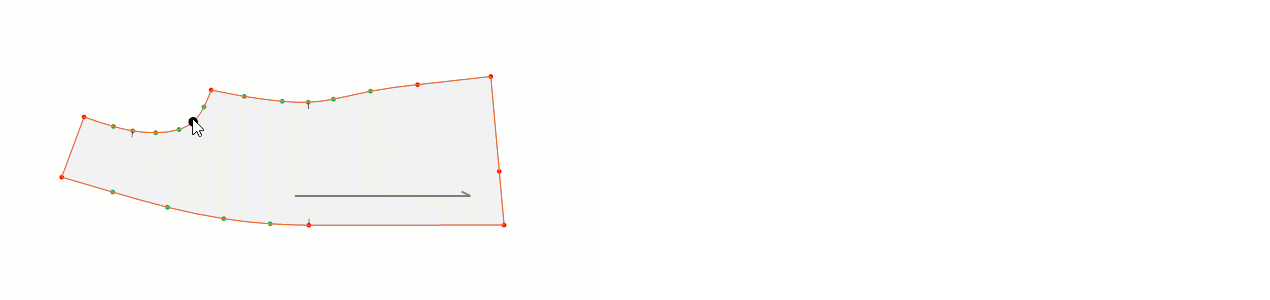
Drawing a Cup-Like Internal Shape
If a cup-like internal shape is to be created inside a piece, follow these steps:
- Click the starting point of the internal shape with the mouse. (If the drawing will start from an internal point or a point on the piece line, capture this point with the Space key.)
- Add a corner point (red) with the left mouse button, or a curve point (green) with the right mouse button, to form the internal shape.
- Capture the ending point with the Space key.
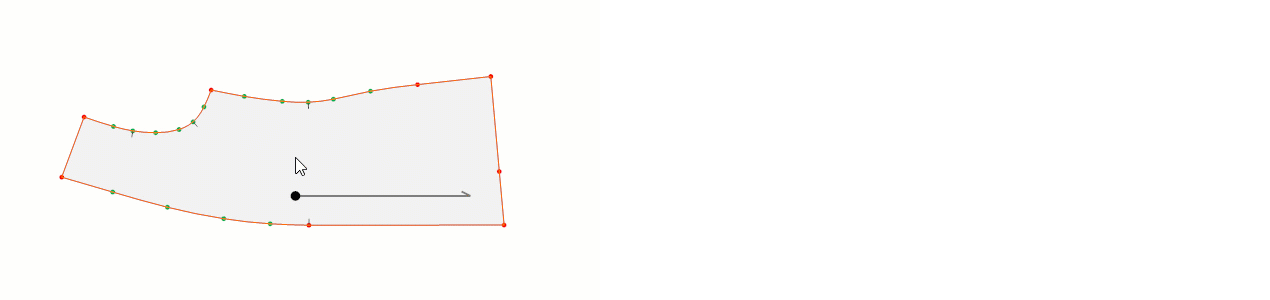
![]() If desired, the type of internal shape points can later be changed using the Change Point Type (Curve/Straight)
If desired, the type of internal shape points can later be changed using the Change Point Type (Curve/Straight) ![]() icon.
icon.
Move Internal Shape
This feature is used to move an internal shape within a piece and offers three different methods:
In the Pattern Design screen, click the Internal Shape > Move Internal Shape ![]() icon.
icon.
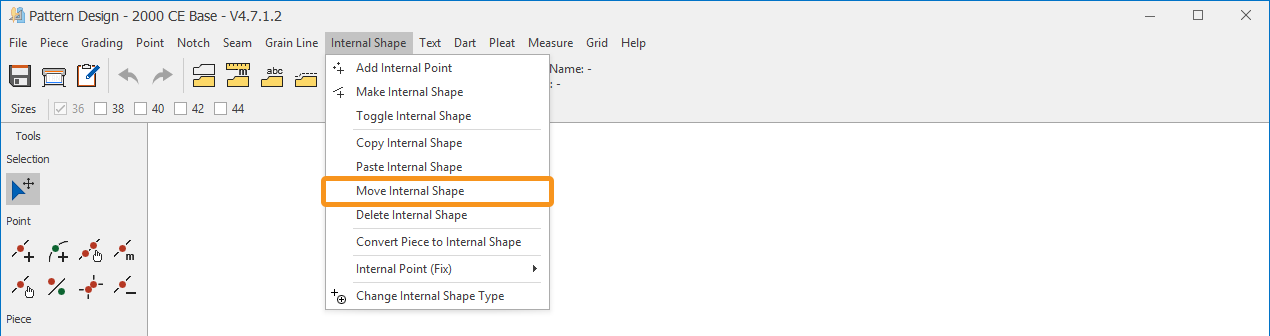
a) Move with Mouse:
- Select the internal shape and move it to the desired position using the mouse.
- Confirm the operation with the right mouse button or the Enter key.
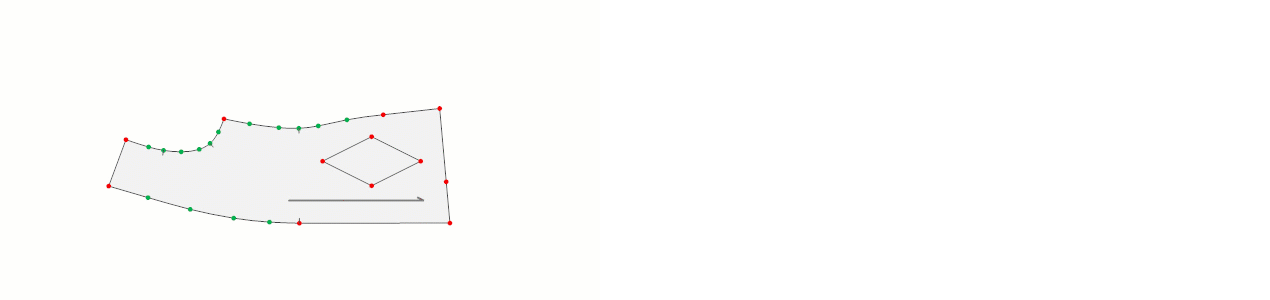
b) ![]() Move with Arrow Keys:
Move with Arrow Keys:
After selecting the internal shape, it can be moved using the keyboard arrow keys:
- Arrow Keys: 1 cm step
- Ctrl + Shift + Arrow Keys: 0.5 cm step
- Ctrl + Arrow Keys: 0.1 cm step
- Shift + Arrow Keys: 0.01 cm step
Confirm the operation with the right mouse button or the Enter key.
c) Move with Measurement:
- After selecting the internal shape, press the shortcut key (M) for measured movement.
- In the window that opens, enter the X and Y coordinates to which the internal shape will be moved.
- Confirm the operation with Ok.
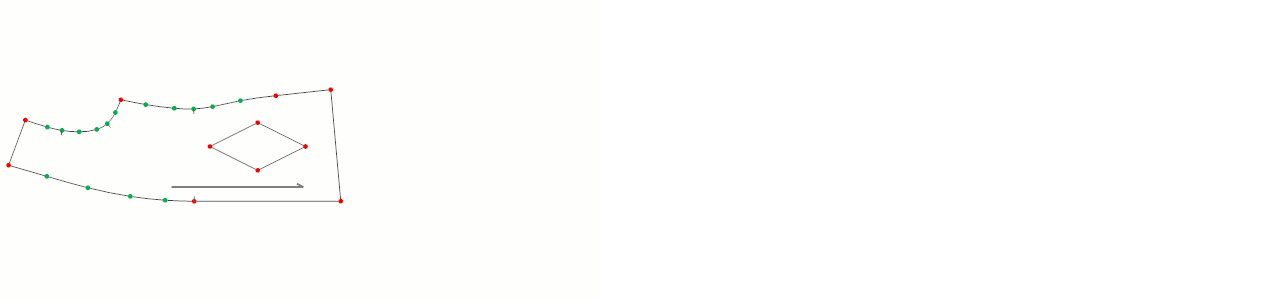
Toggle Internal Shape
Used to close an internal shape created inside a piece.
1.) In the Pattern Design screen, select Internal Shape > Toggle Internal Shape ![]()
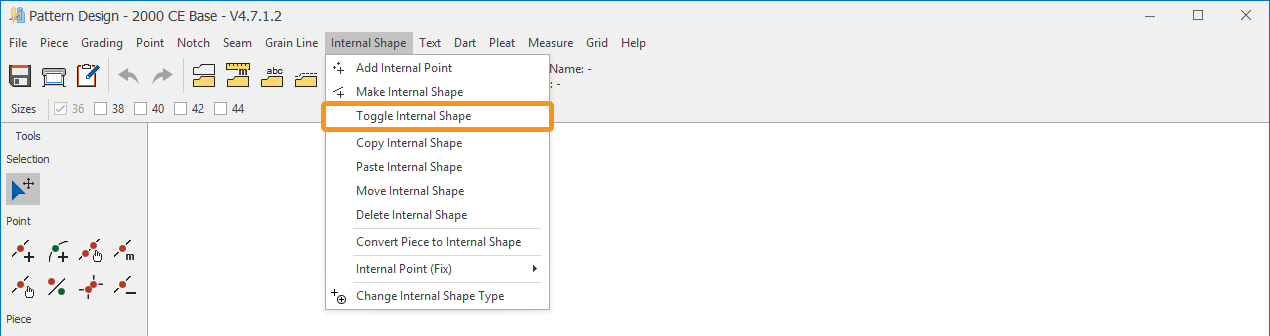
2.) Select the internal shape to be closed by clicking on it with the mouse.
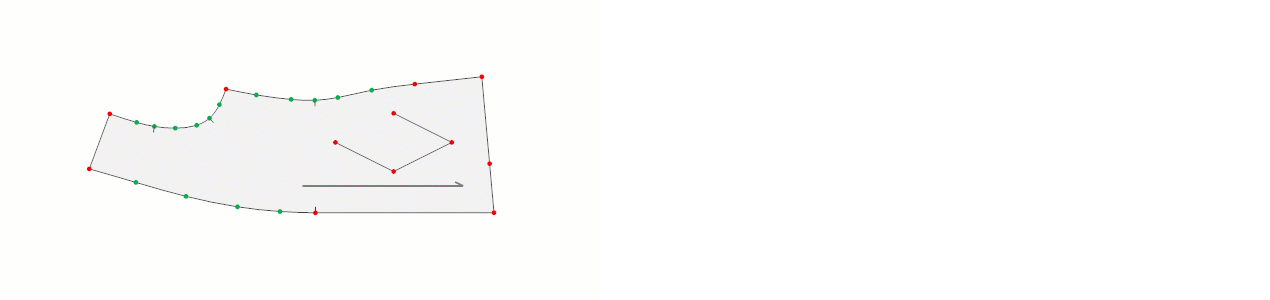
![]() The closed internal shape can be reopened, if desired, by using the Toggle Internal Shape function.
The closed internal shape can be reopened, if desired, by using the Toggle Internal Shape function.