DesignCad
v4.7
- Started
- What's New V.4.7
- Getting Started
- Home Screen
- Dxf Send/Receive
- Model Design
- Point Operations
- Grading
- Pieces Operations
- Plot Piece
- Print Piece
- Measurement
- Sewing Processes
- Dart/Pleat Operations
- Internal Shape / Internal Point
- Marker Operations
- Marker Print
- Super Marker
- Technical Card Operations
- Cost
- Plot Marker
- Options
Thema and Colors
DesignCad is installed with a default startup profile, which includes the basic tools and options in both the toolboxes and the display selection windows.
Theme Selection
There are three main themes in DesignCad.
All pages are opened from the File menu using the Options ![]() icon, and the Colors tab is selected.
icon, and the Colors tab is selected.
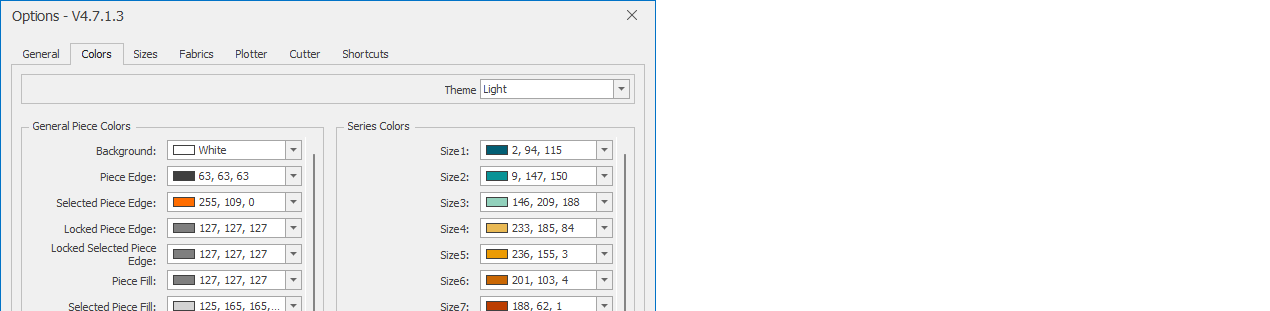
In the Colors tab, click the Theme box. There are three different themes (Default, Light, and Dark; the default theme is the Default theme).
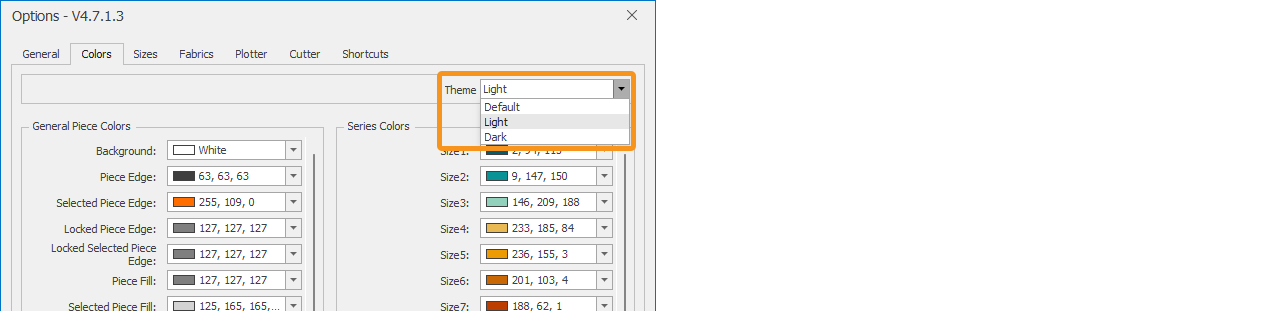
The desired theme is selected and confirmed with Save. DesignCad closes and reopens with the colors of the selected theme.

Color Selection
According to the selected Theme, the icons and colors on your workspace change automatically. For your preferred color combination, you can set the color of any tool from the Colors tab.
- Click the arrow next to the tool or size whose color you want to change.
- In the opened color window, select the desired color. For more color options, access the color palette from the More Colors section.
- Confirm with Save.
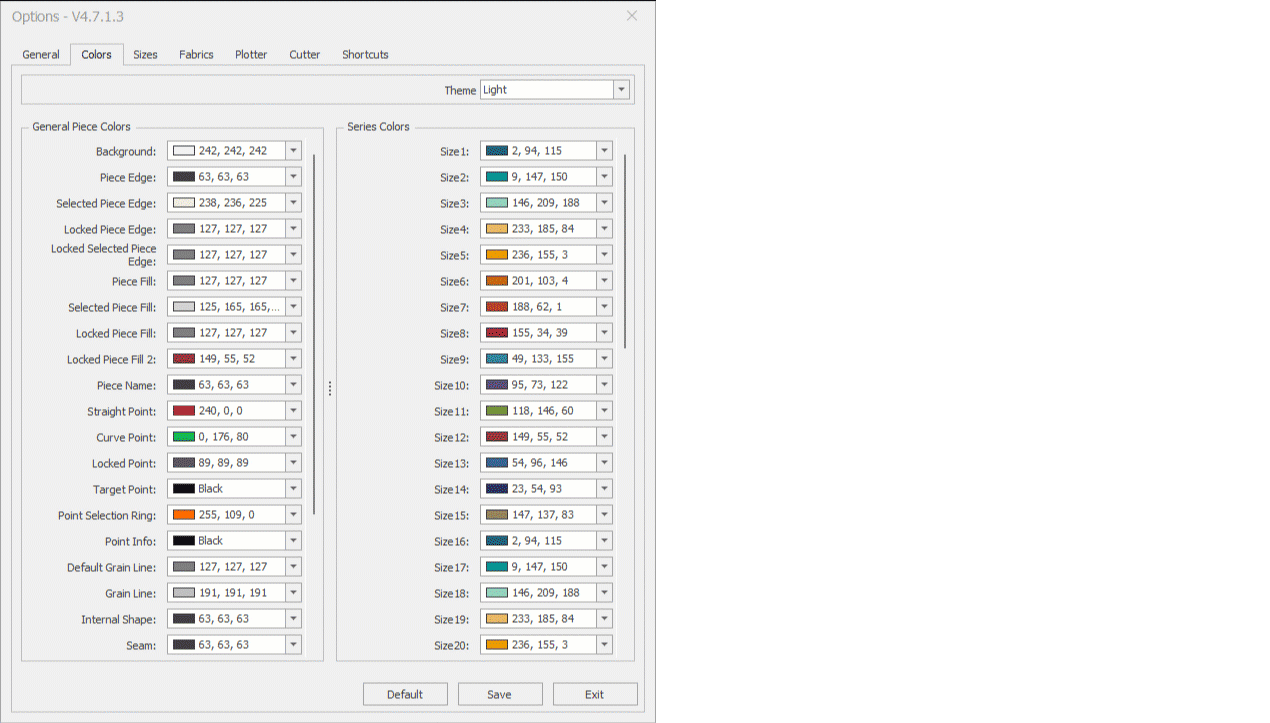
© 2025 DesignCad