General Questions
This section contains general questions about DesignCad system requirements, versions and processes.
If any hardware change (HDD, motherboard, etc.) is made on your computer, or if you attempt to install the software on a new computer, the DesignCad software will detect hardware different from the one defined during the initial licensing process and display a License Verification Error message at startup.

In such a case, the recommended action is to revert the hardware change and run the software again.
If you do not wish to revert the hardware change and would like to continue using the software with the new hardware, the DesignCad software must be reactivated. In this case, please contact us.
![]() The DesignCad software license is valid for a lifetime on the computer where it has been activated. However, in cases such as hardware changes, the reactivation process may be subject to an additional fee.
The DesignCad software license is valid for a lifetime on the computer where it has been activated. However, in cases such as hardware changes, the reactivation process may be subject to an additional fee.
Your DesignCad library path may have changed or been deleted;
- Open the Settings/Options window on the main screen.
- Check the Model Library path in the General tab, if it has been changed or deleted, click the Add button to reintroduce your library.

1.) Check if your DesignCad license key is plugged into your computer.
2.) If your DesignCad license key is plugged into your computer but does not light up, the driver may be corrupted or deleted
- Uninstall DesignCad from your computer in Control Panel / Programs and Features (this will not affect your designcad model files)
- Re-install DesignCad.
To retrieve the deleted Model file;
On the main screen, select the Folder where the model file will be retrieved. Click the Import Model (Zip) icon in the Model column.
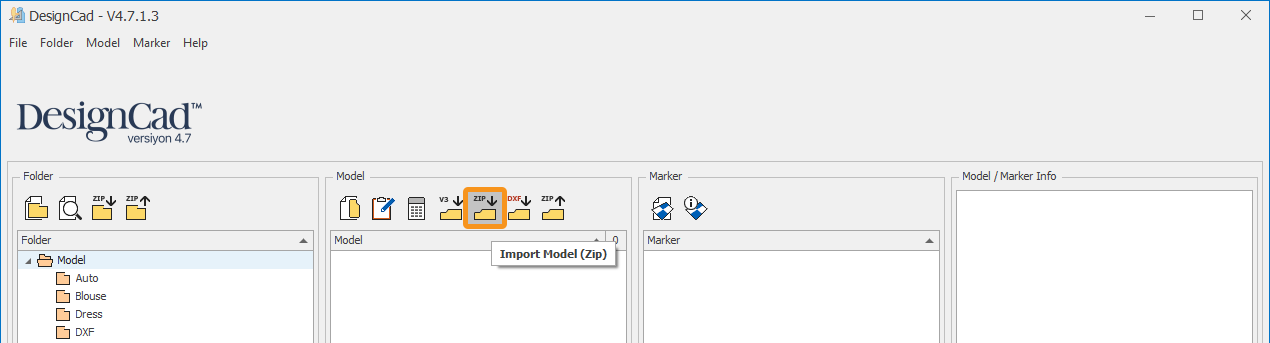
From the window that opens, enter the Recycle folder in the folder where DesignCad software is running. (Default folder is C:\DesignCad\Recycle)
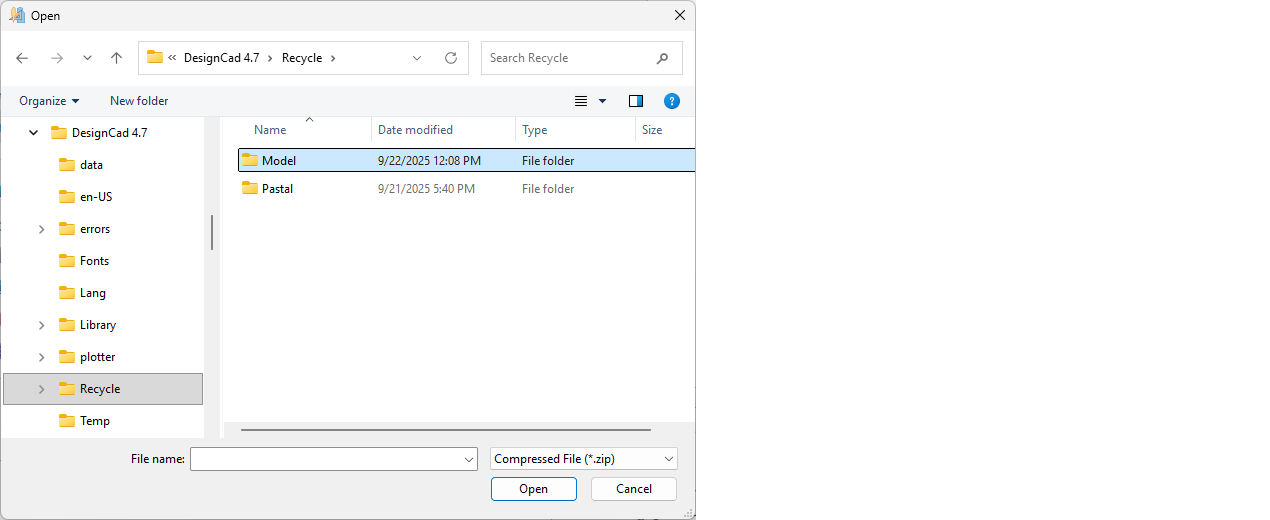
Deleted model files are stored in DesignCad software in this section with the date they were deleted, select the file to be retrieved and recall it with Open. (model name_date and time of deletion.zip)
If it will be opened in CorelDraw™
- The model to be sent for printing is opened in the Pattern Design screen.
- The patterns to be sent for printing are selected and sent to the Plot Pieces (P) screen.
- In the Plot Pieces screen, the drawing file is prepared and saved as an HPGL file using the Save As button. (See: https://help.designcad.com.tr/en/plot-piece)
- The prepared file is opened with CorelDraw™ software.
If it will be opened in AutoCAD™
- The model to be sent for printing is opened in the Pattern Design screen.
- From the File menu, click Send -> DXF.
- In the DXF Send window that appears, the file is prepared and saved in AutoCad/DXF format. (See: https://help.designcad.com.tr/en/dxf-sendreceive)
- The saved DXF file is opened in AutoCad (AutoCAD version must be at least 2019).
To prepare a DXF AutoCAD file, the DXF Sending module of your DesignCad software must be active.
Currently the Mac Operating system is not supported. However, you can use dual-boot utilities like Boot-Camp, which can run Windows on Apple computers.
| DesignCad Version | Computer Specifications | Recommended Video Card | Operating System |
DesignCad Ver 4.7 (Pattern, Model, Cost, Marker and Super Marker Module) | i5, 8GB Ram and up | No Special Requirements | Windows 10 or 11 32/64Bit |
| DesignCad Ultra Marker Module | i7, 6 Core or higher, 16GB Ram | No Special Requirements | Windows 10 or 11 32/64Bit |
In the DesignCad software, the Import Model function is used to restore a deleted model file.
1.) From the Folder column, select the folder where the deleted file will be restored.
2.) From the Model column, click the Import Model (zip) ![]() icon.
icon.
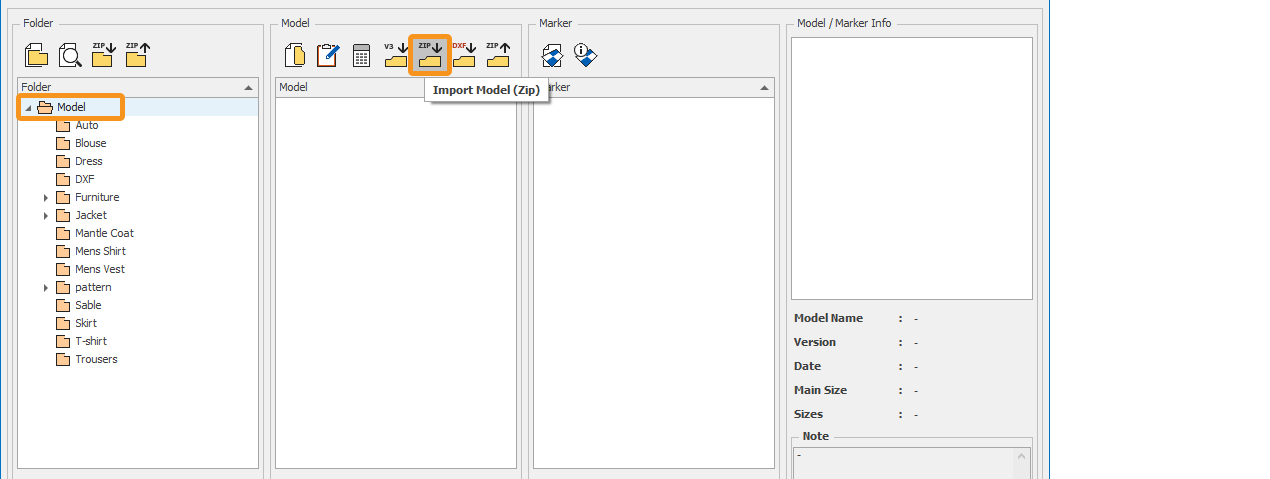
In the opened window, select the Recycle/Model folder from within the directory where the DesignCad software is installed. (The default path is C:\DesignCad 4.7\Recycle\Model)
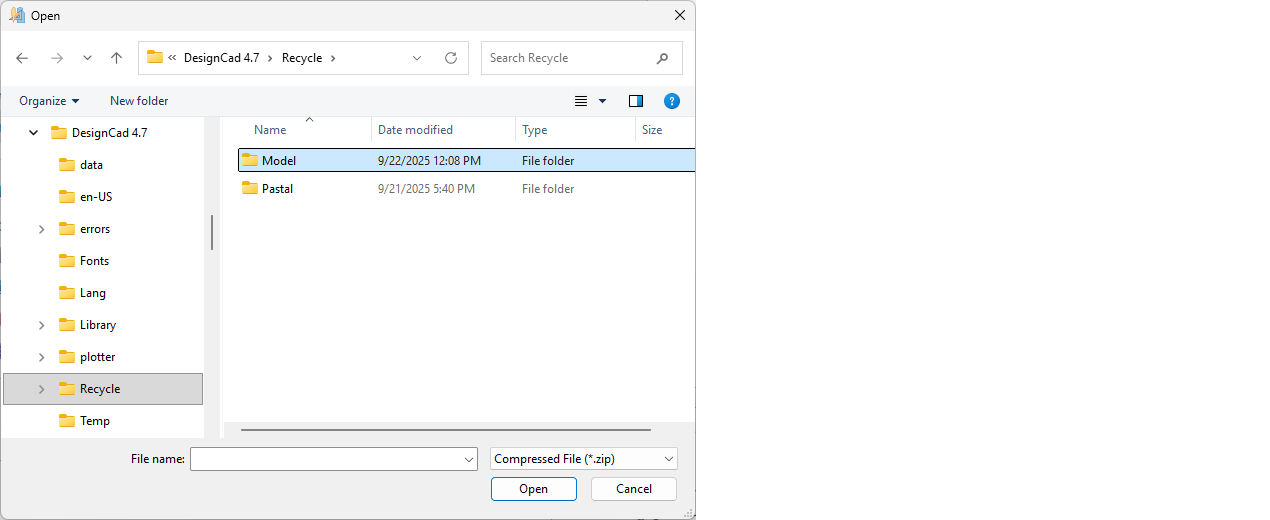
From the opened window, select the deleted model file and restore it by clicking Open.
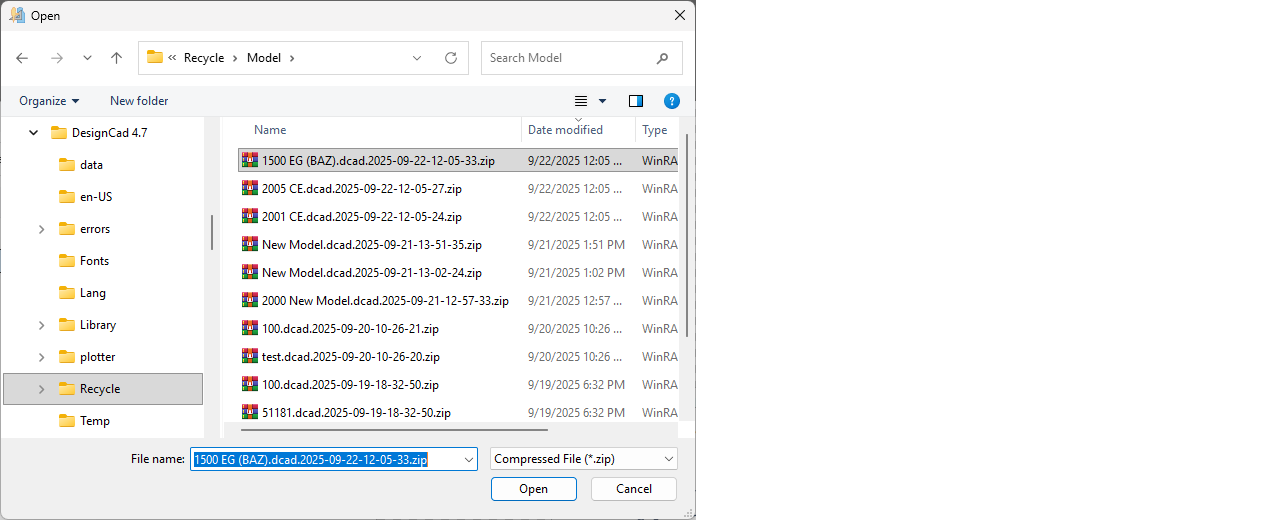
Toolbars or panel layouts may sometimes accidentally move off-screen or be closed. You can restore the default layout by following the steps below.
Resetting Layout via Registry Editor
Close the DesignCad software.
Type regedit into the Windows search field and open the Registry Editor.
Navigate to the following path:
HKEY_CURRENT_USER → DevExpressFind and delete the XtraBars folder under this section.
Reopen DesignCad and check if the toolbars have been restored.
![]() This process only resets the interface layout. Your models and data will not be affected.
This process only resets the interface layout. Your models and data will not be affected.