DesignCad
- Started
- What's New V.4.7
- Getting Started
- Home Screen
- Dxf Send/Receive
- Model Design
- Point Operations
- Grading
- Pieces Operations
- Plot Piece
- Print Piece
- Measurement
- Sewing Processes
- Dart/Pleat Operations
- Internal Shape / Internal Point
- Marker Operations
- Marker Print
- Super Marker
- Technical Card Operations
- Cost
- Plot Marker
- Options
Activating License
In order to use the DesignCad software, you need to have a license key generated according to the modules you have purchased.
It is mandatory to activate your license key to start working with the DesignCad software.
Activation is required for the following situations:
- The operation of the DesignCad software.
- Installation of a new version of DesignCad.
- Addition of a module to an existing license.
Steps:
At the end of the installation phase, insert your license key into a USB port on your computer and ensure that the light on the key is lit.
Run the software by clicking the DesignCad 4.7 ![]() shortcut on the desktop and fill in the required fields in the window that opens.
shortcut on the desktop and fill in the required fields in the window that opens.
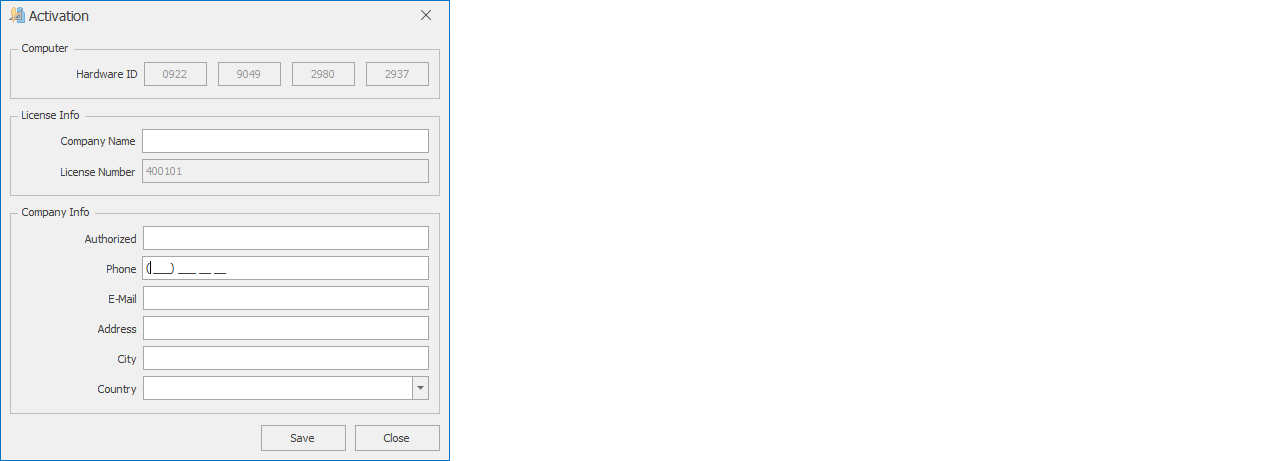
- Hardware ID is a unique number specific to the computer where the DesignCad software is installed.
- Company Name: This should be the name of the license holder (individual or company).
- License Number: The 6-digit unique number found on the DesignCad software key that you purchased.
- Authorized Company Name: This may be the same as the company name. In companies with multiple users, the name of the person using the license or the department (e.g., Mold1, Mold2, Cutting, etc.) can be written.
- Phone and Email: The phone number and email address of the license holder.
- Address, City, and Country: The address details of the license holder must be entered.
3.) After filling in all the fields, click the Activate button. If the information you entered matches your license details, your license will be successfully activated.

You can check the active modules associated with your license, your license number, and your installation date in the About section of the DesignCad software.
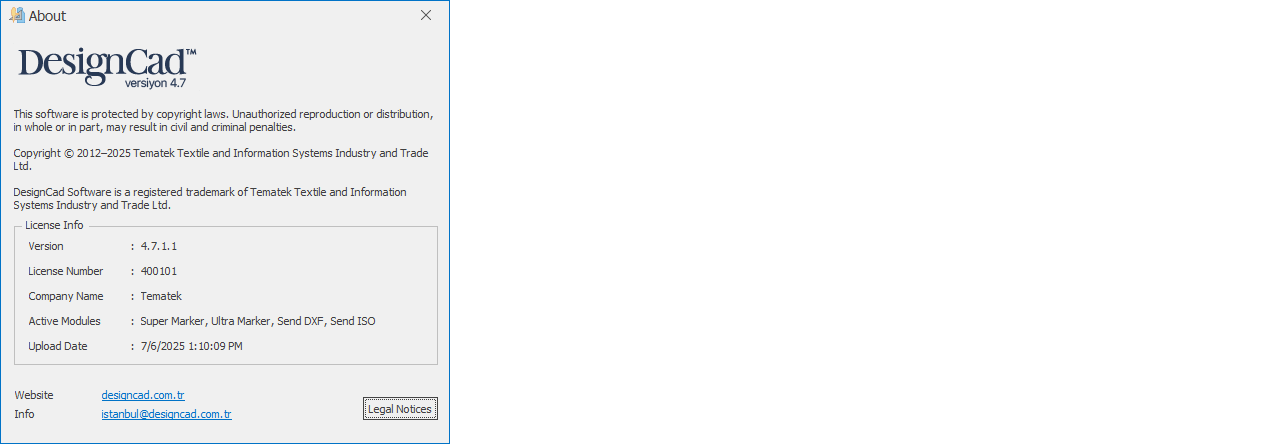
Re-licensing may be subject to an additional fee. To avoid any issues, it is recommended to seek support from Tematek Tekstil ve Bilişim Sistemleri before proceeding. |