DesignCad
v4.7
- Started
- What's New V.4.7
- Getting Started
- Home Screen
- Dxf Send/Receive
- Model Design
- Point Operations
- Grading
- Pieces Operations
- Plot Piece
- Print Piece
- Measurement
- Sewing Processes
- Dart/Pleat Operations
- Internal Shape / Internal Point
- Marker Operations
- Marker Print
- Super Marker
- Technical Card Operations
- Cost
- Plot Marker
- Options
Add/Copy Marker
Add Marker
To add a marker prepared in another model into an existing marker, follow the steps below:
1.) In the Marker screen, click Marker > Add Marker. ![]()
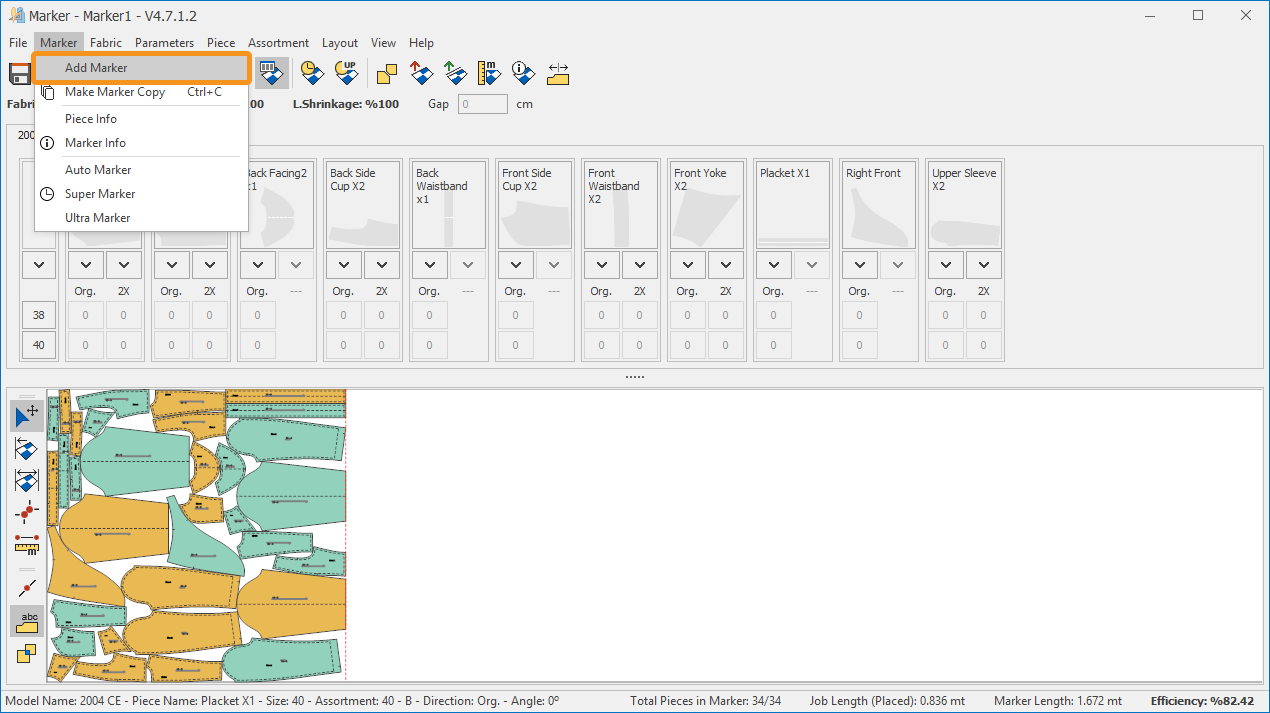
2.) In the Add Marker window that opens, select the marker to be added. (In this window, the entire model library is displayed.)
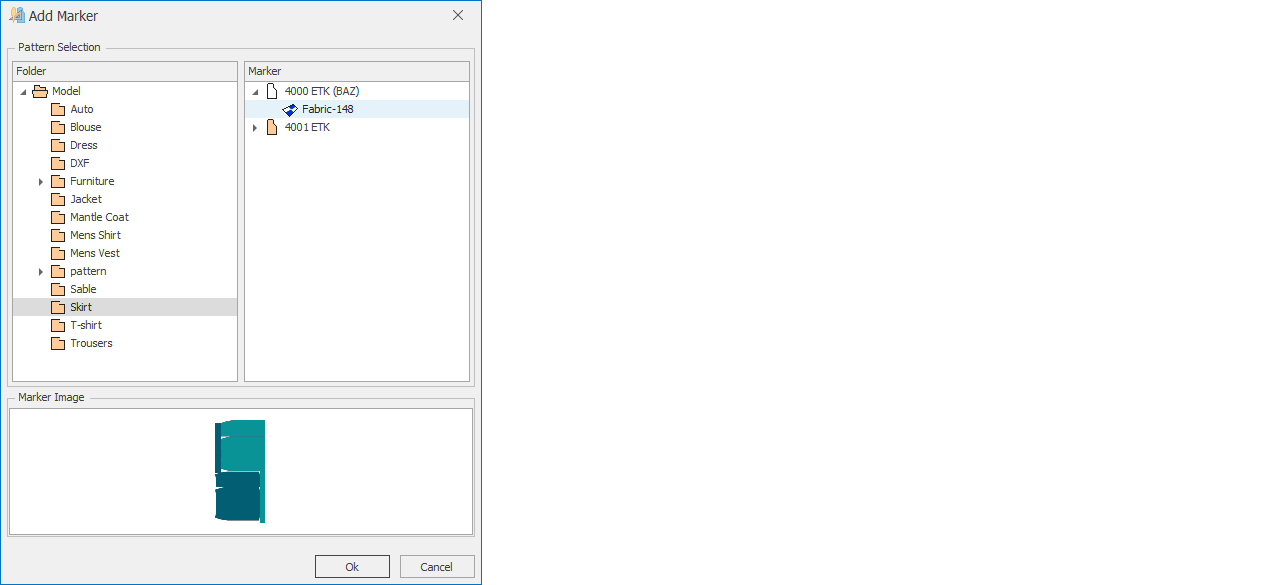
3.) Click the OK button to add the selected marker into the existing marker.
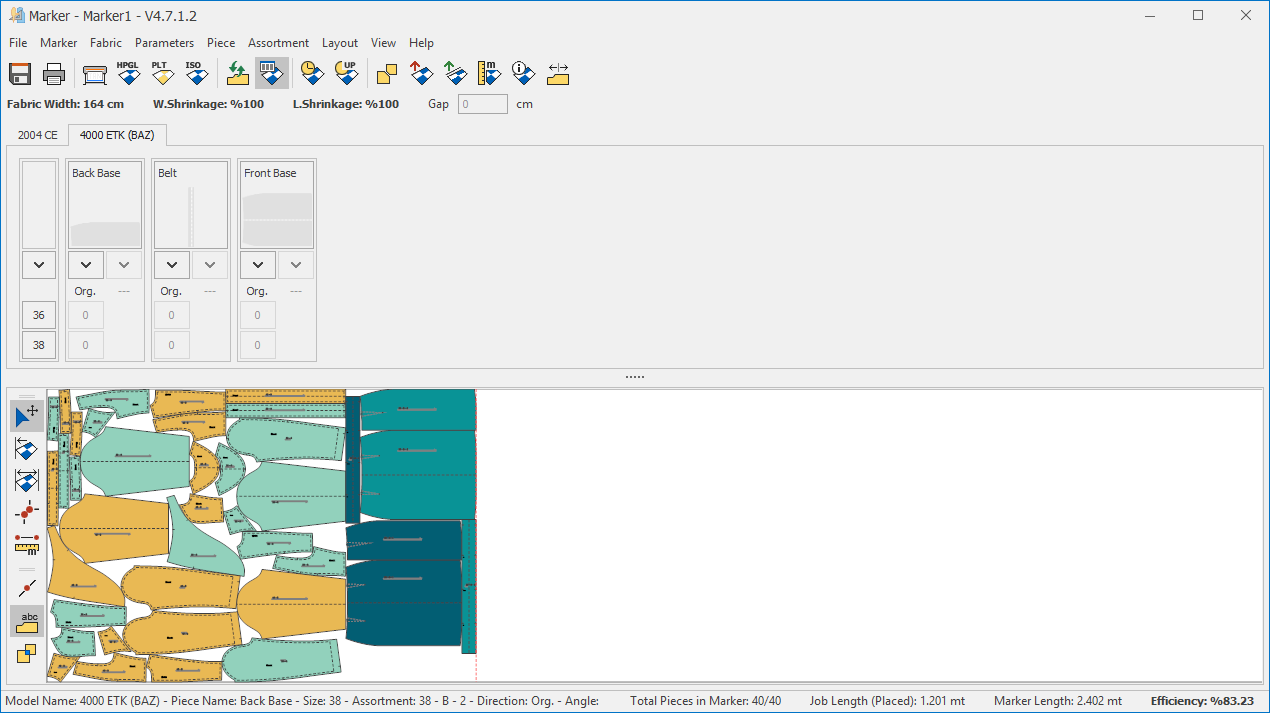
The pieces belonging to the added marker are displayed on a separate tab in the marker page.
![]() If the fabric width of the added marker is larger than the fabric width of the current marker, it will still be added, but a warning will be given at the save stage.
If the fabric width of the added marker is larger than the fabric width of the current marker, it will still be added, but a warning will be given at the save stage.
Make Marker Copy
Used to create a copy of an existing marker in the marker screen.
In the Marker screen, click Marker > Make Marker Copy ![]()
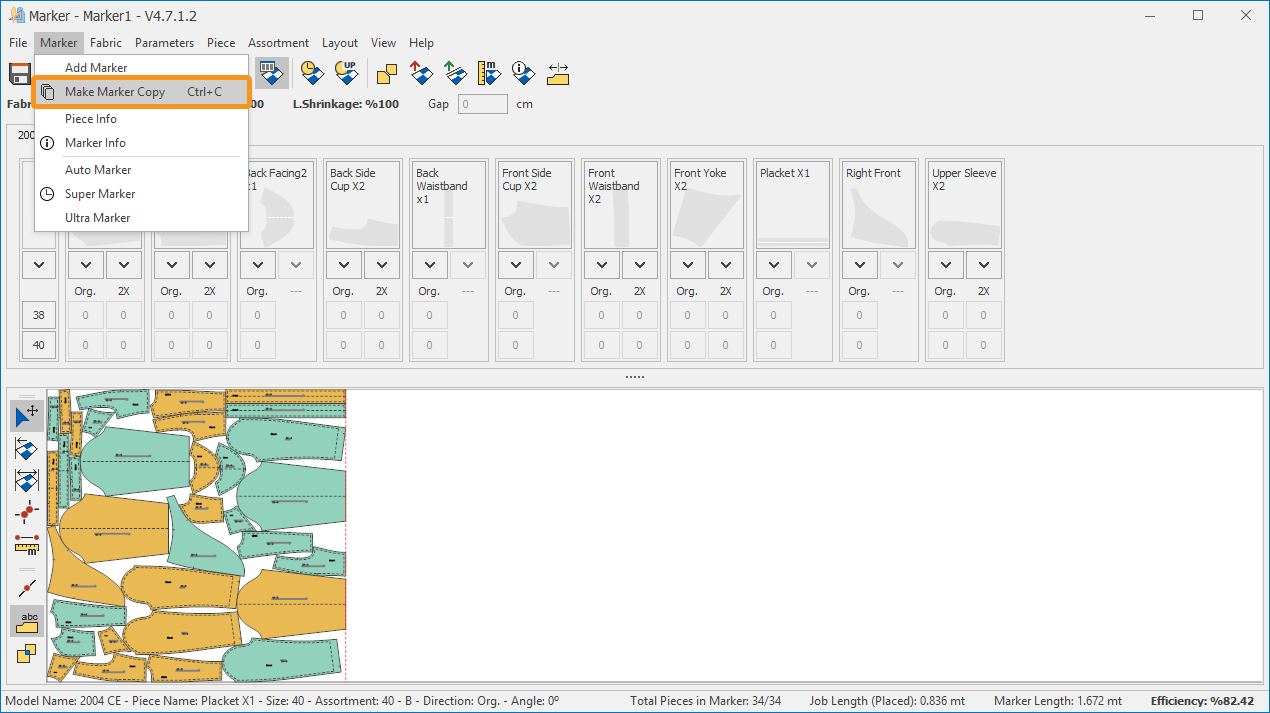
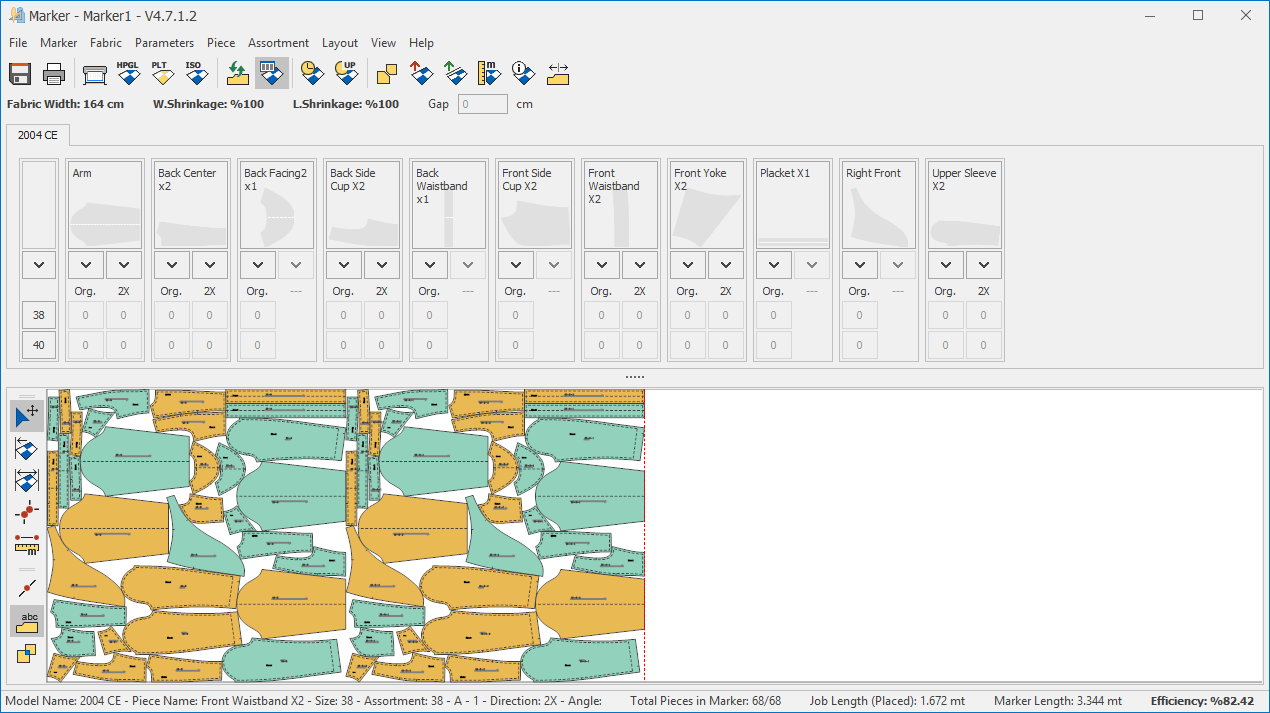
© 2025 DesignCad