DesignCad
v4.7
- Started
- What's New V.4.7
- Getting Started
- Home Screen
- Dxf Send/Receive
- Model Design
- Point Operations
- Grading
- Pieces Operations
- Plot Piece
- Print Piece
- Measurement
- Sewing Processes
- Dart/Pleat Operations
- Internal Shape / Internal Point
- Marker Operations
- Marker Print
- Super Marker
- Technical Card Operations
- Cost
- Plot Marker
- Options
Internal Point Fix
This function is used to fix the positions of internal points when shrinkage or extension values are applied to a piece.
1.) In the Pattern Design screen, click Internal Shape > Internal Point (Fix) → Fix by Shrink Allowance. ![]()
2.) Select the internal points to be fixed with the mouse. (After selection, the fixed points are indicated with square symbols containing a plus sign.)
3.) Apply shrinkage or extension values to the piece from the Piece menu using Shrink % on XY (shortcut key F12)
- The fixed points remain unaffected by the applied shrinkage or extension and stay in place. (e.g., 20% in the X direction)
- Other points that are not fixed will change their positions according to the given shrinkage or extension ratios.
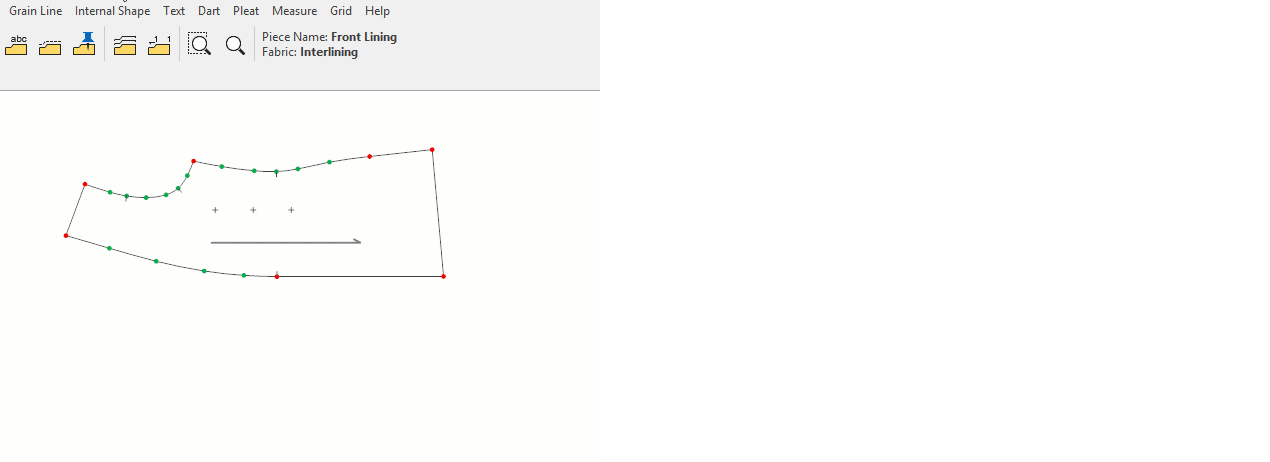
Remove Fixing
1.) To remove the fixing of points, in the Pattern Design screen click Internal Shape > Internal Point (Fix) → Inlock ![]()
2.) Select the internal points that were fixed with the mouse, and the points will return to their original state.
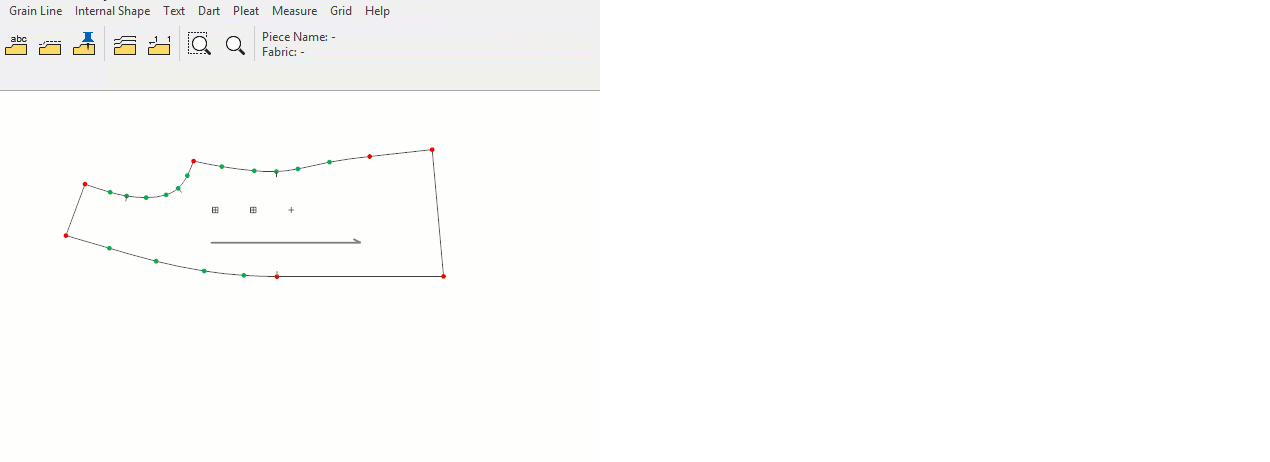
© 2025 DesignCad