DesignCad
- Started
- What's New V.4.7
- Getting Started
- Home Screen
- Dxf Send/Receive
- Model Design
- Point Operations
- Grading
- Pieces Operations
- Plot Piece
- Print Piece
- Measurement
- Sewing Processes
- Dart/Pleat Operations
- Internal Shape / Internal Point
- Marker Operations
- Marker Print
- Super Marker
- Technical Card Operations
- Cost
- Plot Marker
- Options
Size Change Procedures
In the Model Design screen, under the Sizes menu, three different operations related to sizes can be performed.
Change Main Size Measurement (Size Shifting)

This operation transfers the measurement of the selected size to the main size without changing the main size name, and the series increases or decreases according to the new size arrangement.

In the pop-up window, a New Main Size is selected and confirmed by clicking OK.

![]() At the end of this process, the technical sheet and marker files belonging to the model will be deleted.
At the end of this process, the technical sheet and marker files belonging to the model will be deleted.
The first window is passed with the Yes command, and the second window with the No command.


For example, if the measurement of a line in size 38 is 47.14 cm, after this operation, the measurement of size 38 becomes 49.13 cm.
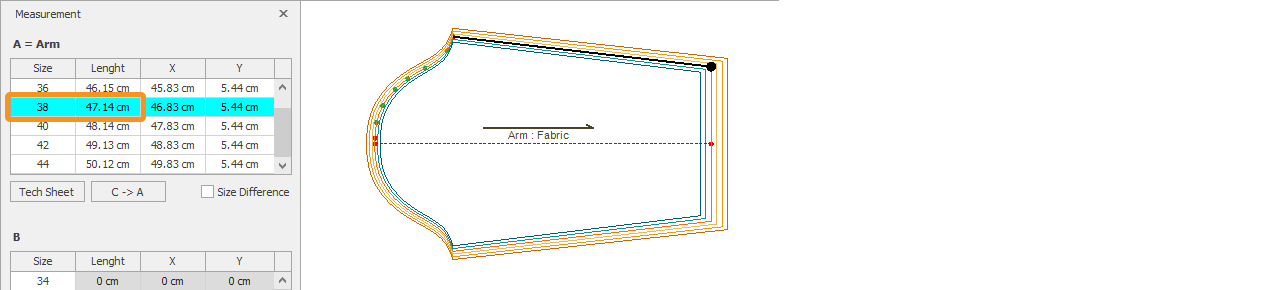
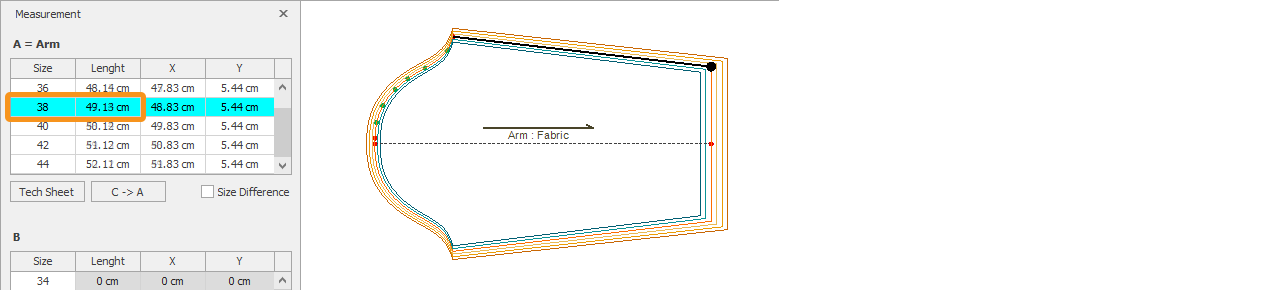
The newly added sizes are automatically adjusted by DesignCad.
Change Main Size
This function directly assigns the selected size as the new main size.
The measurements and size order remain unchanged; only the new main size is updated.


![]() At the end of this process, the technical sheet and marker files belonging to the model will be deleted.
At the end of this process, the technical sheet and marker files belonging to the model will be deleted.
The first window is passed with the Yes command, and the second window with the No command.


Change Size Groups
With this function, you can change the size group of the model, assign a new size group to the model, and select a new main size based on the new group.


A new size group is selected for the model from the pop-up window. If the desired size group is not listed or if a modification is needed in an existing size group, the Edit option is used to make the necessary changes before selecting the size group.

A New Main Size can also be selected for the chosen size group.

In the Reference Size section, you select from which size the measurement of the new main size will be taken.
After all selections are made, confirm with Ok.
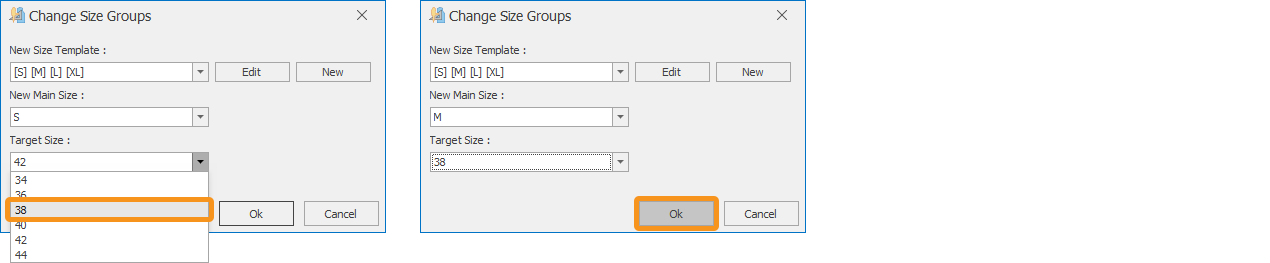
![]() At the end of this process, the technical sheet and marker files belonging to the model will be deleted.
At the end of this process, the technical sheet and marker files belonging to the model will be deleted.
The first window is passed with the Yes command, and the second window with the No command.

