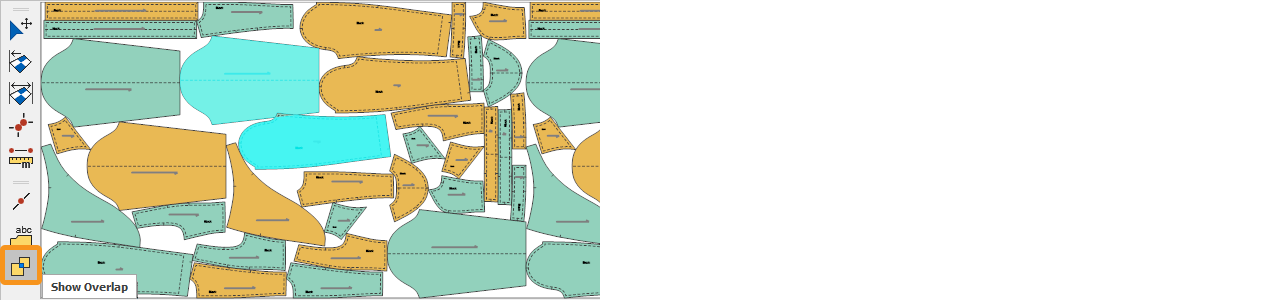DesignCad
- Started
- What's New V.4.7
- Getting Started
- Home Screen
- Dxf Send/Receive
- Model Design
- Point Operations
- Grading
- Pieces Operations
- Plot Piece
- Print Piece
- Measurement
- Sewing Processes
- Dart/Pleat Operations
- Internal Shape / Internal Point
- Marker Operations
- Marker Print
- Super Marker
- Technical Card Operations
- Cost
- Plot Marker
- Options
Marker Tools
These are the tools used for making adjustments in the Marker screen. By default, they are located on the left side of the marker area, but you can move or customize them according to your working style.
The Select ![]() icon is used to select and move pieces within the marker area.
icon is used to select and move pieces within the marker area.
To zoom in or out in the marker screen, use the middle mouse wheel. If you hold down the middle mouse wheel, you can also pan the marker area across the screen.
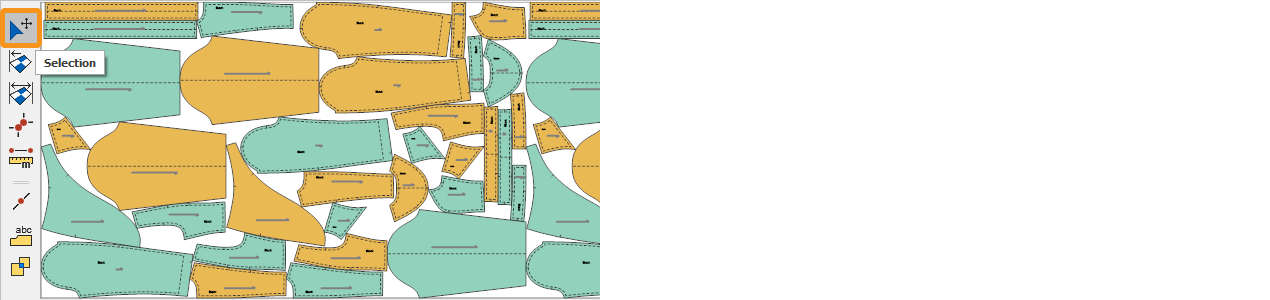
The Show Full Marker (Vertical) ![]() icon displays the marker according to its width (fabric width). (Default shortcut: Ctrl+T)
icon displays the marker according to its width (fabric width). (Default shortcut: Ctrl+T)
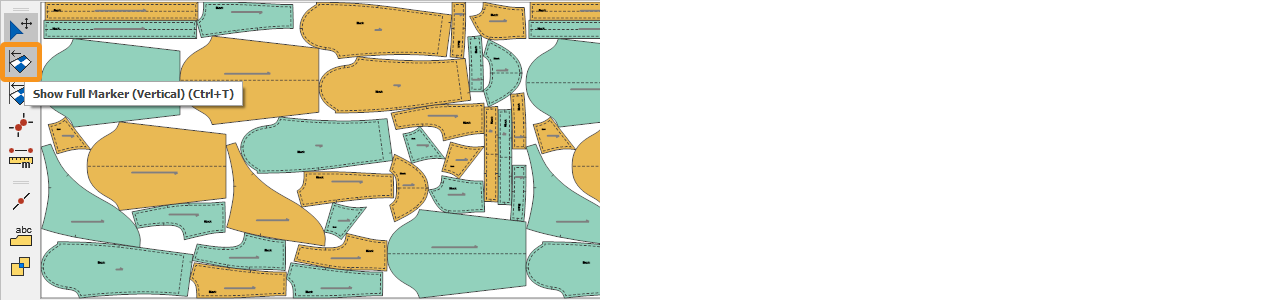
The Show Full Marker (Horizontal) ![]() icon displays the marker according to its length. As the marker length increases, the marker width will shrink. (Default shortcut: Ctrl+G)
icon displays the marker according to its length. As the marker length increases, the marker width will shrink. (Default shortcut: Ctrl+G)
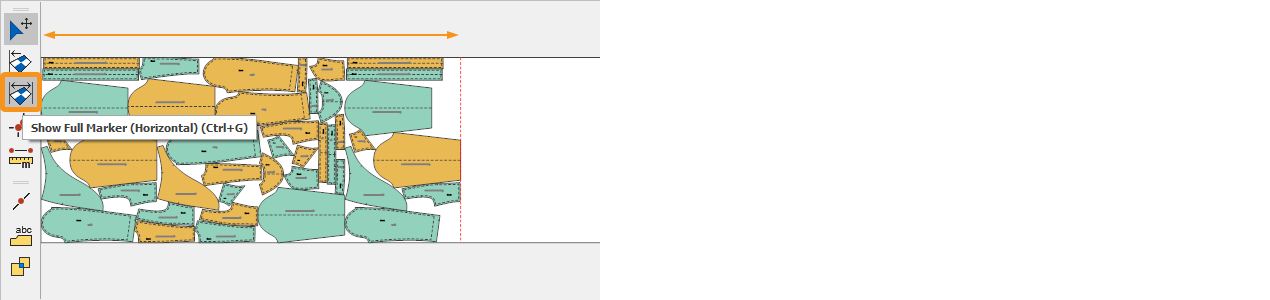
The Align Points ![]() icon joins two selected pieces at the chosen points.
icon joins two selected pieces at the chosen points.
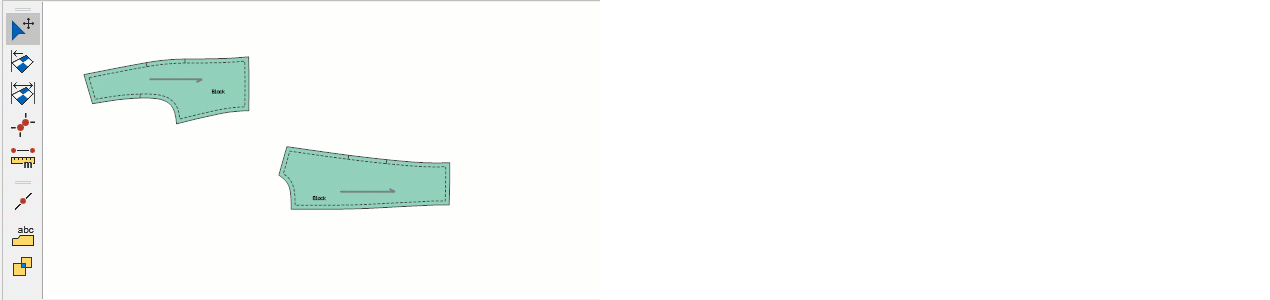
The Measure ![]() icon allows you to measure the distance between any two points in the marker screen. After selecting the function, click the two points to be measured in order with the mouse.
icon allows you to measure the distance between any two points in the marker screen. After selecting the function, click the two points to be measured in order with the mouse.
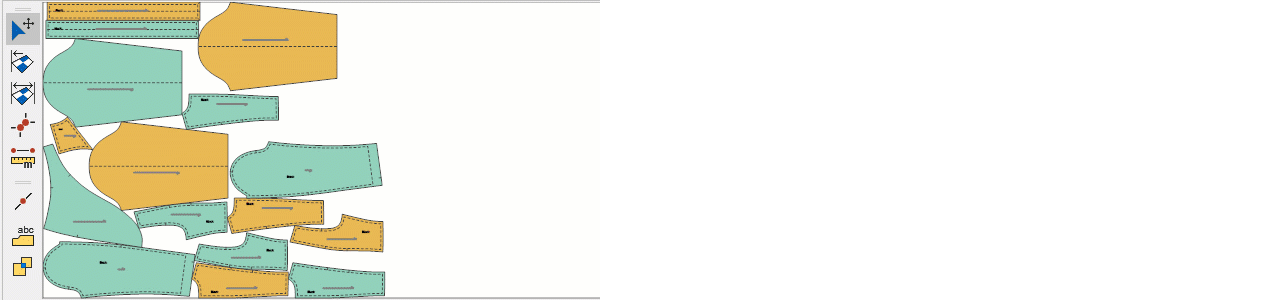
The Show Info ![]() icon shows or hides piece information. (Default shortcut: F8)
icon shows or hides piece information. (Default shortcut: F8)
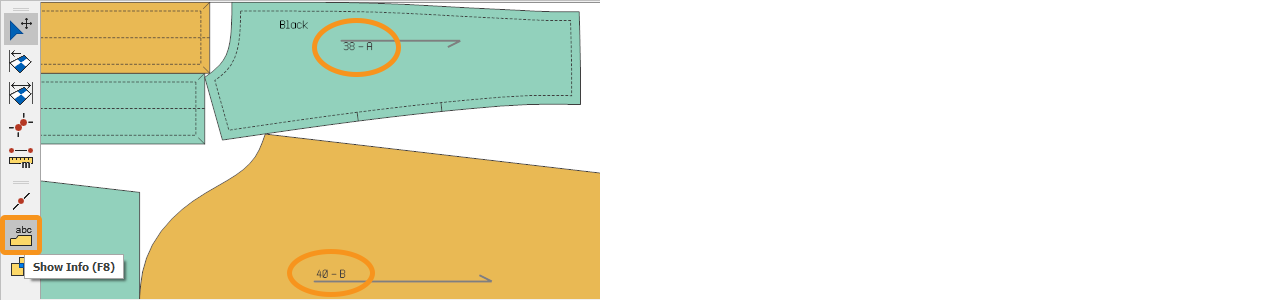
The Show Overlap ![]() icon highlights overlapping pieces in the marker with a different color. (Default shortcut: F10)
icon highlights overlapping pieces in the marker with a different color. (Default shortcut: F10)