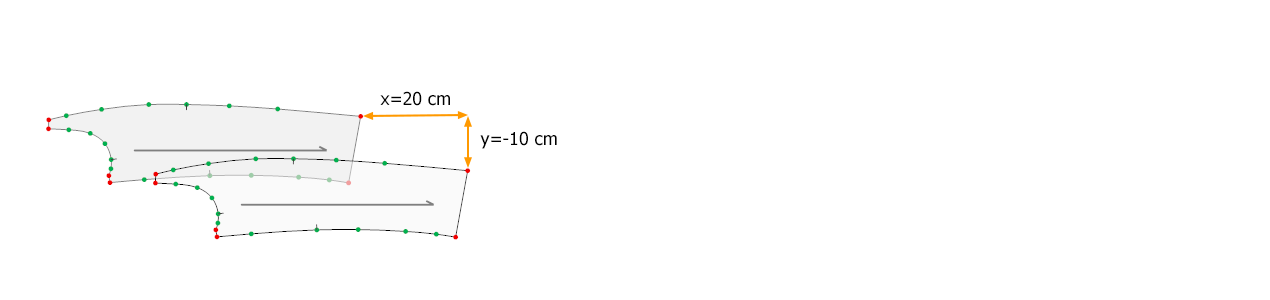DesignCad
- Started
- What's New V.4.7
- Getting Started
- Home Screen
- Dxf Send/Receive
- Model Design
- Point Operations
- Grading
- Pieces Operations
- Plot Piece
- Print Piece
- Measurement
- Sewing Processes
- Dart/Pleat Operations
- Internal Shape / Internal Point
- Marker Operations
- Marker Print
- Super Marker
- Technical Card Operations
- Cost
- Plot Marker
- Options
Piece Merge / Move
Merge Pieces
This is used to combine two different pieces into a single piece in the Pattern Design screen.
1.) In the Pattern Design screen, click Merge Pieces ![]() from the Pieces menu.
from the Pieces menu.
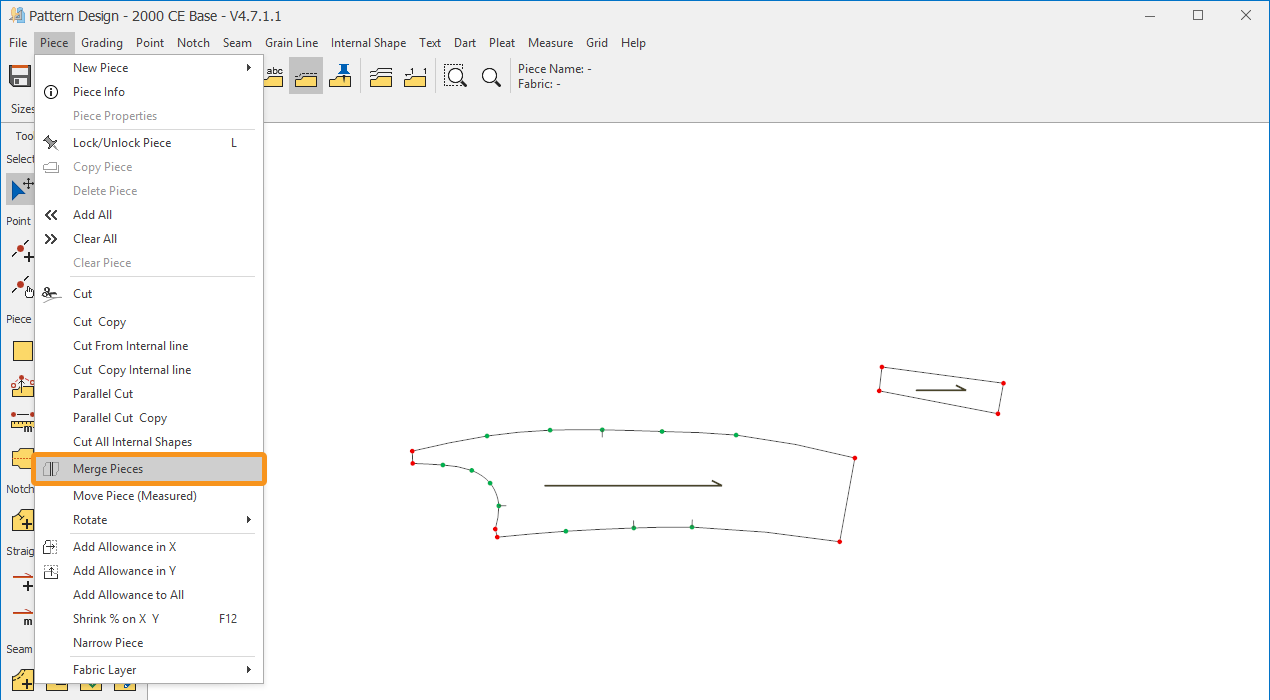
2.) Select the merging point of the first piece (Point 1), then select the merging point of the second piece (Point 2).
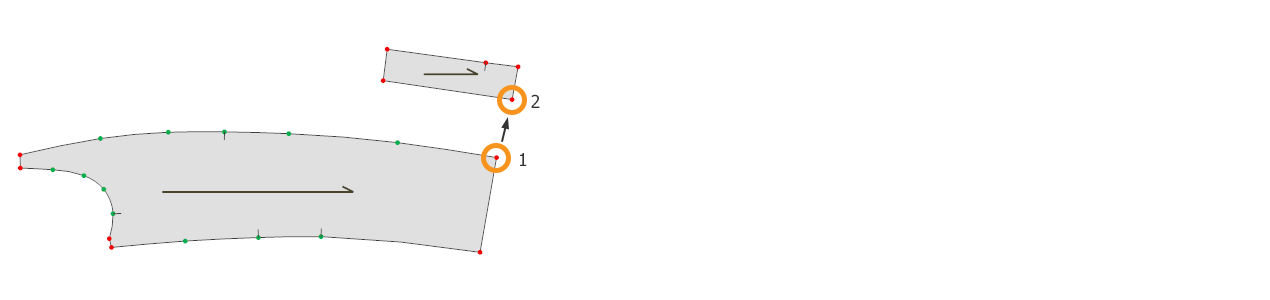
After selecting the second point, the Merge Pieces window opens to determine which side will be merged. The positions of the pieces to be merged are displayed on the screen (during this process, the piece with Point 1 selected remains fixed).
From the window that opens, select the line to merge:
- Next Line: Merge with the line clockwise from Point 1.
- Previous Line: Merge with the line counterclockwise from Point 1.
Once the line for merging is selected, click Ok to confirm the operation.
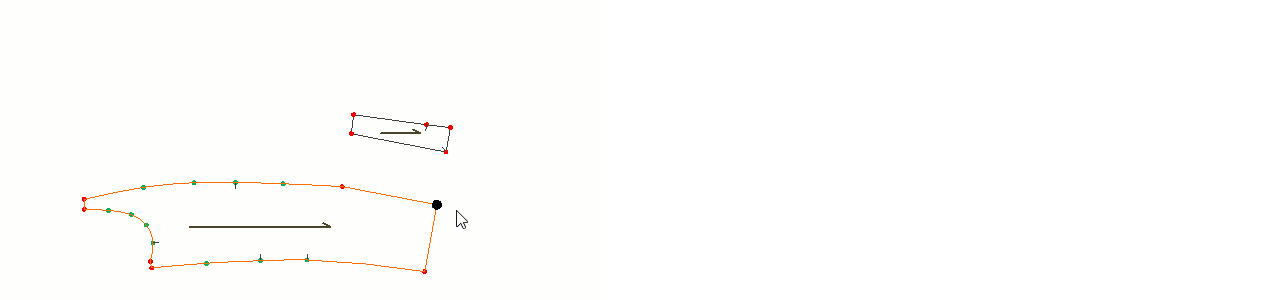
If the Add Line box is checked, an inner line is added along the merging edge of the two pieces.
In the newly merged piece, the straight grain of the piece with Point 1 selected is assigned as the default, and the straight grain of the piece with Point 2 selected is assigned as the secondary straight grain.
![]() During the merging process, the two original pieces remain in the model. The new piece created from the merged pieces is added to the model as a separate piece. The name of the new piece is set as a copy of the name of the first piece selected during the merge.
During the merging process, the two original pieces remain in the model. The new piece created from the merged pieces is added to the model as a separate piece. The name of the new piece is set as a copy of the name of the first piece selected during the merge.
Move Piece
This is used in the Pattern Design screen to move a piece along the X and Y axes with precise measurements.
1.) In the Pattern Design screen, select the piece to be moved.
2.) From the Pieces menu, click Move Piece (Measured) ![]() .
.
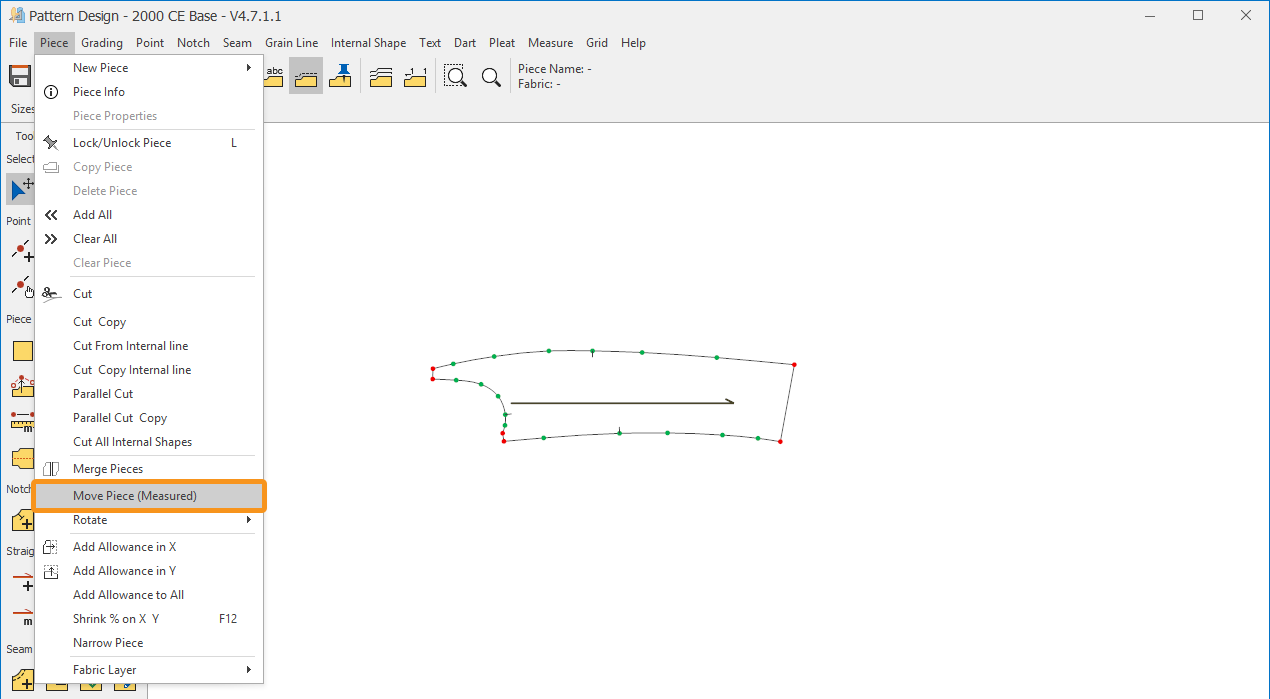
3.) In the window that opens, enter the X and/or Y coordinate values for moving the piece (for example: X = 20 cm, Y = -10 cm).

4.) Confirm the operation by clicking the Ok button.