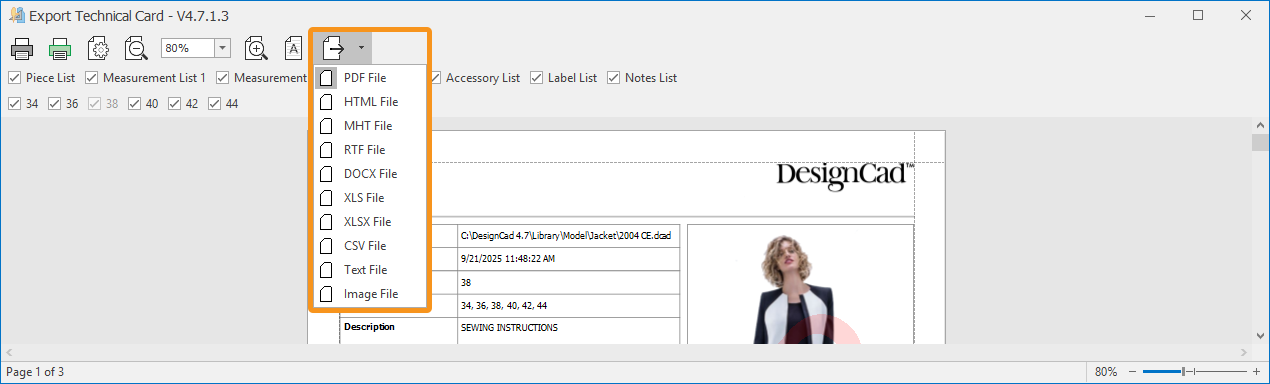DesignCad
- Started
- What's New V.4.7
- Getting Started
- Home Screen
- Dxf Send/Receive
- Model Design
- Point Operations
- Grading
- Pieces Operations
- Plot Piece
- Print Piece
- Measurement
- Sewing Processes
- Dart/Pleat Operations
- Internal Shape / Internal Point
- Marker Operations
- Marker Print
- Super Marker
- Technical Card Operations
- Cost
- Plot Marker
- Options
Send Technical Card
This is the process of sending the Technical Sheet file to the printer or saving it in different formats.
From the Technical Sheet File menu, click Send, or click the Send button in the Technical Sheet window.
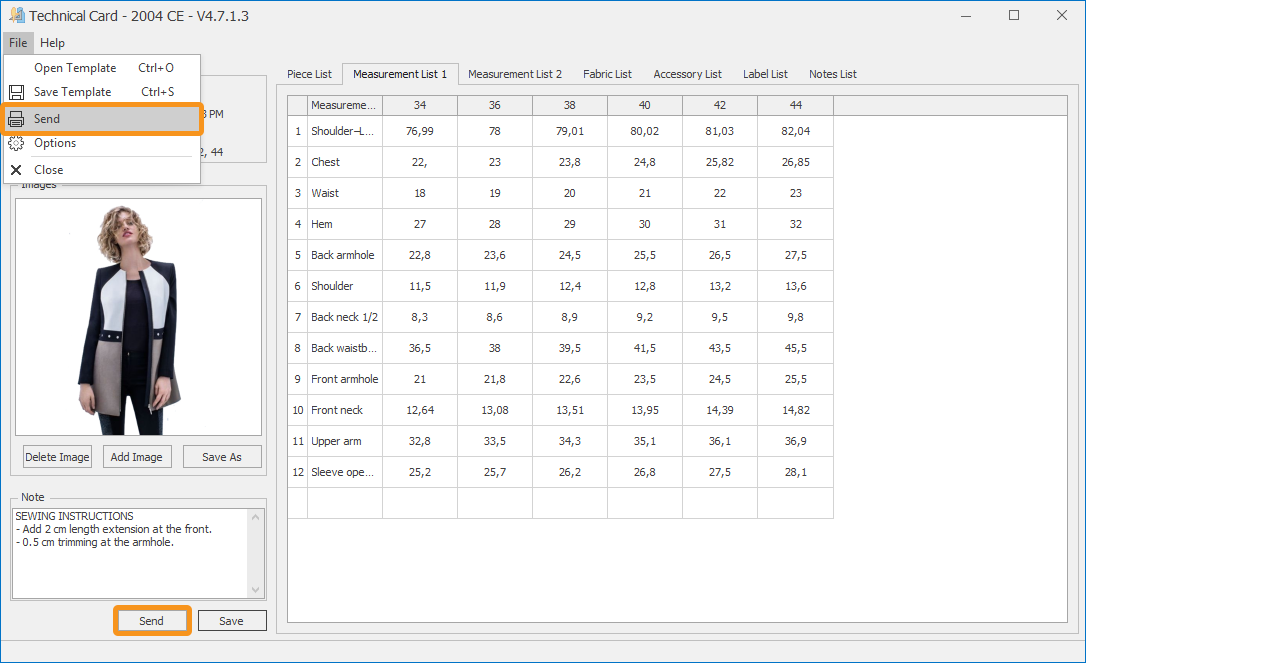
The Technical Sheet Export window opens.
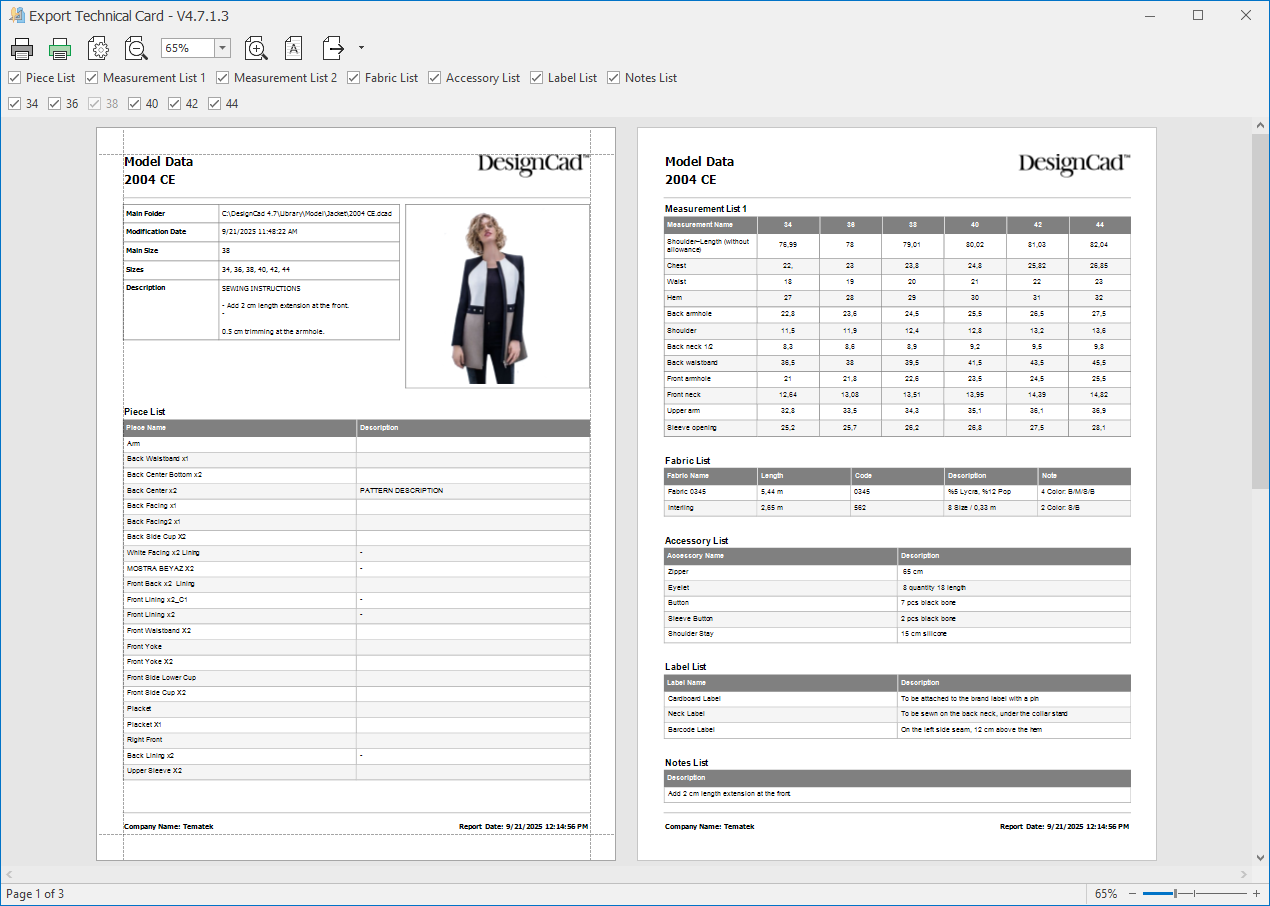
In the top menu, all Technical Sheet tabs are selected by default.
The tabs that should not be sent to the printer or exported can be unchecked before sending.

In the top menu, all sizes belonging to the model are selected by default in the bottom row.
Any size that is unchecked will not appear in the measurement list.

After all adjustments are made, the printer, export, and page settings are configured from the top menu.

![]() Print: Opens the printer page. From the opened window, the printer is selected, page settings are adjusted, and the file is sent to the printer with the Print button.
Print: Opens the printer page. From the opened window, the printer is selected, page settings are adjusted, and the file is sent to the printer with the Print button.
![]() Quick Print: Sends the page to be printed directly to the default printer connected to the computer.
Quick Print: Sends the page to be printed directly to the default printer connected to the computer.
![]() Page Setup: Configures the printer page settings (size, orientation, and margins are adjusted).
Page Setup: Configures the printer page settings (size, orientation, and margins are adjusted).
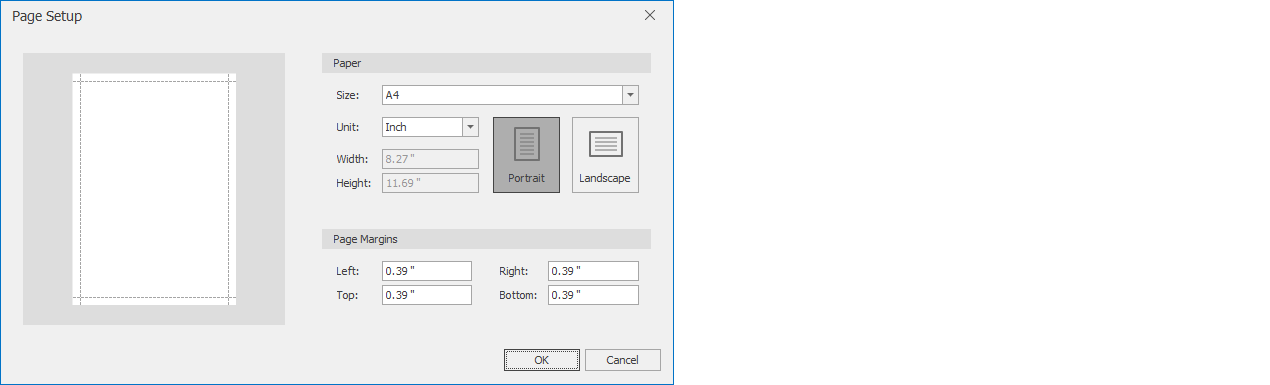
![]() Zoom Out: Zoom out from the page.
Zoom Out: Zoom out from the page.
![]() Zoom In: Zoom in on the page.
Zoom In: Zoom in on the page.
![]() Watermark: From the opened window, warning texts can be added to the page to be printed (for example: seen, approved, etc.).
Watermark: From the opened window, warning texts can be added to the page to be printed (for example: seen, approved, etc.).
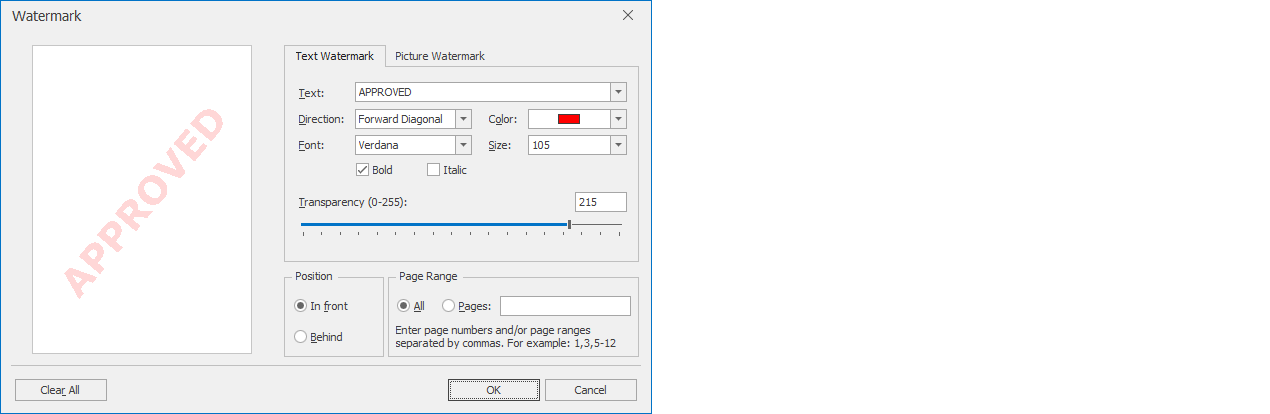
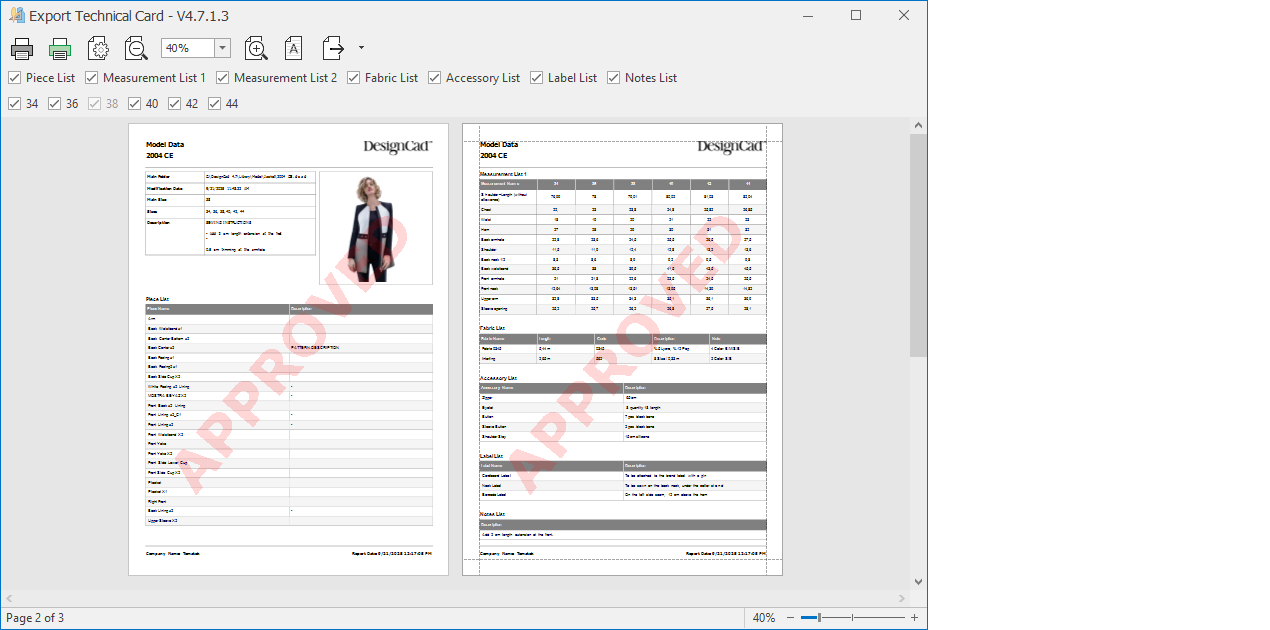
![]() Export Document: Used to save the page to be printed in different formats (PDF, DOCX, XLS, TEXT, IMAGE etc.).
Export Document: Used to save the page to be printed in different formats (PDF, DOCX, XLS, TEXT, IMAGE etc.).