DesignCad
- Started
- What's New V.4.7
- Getting Started
- Home Screen
- Dxf Send/Receive
- Model Design
- Point Operations
- Grading
- Pieces Operations
- Plot Piece
- Print Piece
- Measurement
- Sewing Processes
- Dart/Pleat Operations
- Internal Shape / Internal Point
- Marker Operations
- Marker Print
- Super Marker
- Technical Card Operations
- Cost
- Plot Marker
- Options
Add/Approve/Delete Sewing
Add Seam
Used to add a seam between a first and second point defined on the piece line in the Pattern Design screen.
1.) From the Seam menu, click Add Seam ![]()
2.) On the line where the seam will be added, select the starting point (A) and the ending point (B) in a clockwise direction. After the second point is selected, the Add Seam window opens.
3.) In the window that opens, select the corner type for the start, end, and intermediate points of the seam. In the Seam Length section, define the seam value. A negative (–) value adds the seam inside the piece, while a positive (+) value adds the seam outside the piece (see seam corner operations).
4.) With Apply, the defined seam can be previewed without closing the table.
5.) Click Ok to apply the seam to the piece.
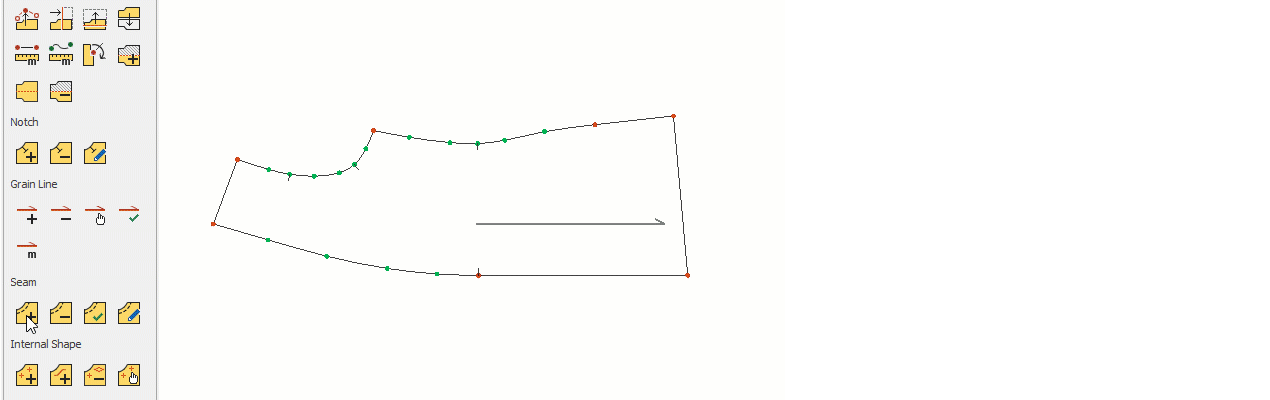
At this stage, if desired, another seam with a different value can be added to a different line of the piece.
Confirm Seam
Used to confirm the seams added to a piece and set the seam line as the new outer line of the piece.
1.) In the Pattern Design screen, click Seam > Confirm Seam ![]()
2.) Click the piece with the mouse to confirm. All seams on the piece will be confirmed, and the new outer line of the piece will become the confirmed seam line.
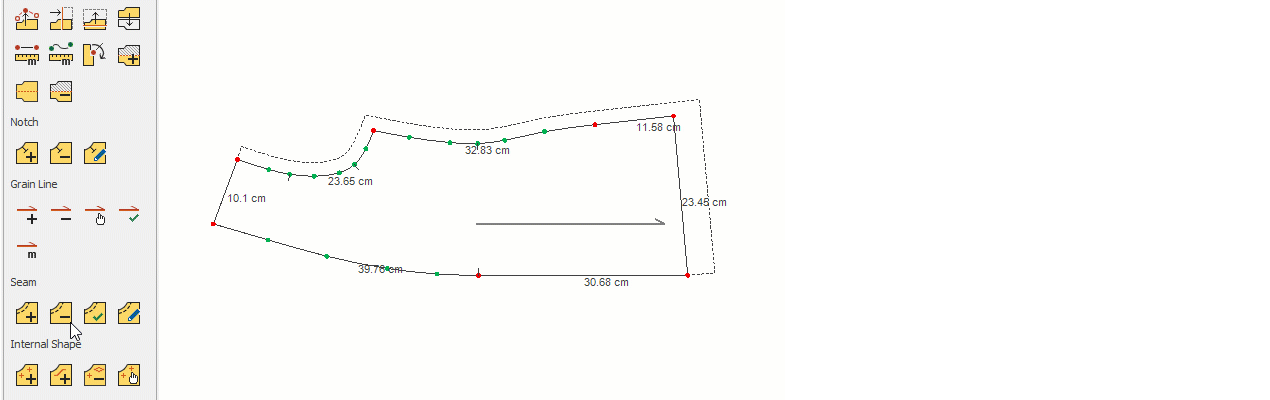
![]() Confirmed seams cannot be deleted; to revert the piece to its original state, a new seam must be added in the opposite direction of the first seam and then confirmed.
Confirmed seams cannot be deleted; to revert the piece to its original state, a new seam must be added in the opposite direction of the first seam and then confirmed.
Delete Seam
Deletes seams that have been added to a piece.
1.) In the Pattern Design screen, click Seam > Delete Seam ![]()
2.) Click the start and end points of the seam line to be deleted with the mouse, and the seam will be removed.
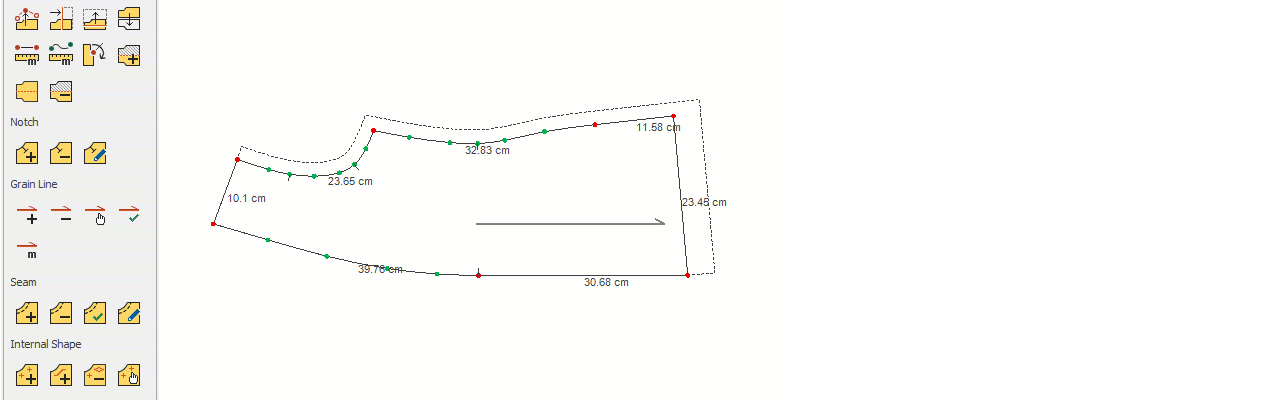
![]() If you double-click any point on the piece with the mouse, all seams on the piece can be deleted at once.
If you double-click any point on the piece with the mouse, all seams on the piece can be deleted at once.