DesignCad
- Started
- What's New V.4.7
- Getting Started
- Home Screen
- Dxf Send/Receive
- Model Design
- Point Operations
- Grading
- Pieces Operations
- Plot Piece
- Print Piece
- Measurement
- Sewing Processes
- Dart/Pleat Operations
- Internal Shape / Internal Point
- Marker Operations
- Marker Print
- Super Marker
- Technical Card Operations
- Cost
- Plot Marker
- Options
Change Internal Line/Point
This function is used when pieces to be sent to the cutting machine require the internal shape to be cut or the internal point to be marked with a punch. It converts the form of the internal shape or internal point from drawing form to cutting/punch form.
1.) In the Pattern Design screen, click Internal Shape > Change Internal Shape Type ![]()
2.) Select the internal shape and/or internal point to be converted with the mouse. The internal shape and internal point, which are initially in drawing form, will be converted into cutting or punch form.
- After conversion, the colors of the internal shape and internal point will change. (The default color is green.)
- Colors can be adjusted, if desired, from Options > Colors.
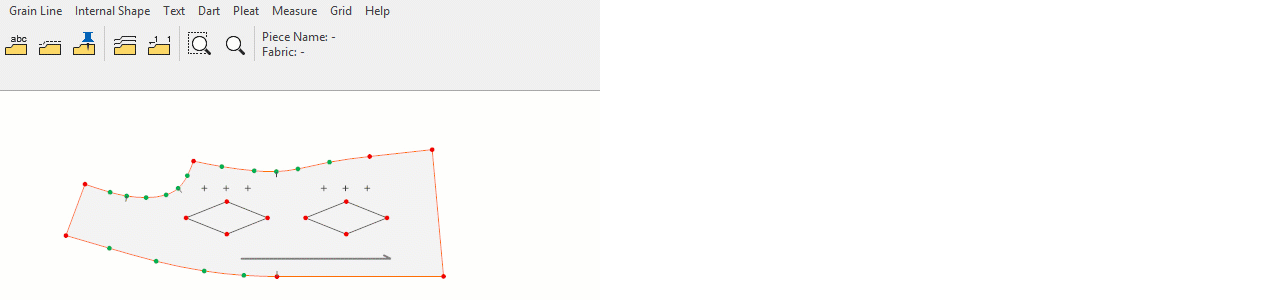
A cutting file with internal shapes and internal points whose types have been changed. (Red = drawing, Black = cutting)
Depending on the machine’s specifications, internal shapes assigned as cutting will be cut, and points assigned as punch will be perforated using the punching tool.
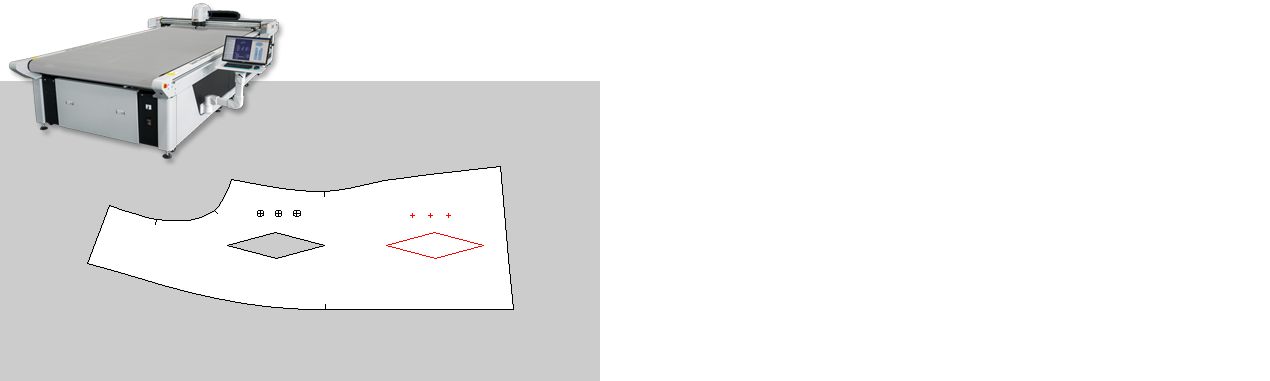
![]() If an internal shape assigned as cutting is clicked again using Change Internal Shape Type, it will revert back to drawing form.
If an internal shape assigned as cutting is clicked again using Change Internal Shape Type, it will revert back to drawing form.