DesignCad
v4.7
- Started
- What's New V.4.7
- Getting Started
- Home Screen
- Dxf Send/Receive
- Model Design
- Point Operations
- Grading
- Pieces Operations
- Plot Piece
- Print Piece
- Measurement
- Sewing Processes
- Dart/Pleat Operations
- Internal Shape / Internal Point
- Marker Operations
- Marker Print
- Super Marker
- Technical Card Operations
- Cost
- Plot Marker
- Options
Marker Edit
An existing marker plan can be edited.
1.) In the Model Design screen, go to the Marker tab, select the marker to be edited with the mouse, then right-click and choose Edit Marker from the menu.
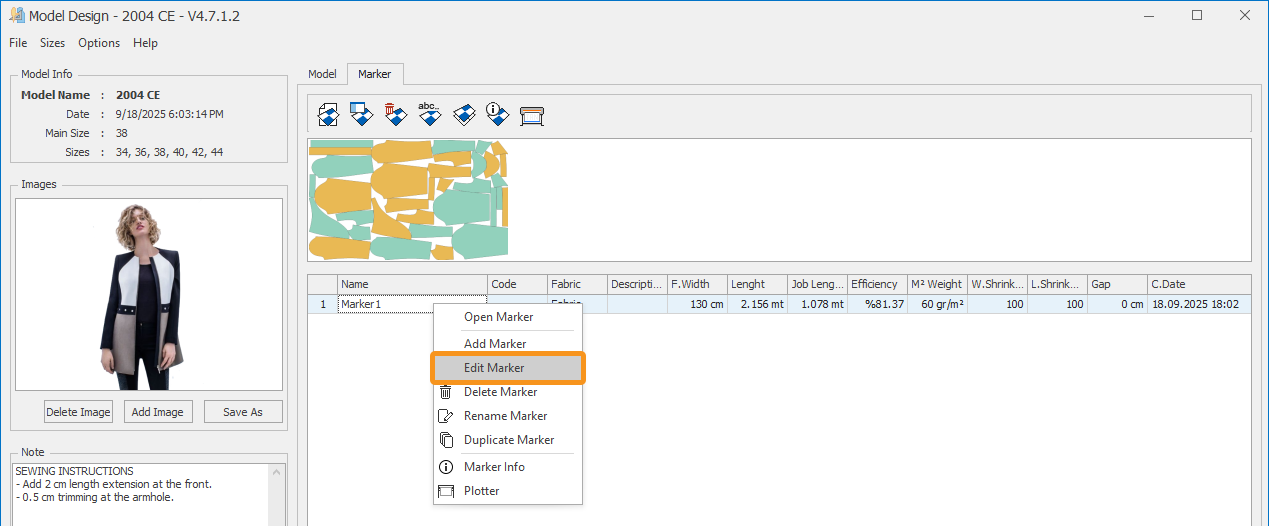
2.) The window in which the marker was originally created will reopen.
3.) In this window, the fields that can be edited will be active, while those that cannot be edited will be inactive. You can add or remove pieces, modify the marker description and code, and change the fabric weight. After making the desired additions or adjustments, confirm by clicking Save.
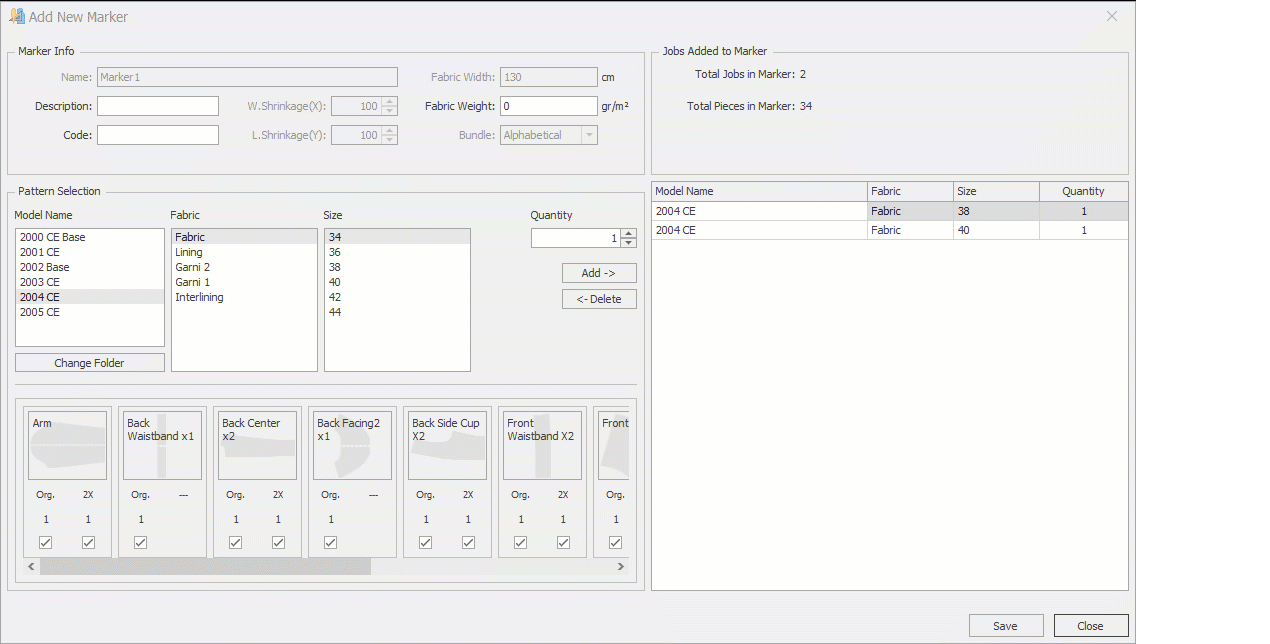
The existing marker remains unchanged; any modifications or additions are applied directly to the marker.
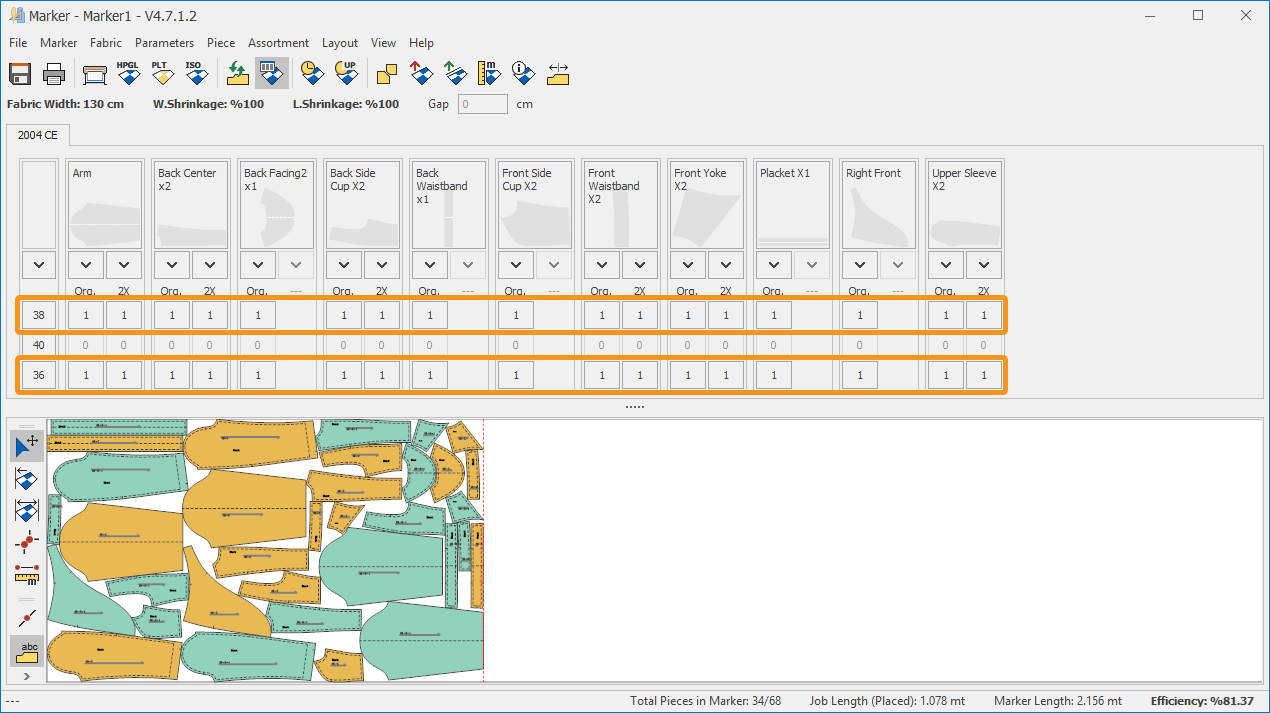
© 2025 DesignCad