DesignCad
v4.7
- Started
- What's New V.4.7
- Getting Started
- Home Screen
- Dxf Send/Receive
- Model Design
- Point Operations
- Grading
- Pieces Operations
- Plot Piece
- Print Piece
- Measurement
- Sewing Processes
- Dart/Pleat Operations
- Internal Shape / Internal Point
- Marker Operations
- Marker Print
- Super Marker
- Technical Card Operations
- Cost
- Plot Marker
- Options
Show Grading
Show Grading
This feature is enabled or disabled to view the proportional and non-proportional graded versions of the piece.
- In the Pattern Design screen, click the Show Grading icon from the Grading menu.
- To hide grading, click the Show Grading
 icon again.
icon again.
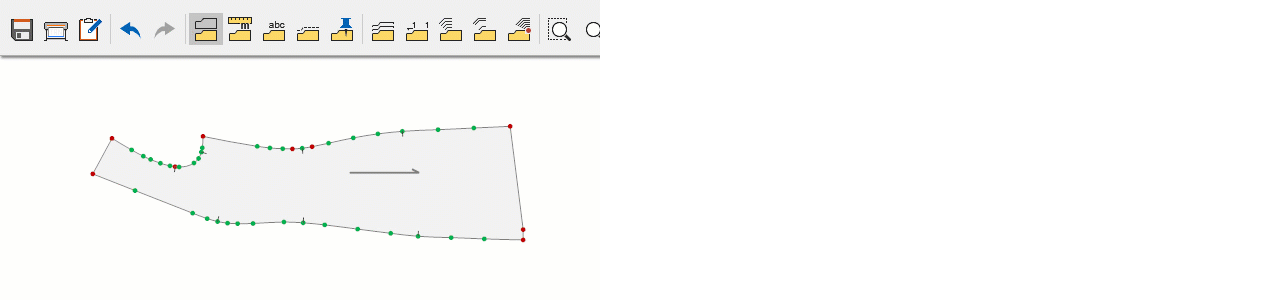
Show Grade Values
The grade values assigned to each point on a proportional or non-proportional piece are displayed along with their directions.
- In the Pattern Design screen, click the Show Grade Values
 option from the Grading menu.
option from the Grading menu. - To hide the grade values, click the Show Grade Values option again.
For proportional grading, both direction and value are displayed, while for non-proportional grading, only the grade points themselves are shown.
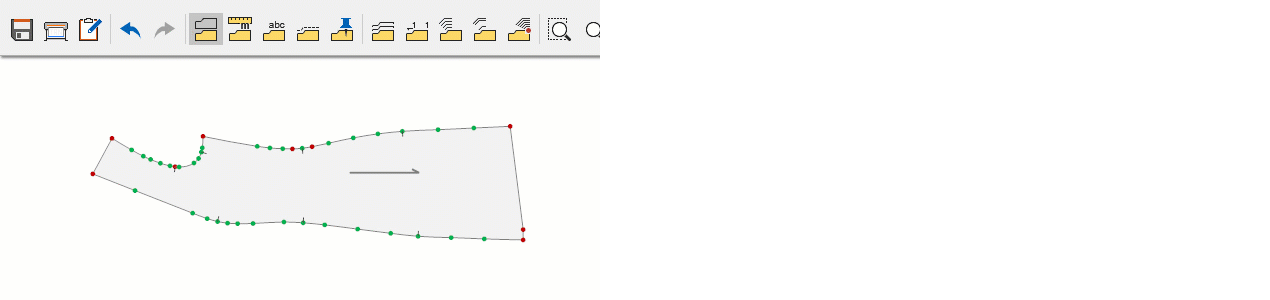
Show Grading from a Point
The grading of the piece is shifted while keeping a selected point fixed.
- From the Grading menu, click the Show Grading from a Point
 option.
option. - Use the mouse to select the point that should remain fixed. The selected point is anchored, and the grading shifts accordingly.
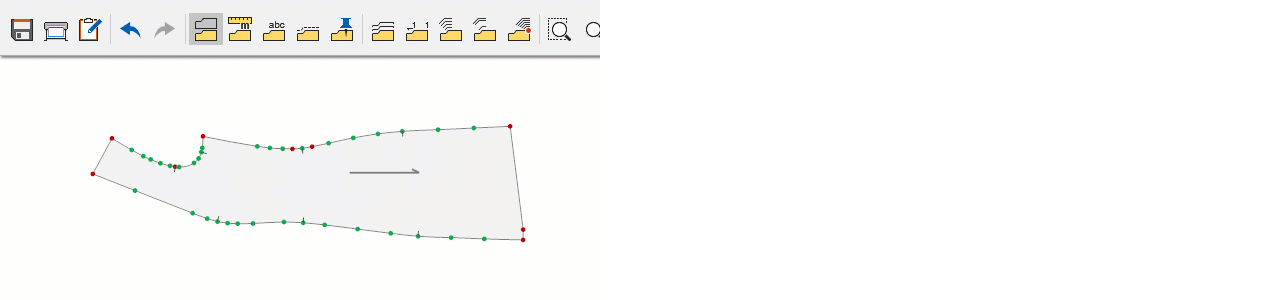
| This function is used only to check grade increments and does not affect the grading of the piece itself. |
© 2025 DesignCad