DesignCad
v4.7
- Started
- What's New V.4.7
- Getting Started
- Home Screen
- Dxf Send/Receive
- Model Design
- Point Operations
- Grading
- Pieces Operations
- Plot Piece
- Print Piece
- Measurement
- Sewing Processes
- Dart/Pleat Operations
- Internal Shape / Internal Point
- Marker Operations
- Marker Print
- Super Marker
- Technical Card Operations
- Cost
- Plot Marker
- Options
Delete/Reduce/Replace Point
Delete Point
In the pattern design screen, follow these steps to delete points on the part line:
- In the pattern design screen, click on the Point menu and select Delete Point
 .
. - Select the point(s) to be deleted using the mouse. Press the right mouse button or the "Enter" key on the keyboard to confirm the deletion.
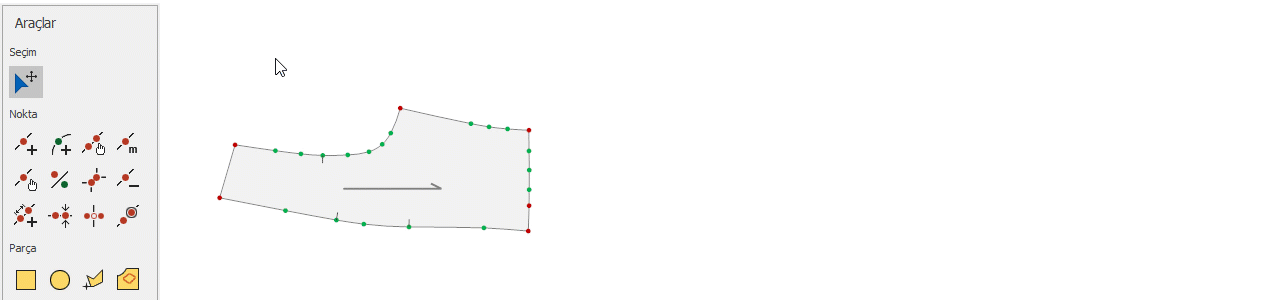
Reduce Points
To reduce the points between two selected points in the clockwise direction, follow these steps:
- Select the Reduce Points
 option from the Point menu.
option from the Point menu. - Choose the starting point (Point 1) and the ending point (Point 2) of the line in a clockwise direction.
- When the ending point is clicked, the excess points on the line will be deleted.
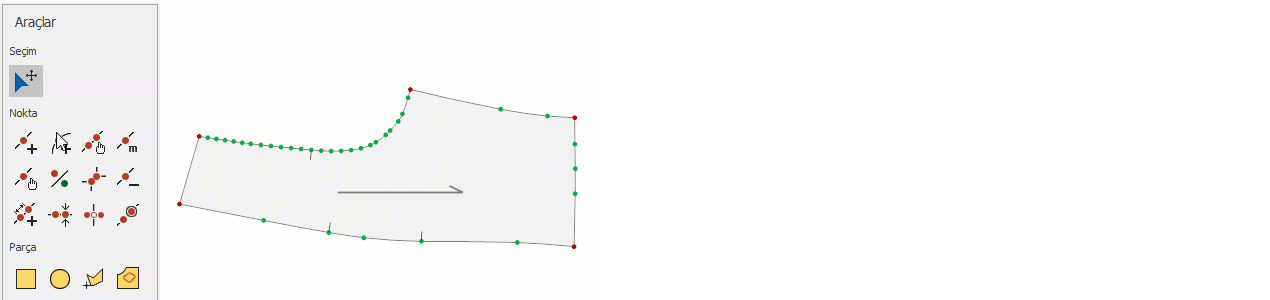
| Note: When the operation is repeated, the line may become distorted. |
Change Point Type
To change the point type (Corner/Curve) in the Pattern Design screen:
- In the Pattern Design screen, click the Change Point Type
 option from the Point menu.
option from the Point menu. - Click on the point that you wish to change with the mouse. If the point is a corner point, it will be changed to a curve point.If the point is a curve point, it will be changed to a corner point.
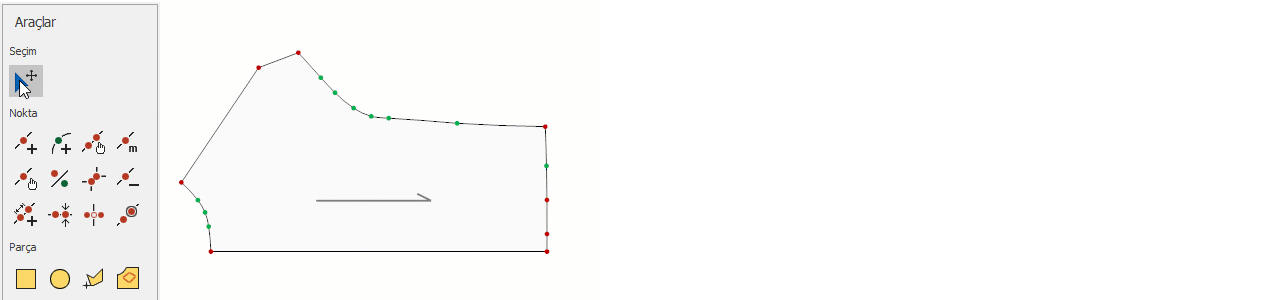
© 2025 DesignCad