DesignCad
- Started
- What's New V.4.7
- Getting Started
- Home Screen
- Dxf Send/Receive
- Model Design
- Point Operations
- Grading
- Pieces Operations
- Plot Piece
- Print Piece
- Measurement
- Sewing Processes
- Dart/Pleat Operations
- Internal Shape / Internal Point
- Marker Operations
- Marker Print
- Super Marker
- Technical Card Operations
- Cost
- Plot Marker
- Options
Import Pieces
This feature is used to add pieces into the Pattern Design screen, either from another model or from the deleted pieces library.
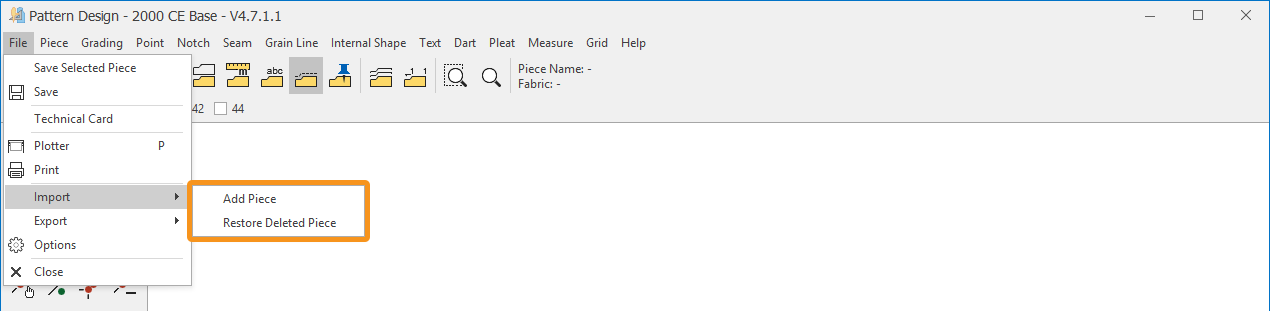
Add Piece
Used to import a piece from a different model file into the Pattern Design screen.
1.) In the Pattern Design screen, click File > Import > Add Piece.
2.) In the library window that opens, select the desired folder from the Folder column, then choose the required model and the piece within it from the Piece Selection section, and click Ok.
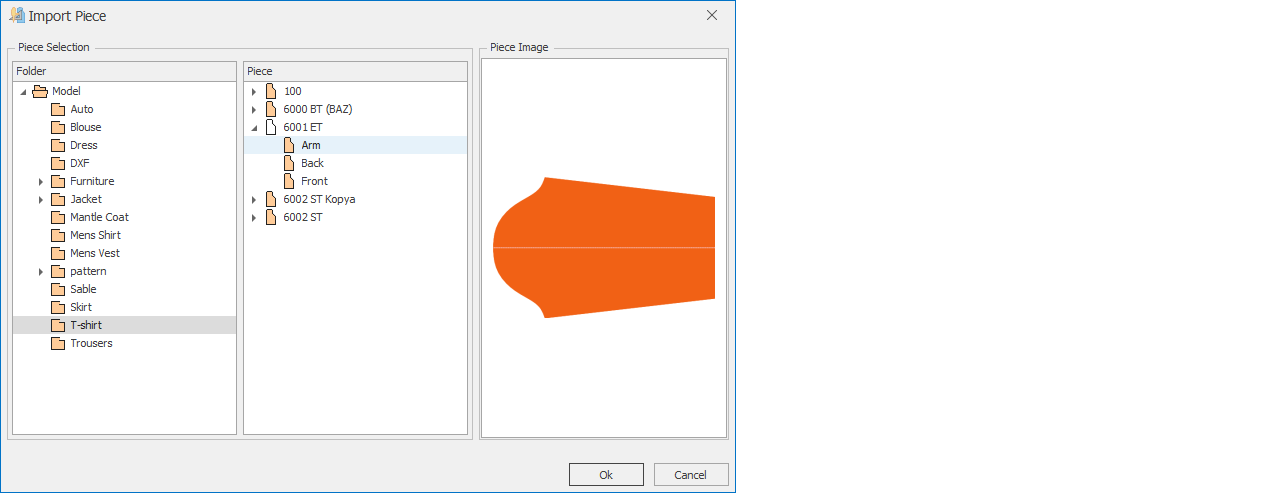
3.) In the Import Size window that opens, select which size of the imported piece will be defined as the base size, and click OK to add it to the model. (During this process, the grading of the piece is preserved.)
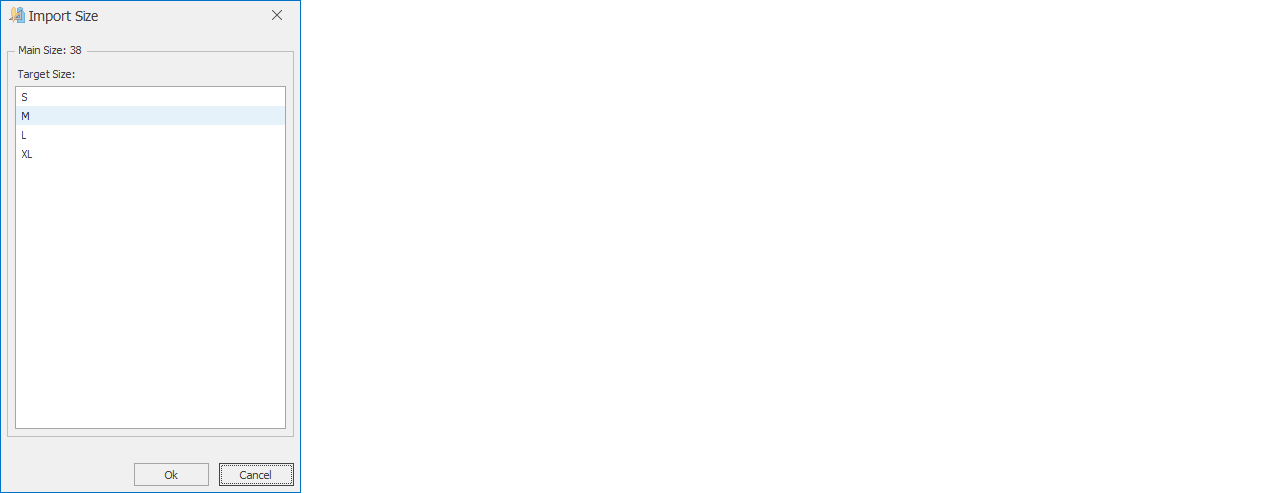
Restore Deleted Piece
This feature is used to restore deleted pieces back into the model in the Pattern Design screen.
1.) In the Pattern Design screen, click File > Import > Restore Deleted Piece
2.) In the library window that opens, select the deleted piece(s) and click Ok to add them back to the model. (Use the Ctrl key to select multiple pieces.)
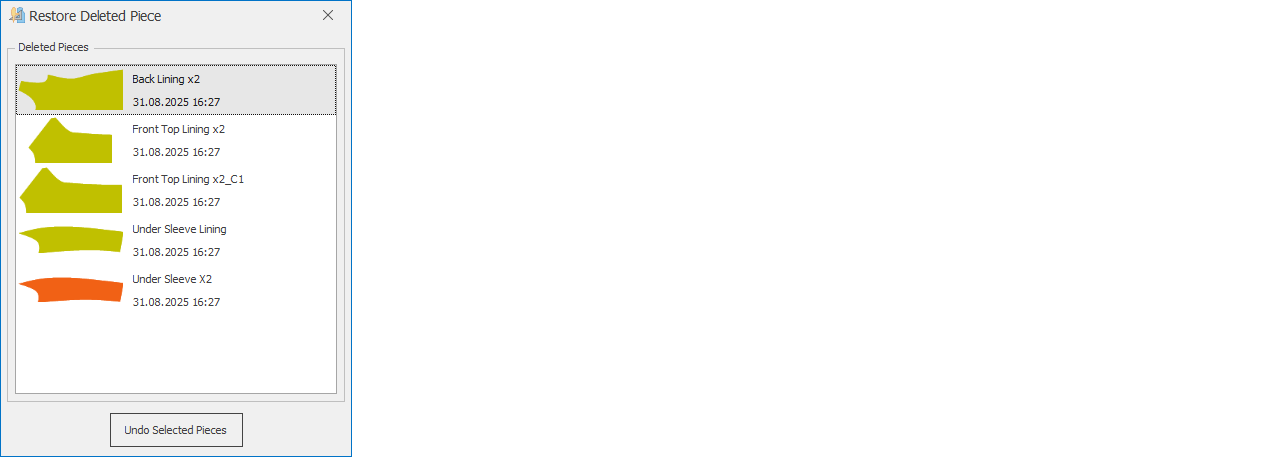
![]() If a piece with the same name already exists in the model, the Rename Piece window will open. In this window, assign a new name to the piece and click Ok to import it.
If a piece with the same name already exists in the model, the Rename Piece window will open. In this window, assign a new name to the piece and click Ok to import it.
