DesignCad
- Started
- What's New V.4.7
- Getting Started
- Home Screen
- Dxf Send/Receive
- Model Design
- Point Operations
- Grading
- Pieces Operations
- Plot Piece
- Print Piece
- Measurement
- Sewing Processes
- Dart/Pleat Operations
- Internal Shape / Internal Point
- Marker Operations
- Marker Print
- Super Marker
- Technical Card Operations
- Cost
- Plot Marker
- Options
Add/Move/Delete Internal Point
Add Internal Point
This function is used to add an internal point inside a piece.
1.) In the Pattern Design screen, click Internal Shape > Add Internal Point ![]()
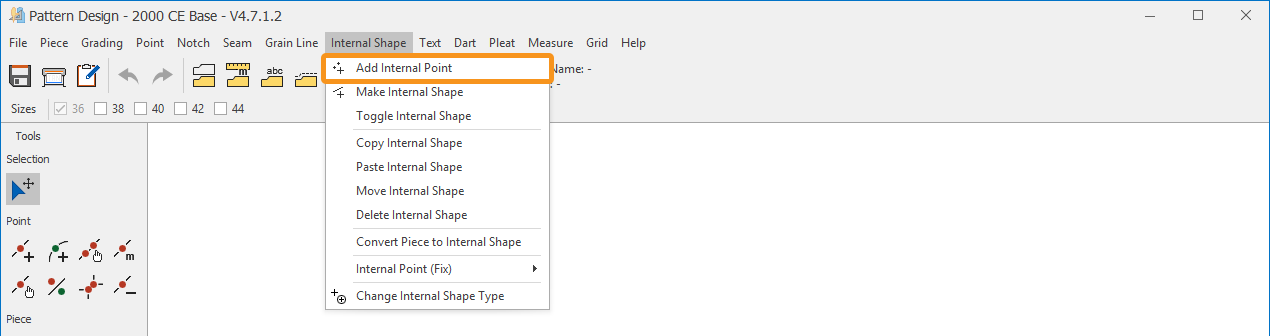
2.) Select a reference point on the piece where the internal point will be added.
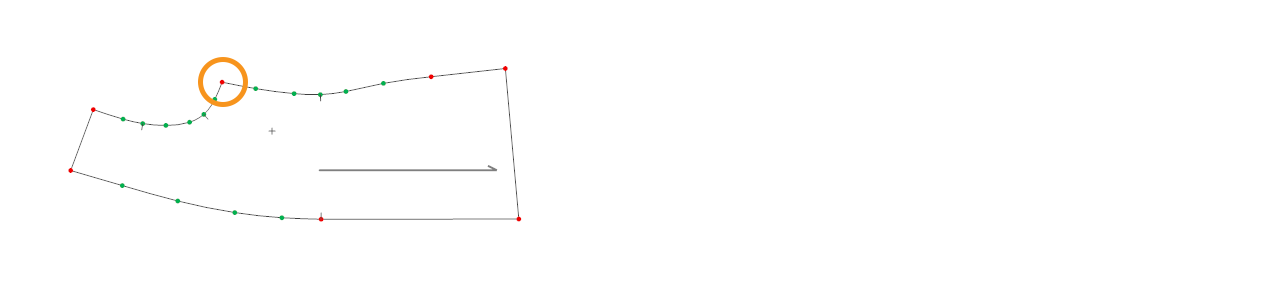
3.) After selecting the reference point, three different methods can be used to add an internal point:
a.) Free Add with Mouse:
- Starting from the reference point, move the internal point with the mouse to the desired coordinate.
- Confirm the operation with the right mouse button or the Enter key.
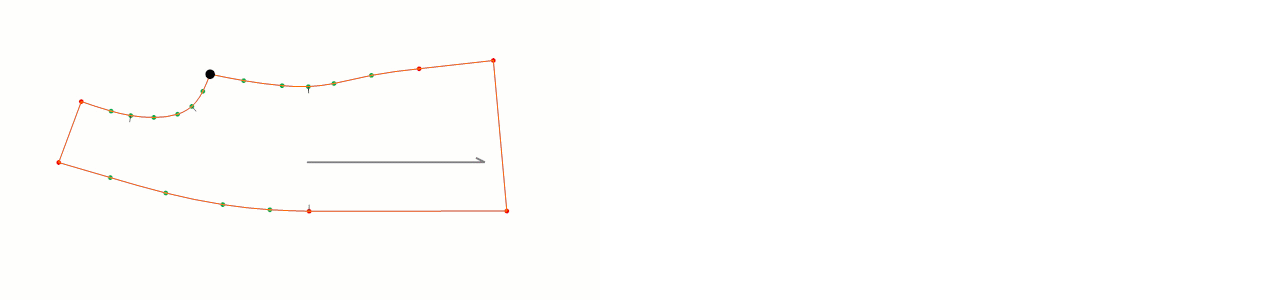
b.) ![]() Add with Arrow Keys:
Add with Arrow Keys:
After selecting the reference point, use the keyboard arrow keys to move the internal point to the desired position.
- Arrow Keys: move in 1 cm steps
- Ctrl + Shift + Arrow Keys: move in 0.5 cm steps
- Ctrl + Arrow Keys: move in 0.1 cm steps
- Shift + Arrow Keys: move in 0.01 cm steps
Confirm the operation with the right mouse button or the Enter key.
c.) Add with Measurement:
- After selecting the reference point, press the M key on the keyboard.
- In the window that opens, enter the X and Y coordinate values where the internal point will be created.
- Confirm the operation with Ok.
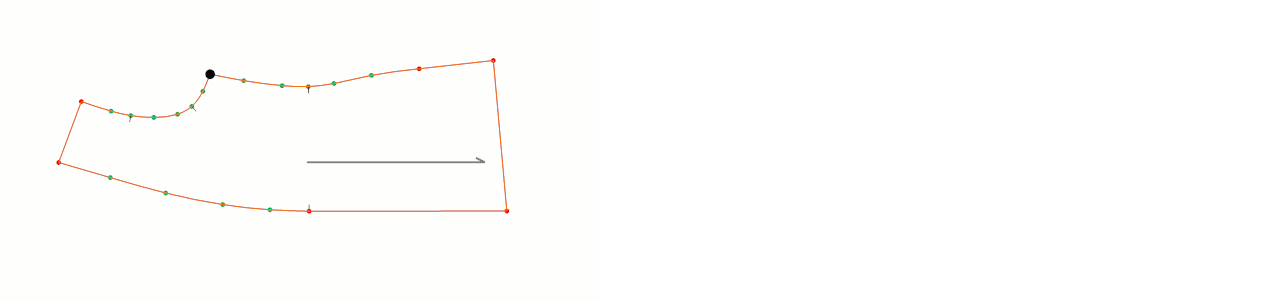
Move Internal Shape
This function is used to move an internal point inside a piece.
1.) In the Pattern Design screen, click Internal Shape > Move Internal Shape ![]()
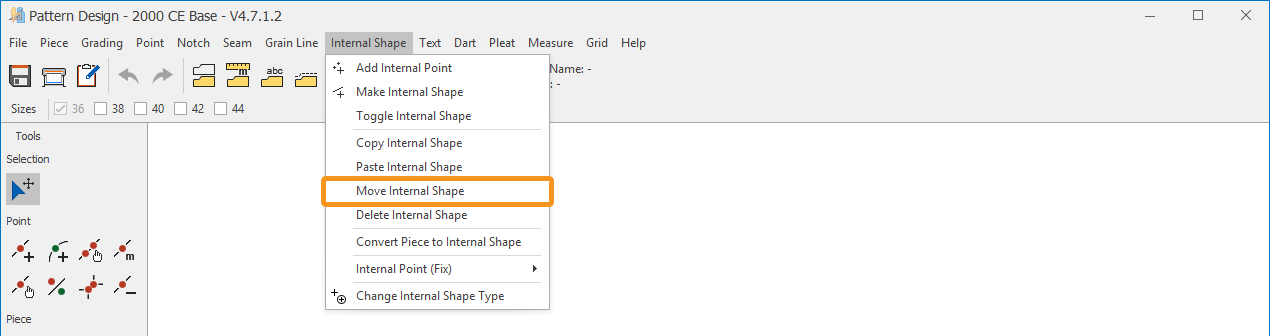
2.) Select the internal point to be moved with the mouse.
3.) After selecting the internal point, three different methods can be used to move it:
a.) Free Move with Mouse:
- Move the internal point freely to the desired position using the mouse.
- Confirm the operation with the right mouse button or the Enter key.
b.) ![]() Move with Arrow Keys:
Move with Arrow Keys:
After selecting the internal point, move it using the keyboard arrow keys.
- Arrow Keys: move in 1 cm steps
- Ctrl + Shift + Arrow Keys: move in 0.5 cm steps
- Ctrl + Arrow Keys: move in 0.1 cm steps
- Shift + Arrow Keys: move in 0.01 cm steps
Confirm the operation with the right mouse button or the Enter key.
c.) Move with Measurement:
- Select the internal point and press the M key on the keyboard.
- In the window that opens, enter the X and Y coordinate values for the new position.
- Confirm the operation with Ok.
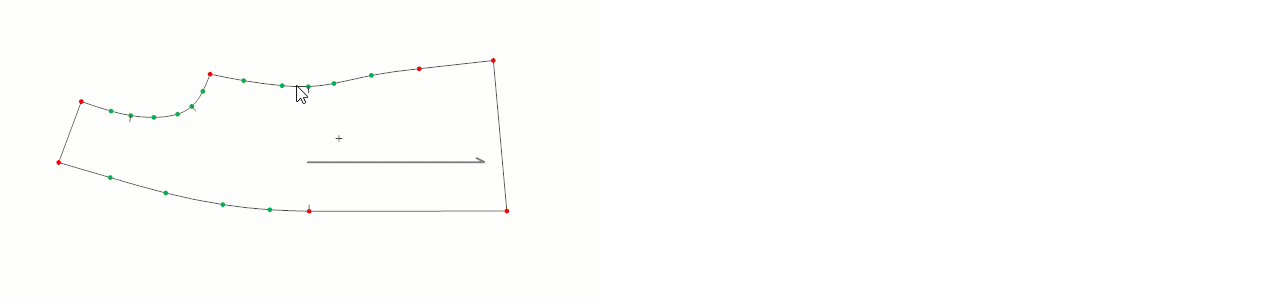
Delete Internal Shape
Used to delete an internal point inside a piece.
1.) In the Pattern Design screen, click Internal Shape > Delete Internal Shape. ![]() (Internal shapes and internal points are deleted with the same function.)
(Internal shapes and internal points are deleted with the same function.)
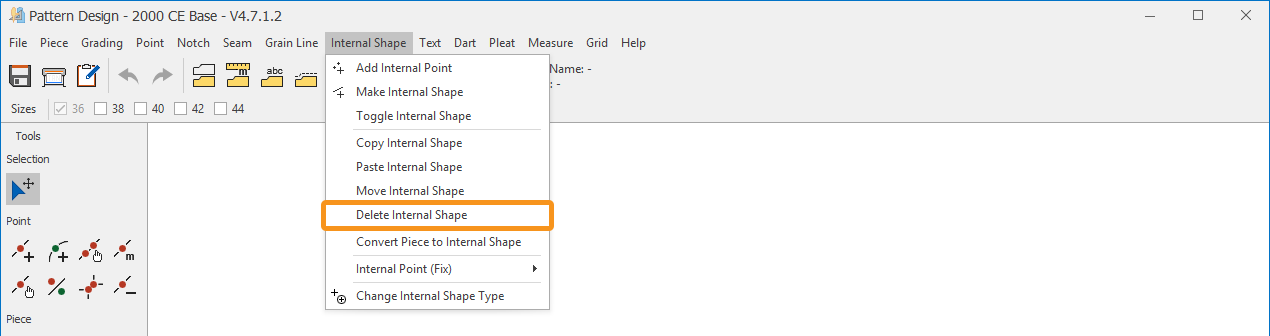
2.) Click the internal point to be deleted with the mouse, and the internal point is removed.