DesignCad
- Started
- What's New V.4.7
- Getting Started
- Home Screen
- Dxf Send/Receive
- Model Design
- Point Operations
- Grading
- Pieces Operations
- Plot Piece
- Print Piece
- Measurement
- Sewing Processes
- Dart/Pleat Operations
- Internal Shape / Internal Point
- Marker Operations
- Marker Print
- Super Marker
- Technical Card Operations
- Cost
- Plot Marker
- Options
Print Piece
Used to print the properties of a selected piece in the Pattern Design screen.
1.) In the Pattern Design screen, select the piece whose information will be printed, and click File > Print.
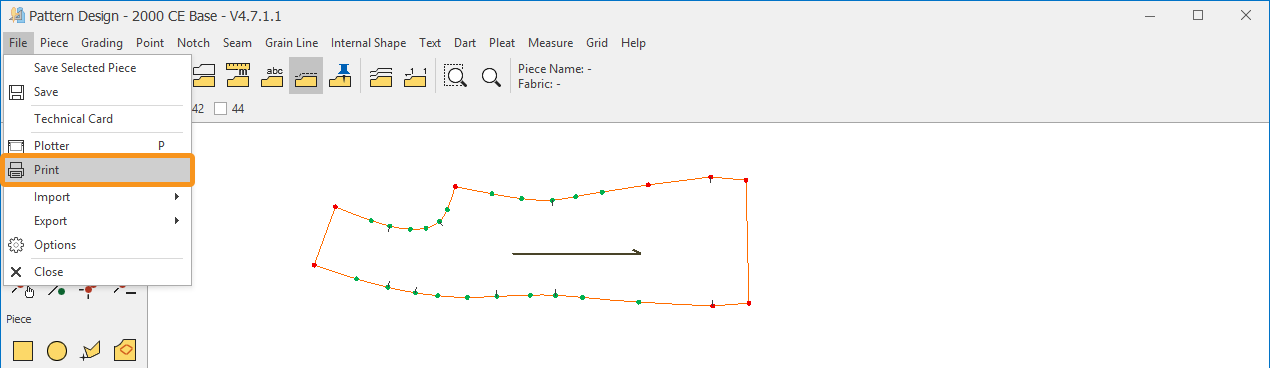
2.) From the top menu of the Print page, select or deselect the checkboxes for the desired properties.
- Show Measurement: Displays or hides the dimensions of the piece.
- Piece Series: Displays or hides the grading if the piece has grading.
- Piece Rules: Displays or hides the grading rules if the piece has grading.
- Actual Measurement: Prints the piece on the page in its actual size. (By default, the page opens in A4 size.)
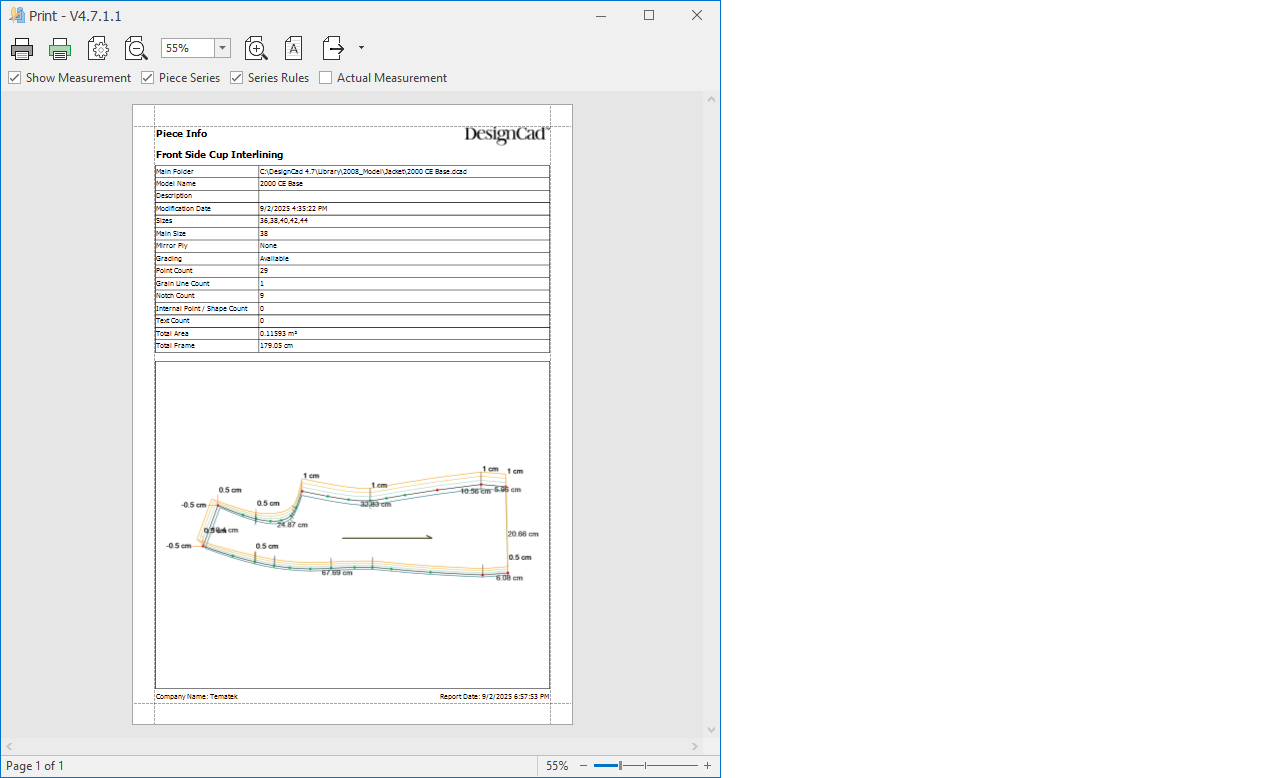
3.) Sending to the printer, saving, and page settings are managed from the top menu.

![]() Print: Opens the print dialog. From the window that appears, you can select the printer, adjust the page settings, and send the page to the printer with the Print button.
Print: Opens the print dialog. From the window that appears, you can select the printer, adjust the page settings, and send the page to the printer with the Print button.
![]() Quick Print: Sends the page directly to the default printer connected to the computer.
Quick Print: Sends the page directly to the default printer connected to the computer.
![]() Page Setup: Configures printer page settings (size, orientation, and margins).
Page Setup: Configures printer page settings (size, orientation, and margins).
![]() Zoom Out: Zooms out from the page.
Zoom Out: Zooms out from the page.
![]() Zoom In: Zooms in on the page.
Zoom In: Zooms in on the page.
![]() Watermark: Opens a window where warning texts (e.g., Seen, Approved) can be added to the printed page if desired.
Watermark: Opens a window where warning texts (e.g., Seen, Approved) can be added to the printed page if desired.
![]() Export Document: Used to save the page in different formats (PDF, DOC, XLS, TXT, etc.).
Export Document: Used to save the page in different formats (PDF, DOC, XLS, TXT, etc.).