DesignCad
- Started
- What's New V.4.7
- Getting Started
- Home Screen
- Dxf Send/Receive
- Model Design
- Point Operations
- Grading
- Pieces Operations
- Plot Piece
- Print Piece
- Measurement
- Sewing Processes
- Dart/Pleat Operations
- Internal Shape / Internal Point
- Marker Operations
- Marker Print
- Super Marker
- Technical Card Operations
- Cost
- Plot Marker
- Options
Change/Sort Pattern
Changing Part
It is used to make bulk changes to parts.
In the Model Design screen, click the Batch Edit ![]() icon in the Model tab.
icon in the Model tab.

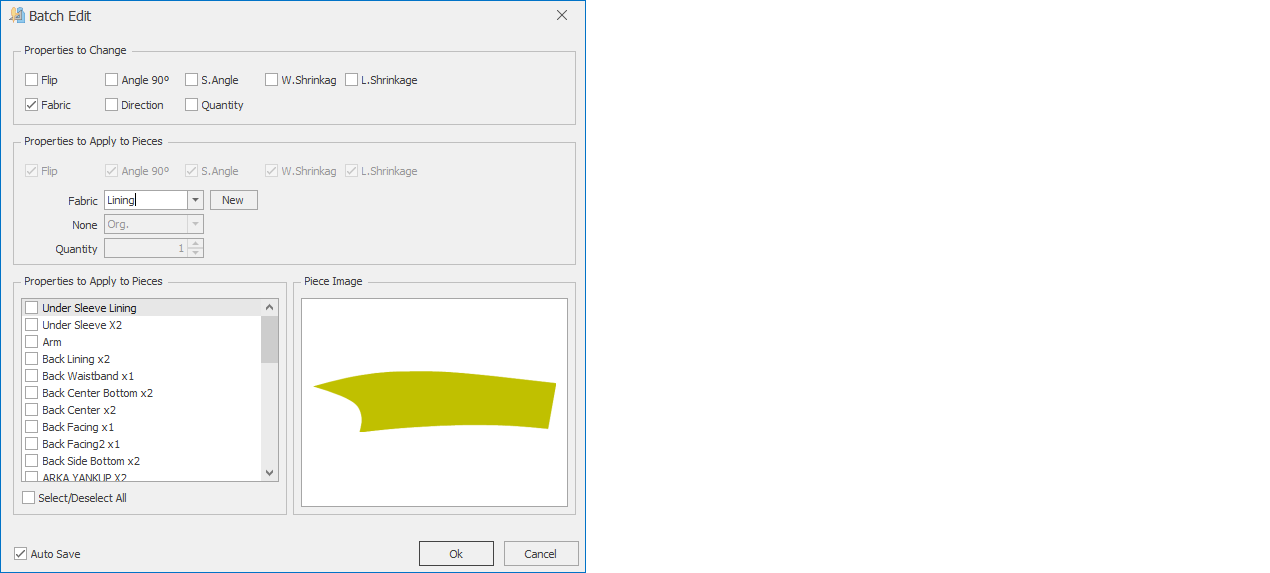
In the opened window, select the features to be changed from the Features to Change section (multiple selections can be made in this section).

The selected features become active in the Features to Be Applied to Parts section. Changes are made in these active areas.

In the Parts to Which Features Will Be Applied section, the parts to be modified are selected.
By clicking the OK button, all changes are applied.
If the ![]() box is checked, the parts are automatically saved.
box is checked, the parts are automatically saved.
Sorting Parts
Used to sort parts in the Model Design screen according to the desired attribute.
In the Model Design screen, click the Sort ![]() icon in the Model tab.
icon in the Model tab.
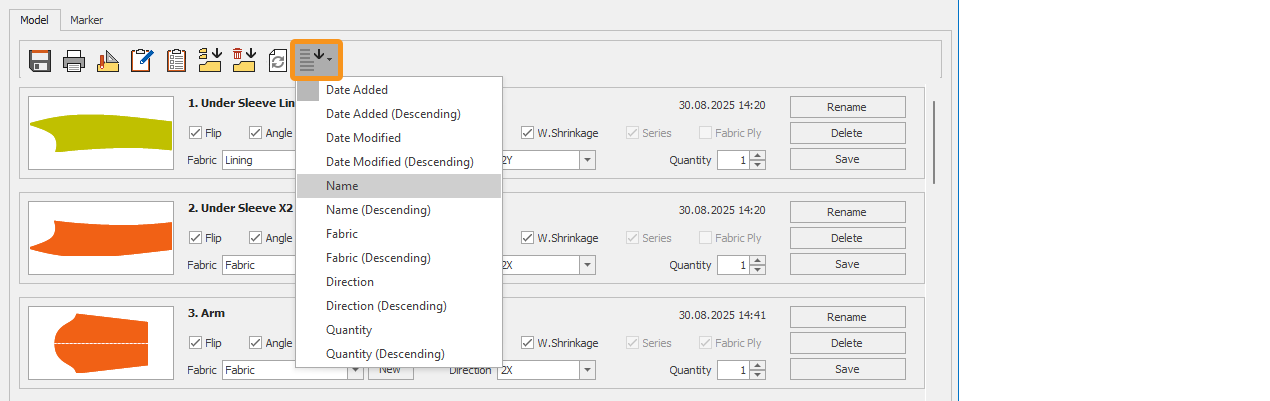
The window that opens allows you to select the desired sorting order, and the parts on the screen are arranged according to this order.
- Date Added / Date Added (Descending): Sorts parts based on their creation order in the Pattern Design screen.
- Date Modified / Date Modified (Descending): Sorts parts by the most recent update date.
- Name / Name (Descending): Sorts parts alphabetically by their names.
- Fabric / Fabric (Descending): Sorts parts alphabetically by fabric names.
- Direction / Direction (Descending): Sorts parts alphabetically based on the direction indicated.
- Quantity / Quantity (Descending): Sorts parts by their quantity.