DesignCad
v4.7
- Started
- What's New V.4.7
- Getting Started
- Home Screen
- Dxf Send/Receive
- Model Design
- Point Operations
- Grading
- Pieces Operations
- Plot Piece
- Print Piece
- Measurement
- Sewing Processes
- Dart/Pleat Operations
- Internal Shape / Internal Point
- Marker Operations
- Marker Print
- Super Marker
- Technical Card Operations
- Cost
- Plot Marker
- Options
Create/Delete/Open Mirror Ply
Mirror Ply
Used to create the symmetry of a piece in the Pattern Design screen.
Add Mirror Ply
- In the Pattern Design screen, select Piece > Mirror Ply > Add Mirror Ply

- On the piece, select the line to be mirrored in a clockwise direction. First, click the 1st point, then the 2nd point. Once the 2nd point is selected, the fabric fold will open automatically.
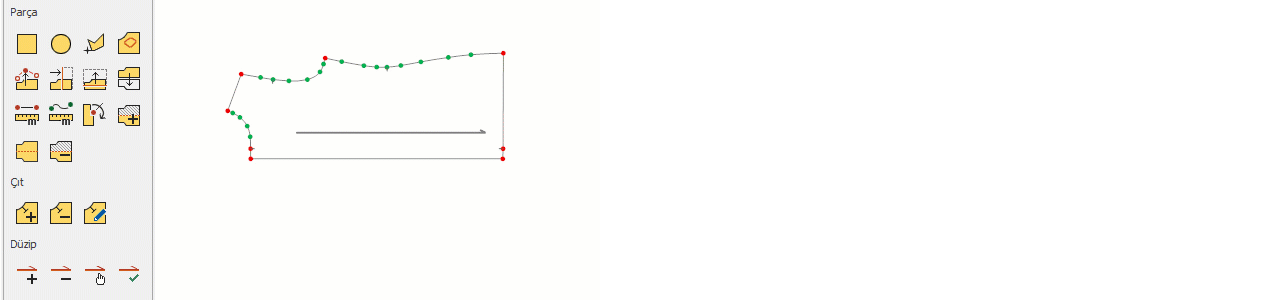
![]() When an operation is performed on the piece, the fabric fold closes automatically. After the operation is completed, when the Selection
When an operation is performed on the piece, the fabric fold closes automatically. After the operation is completed, when the Selection ![]() icon is clicked, all changes are automatically reflected on the mirrored side.
icon is clicked, all changes are automatically reflected on the mirrored side.
Delete Mirror Ply
When the fabric fold of a piece is deleted, the piece returns to its original form.
- In the Pattern Design screen, go to Piece > Mirror Ply > Delete Mirror Ply

- Select the piece with a fabric fold using the mouse, and delete the fabric fold. The piece will revert to its original form.
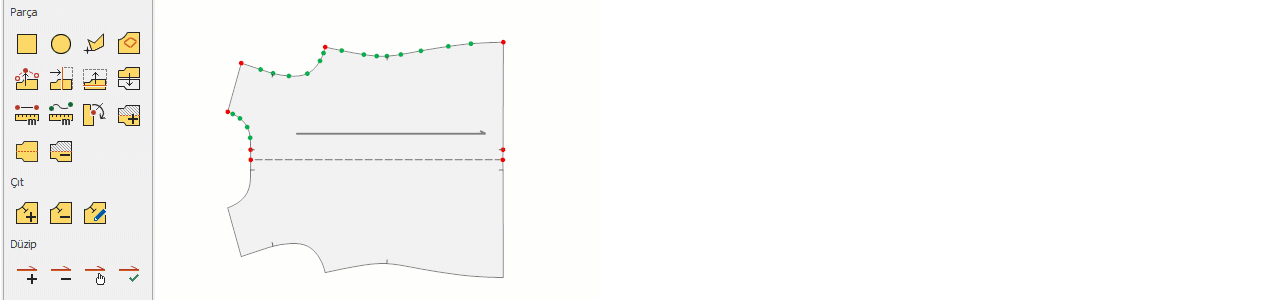
Open Mirror Ply
The fabric fold of a piece is deleted while the piece is open, and the piece is converted into a single piece.
- In the Pattern Design screen, go to Piece > Mirror Ply > Open Mirror Ply

- Select the piece with a fabric fold using the mouse. The fabric fold will be deleted, and the piece will be opened and converted into a single piece.
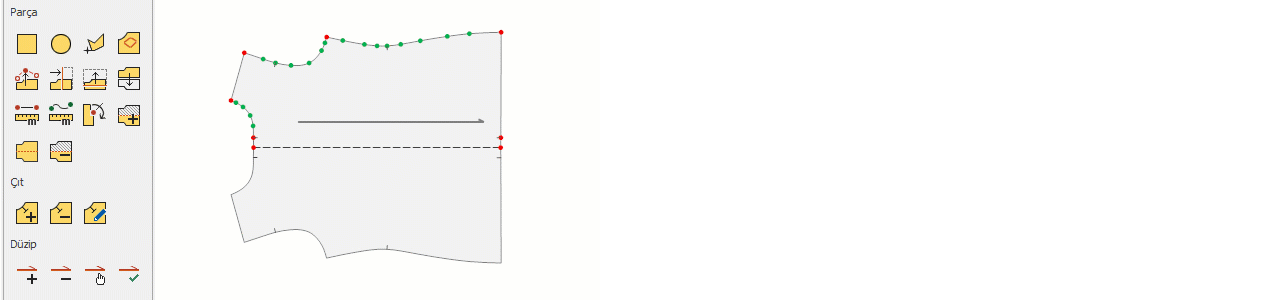
© 2025 DesignCad