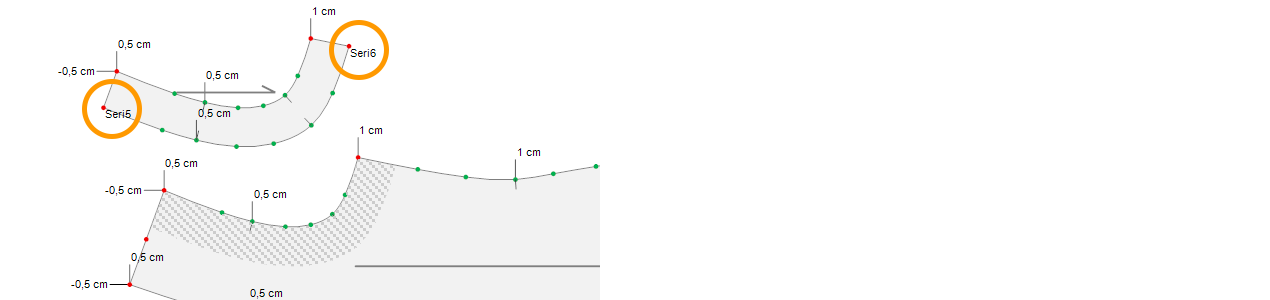Cut Piece
This is used in the Pattern Design screen to cut a piece along its outline or inner lines, or to create a copy.
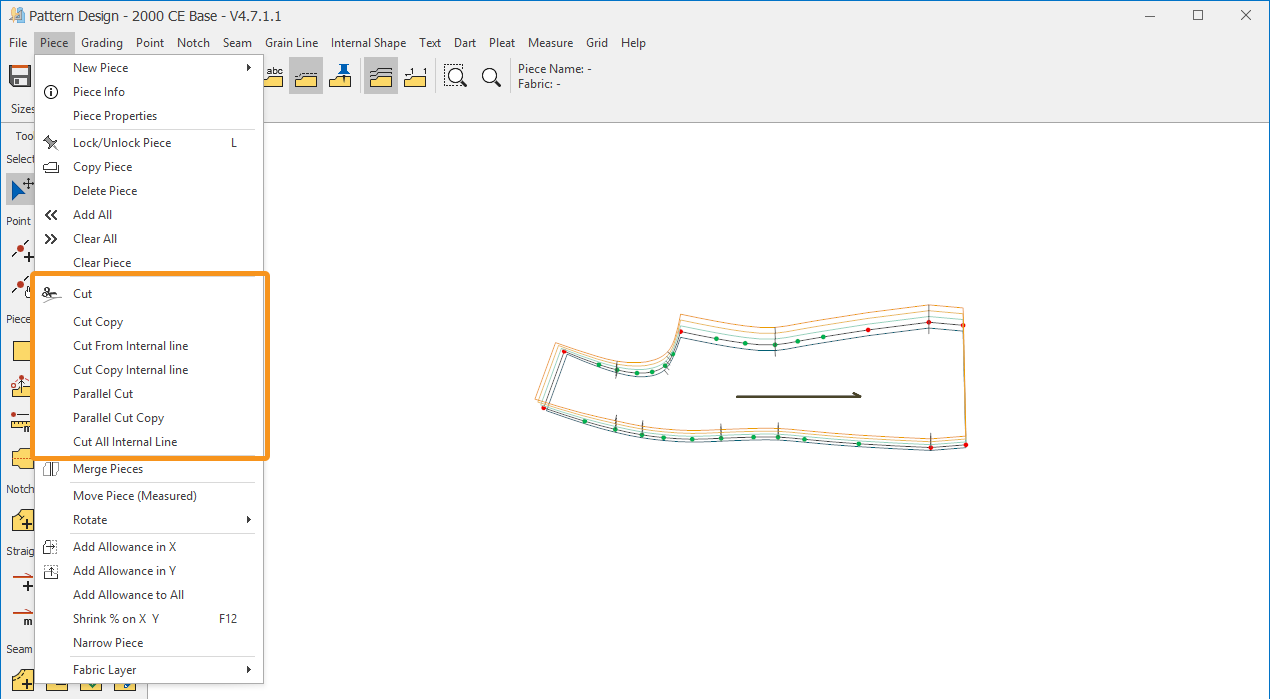
Cut
This is used in the Pattern Design screen to cut a piece between two selected points.
- In the Pattern Design screen, select the piece to be cut.
- From the Pieces menu, click Cut
 .
. - On the piece outline, select the start point (Point 1) and end point (Point 2) of the cut. (Points can be selected using the Spacebar on the keyboard.)
- After selecting the second point, confirm the cut in the window that opens.
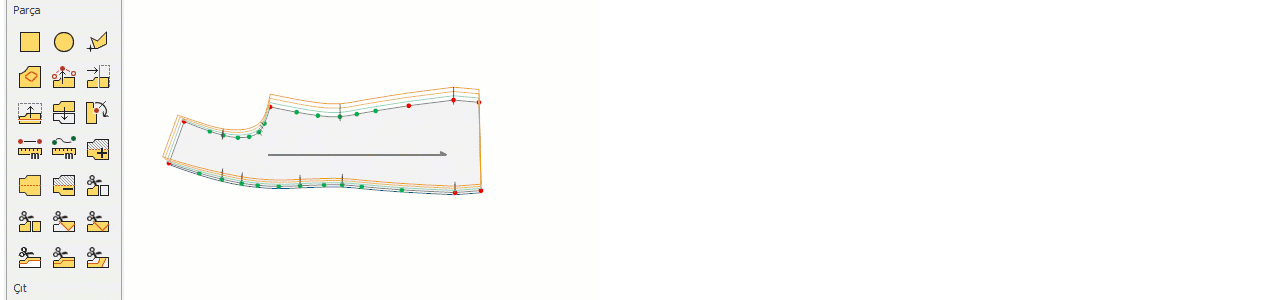
If the main piece has grading, after the cut, the cut points on both pieces will receive non-proportional grade values (Grade1, Grade2, Grade3, and Grade4).
![]() After selecting the start point, the cut line can be drawn by adding corner points with the left mouse button and curve points with the right mouse button.
After selecting the start point, the cut line can be drawn by adding corner points with the left mouse button and curve points with the right mouse button.
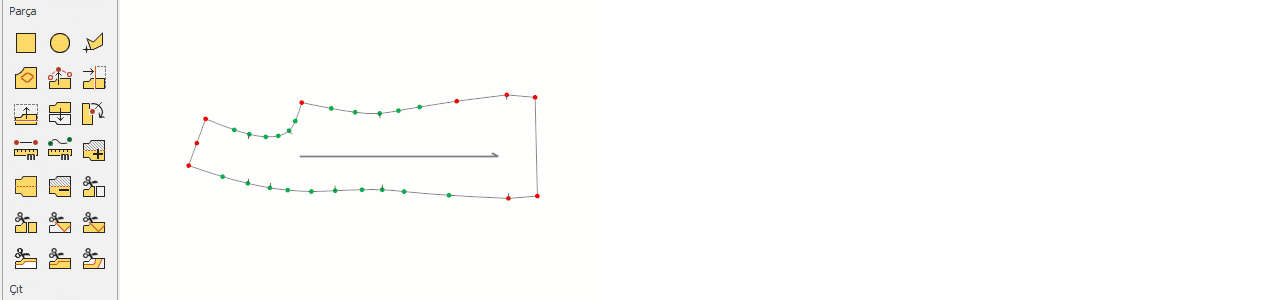
Cut Copy
In the Pattern Design screen, follow these steps to create a copy of a cut section without altering the original piece:
- In the Pattern Design screen, select the piece for which the Cut Copy operation will be applied.
- From the Pieces menu, click Cut Copy
 .
. - On the piece outline, select the start point and end point of the cut. (Points can be selected using the Spacebar on the keyboard.)
- After selecting the second point, confirm the cut in the window that opens.
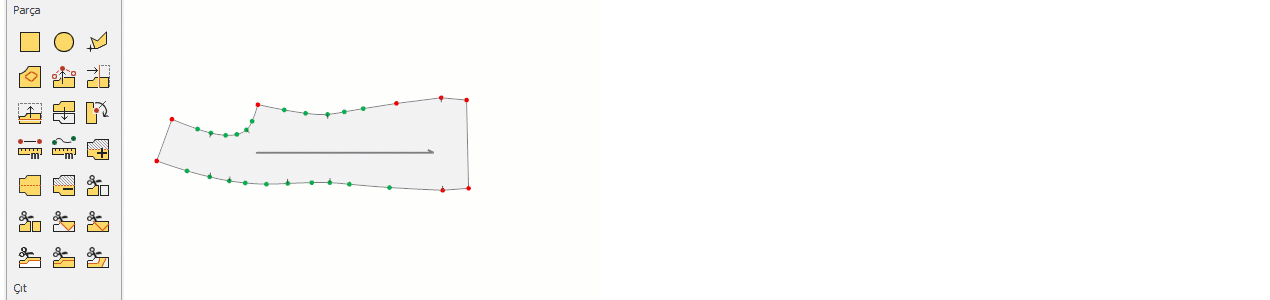
During the Cut Copy operation, the piece is cut without affecting its integrity, and the portion of the outline clockwise from the start point is copied.
If the main piece has grading, the copied piece will also inherit the grading from the original piece. However, the points at which the copy is made will receive non-proportional grade values (Grade1 and Grade2).
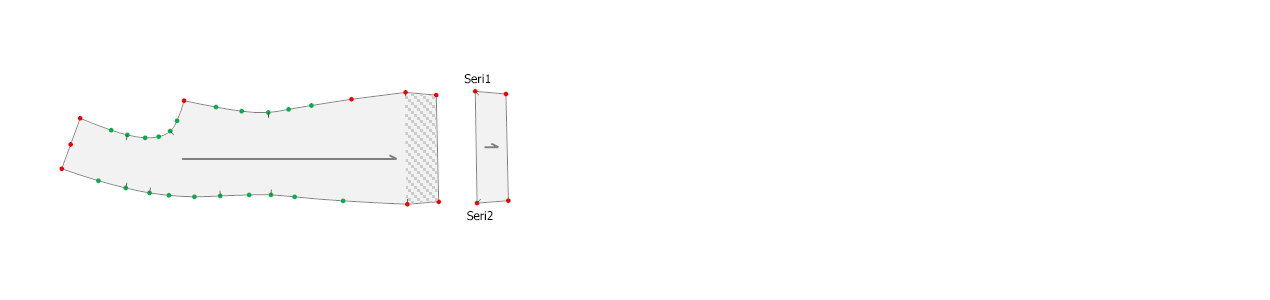
Cut From Internal Line
This is used in the Pattern Design screen to cut a piece along its inner lines.
- In the Pattern Design screen, select the piece to be cut.
- From the Pieces menu, click Cut From Internal Line
 .
. - Click on the inner lines of the piece that you want to cut, one by one, using the mouse to perform the cut.
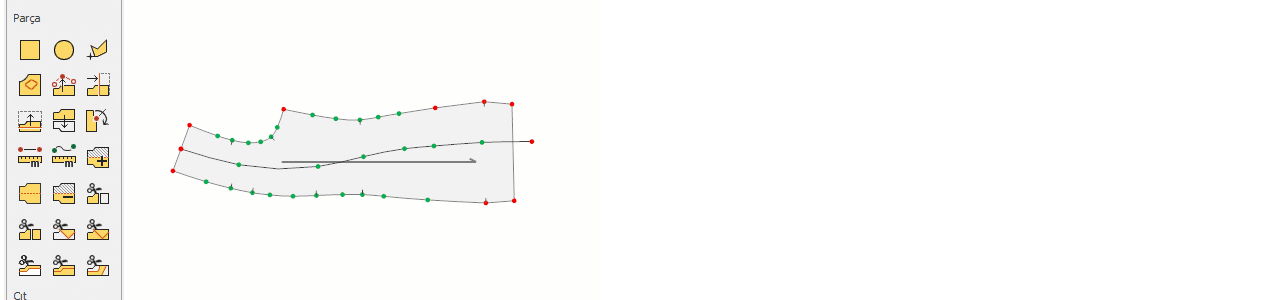
If the piece has grading, after the cut, the points where the cut inner line intersects the piece outline will receive non-proportional grade values (Grade1, Grade2, Grade3, and Grade4).
![]() For the cut to be performed, the start and end points of the inner line must lie on the piece outline.
For the cut to be performed, the start and end points of the inner line must lie on the piece outline.
Cut All Internal Line
This is used in the Pattern Design screen to cut a piece along all of its inner lines.
- In the Pattern Design screen, select the piece to be cut along all inner lines.
- From the Pieces menu, click Cut All Internal Line
 . The selected piece will then be cut along all its inner lines.
. The selected piece will then be cut along all its inner lines.
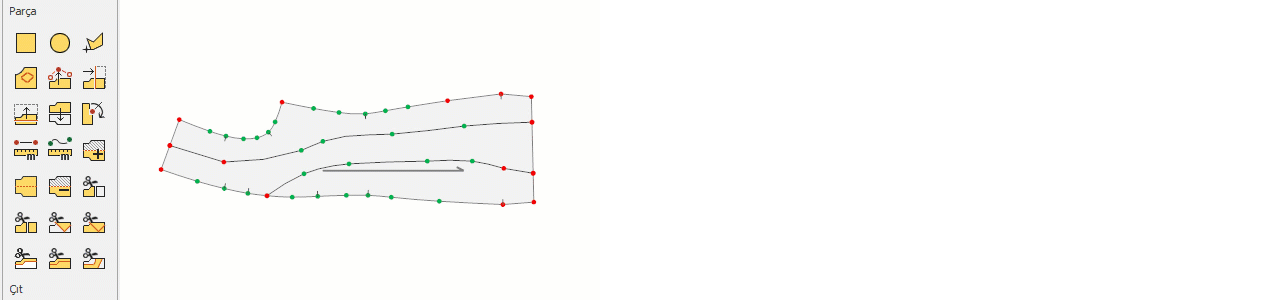
If the piece has grading, after the cut, the points where the inner line intersects the piece outline will receive non-proportional grade values (Grade1, Grade2, …).
![]() For the cut to occur, the start and end points of the inner line must lie on the piece outline.
For the cut to occur, the start and end points of the inner line must lie on the piece outline.
Cut Copy Internal Line
This is used in the Pattern Design screen to create a copy from the inner lines of a piece.
- In the Pattern Design screen, select the piece from which the inner line copy will be taken.
- From the Pieces menu, click Cut Copy Internal Line
 .
. - Click on the inner line to be copied. The portion of the line clockwise from the start point of the inner line is copied, creating a new piece.
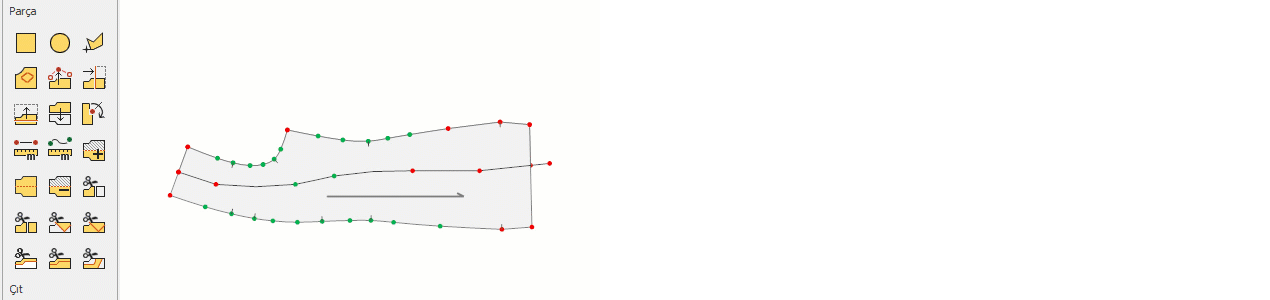
If the piece has grading, after the Cut and Create Copy operation, the points where the inner line intersects the piece outline will receive non-proportional grade values (Grade3 and Grade4). All other points retain their original grade values.
![]() For the cut to be performed, the start and end points of the inner line must lie on the piece outline.
For the cut to be performed, the start and end points of the inner line must lie on the piece outline.
Parallel Cut
This is used to cut a piece between two selected points at a specified distance parallel to the outline.
- From the Pieces menu, click Parallel Cut
 .
. - On the piece outline, select the Start and End points of the line to be cut in a clockwise direction.
- In the window that opens, enter the distance for the parallel cut (this is the distance from the original outline).
- Click Ok to cut the piece parallel to the main outline.
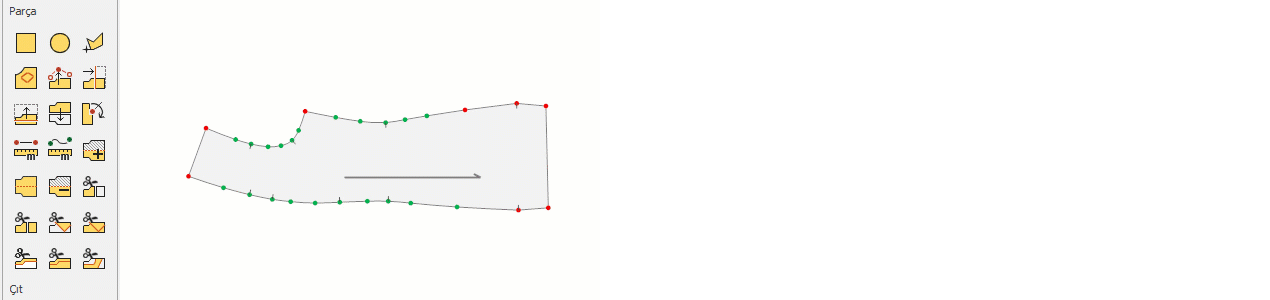
If the piece has grading, at the end of the parallel cut, the points where the cut line intersects the piece outline will receive non-proportional grade values (Grade1, Grade2, …), while all other points retain their original grade values.
Parallel Cut Copy
This is used in the Pattern Design screen to create a new piece along a parallel line without affecting the integrity of the original piece.
- From the Pieces menu, click Parallel Cut Copy
 .
. - On the piece outline, select the start point (Point 1) and end point (Point 2) of the line to be cut in a clockwise direction.
- In the window that opens, enter the distance for the parallel cut (distance from the original outline).
- Click OK to create a new piece parallel to the original piece outline.
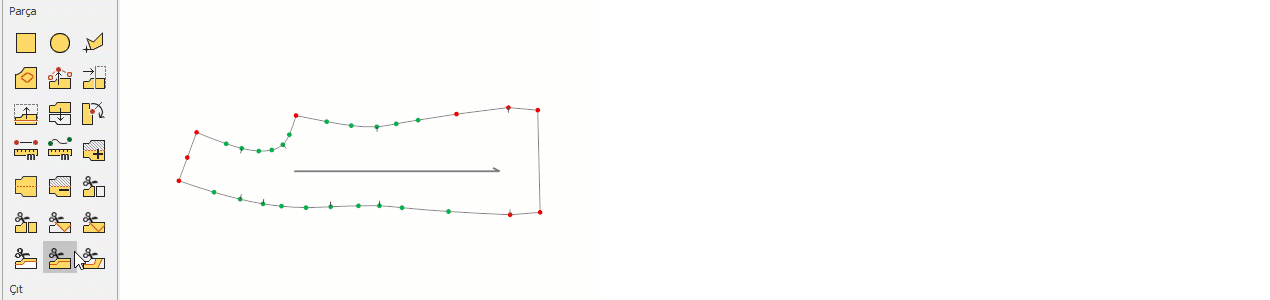
If the piece has grading, at the end of the Parallel Cut Copy operation, the points where the cut line intersects the piece outline (Grade5 and Grade6) will receive non-proportional grade values, while all other points retain their original grade values.