DesignCad
v4.7
- Started
- What's New V.4.7
- Getting Started
- Home Screen
- Dxf Send/Receive
- Model Design
- Point Operations
- Grading
- Pieces Operations
- Plot Piece
- Print Piece
- Measurement
- Sewing Processes
- Dart/Pleat Operations
- Internal Shape / Internal Point
- Marker Operations
- Marker Print
- Super Marker
- Technical Card Operations
- Cost
- Plot Marker
- Options
Rotate Piece
This is used to rotate a piece in the Pattern Design screen.
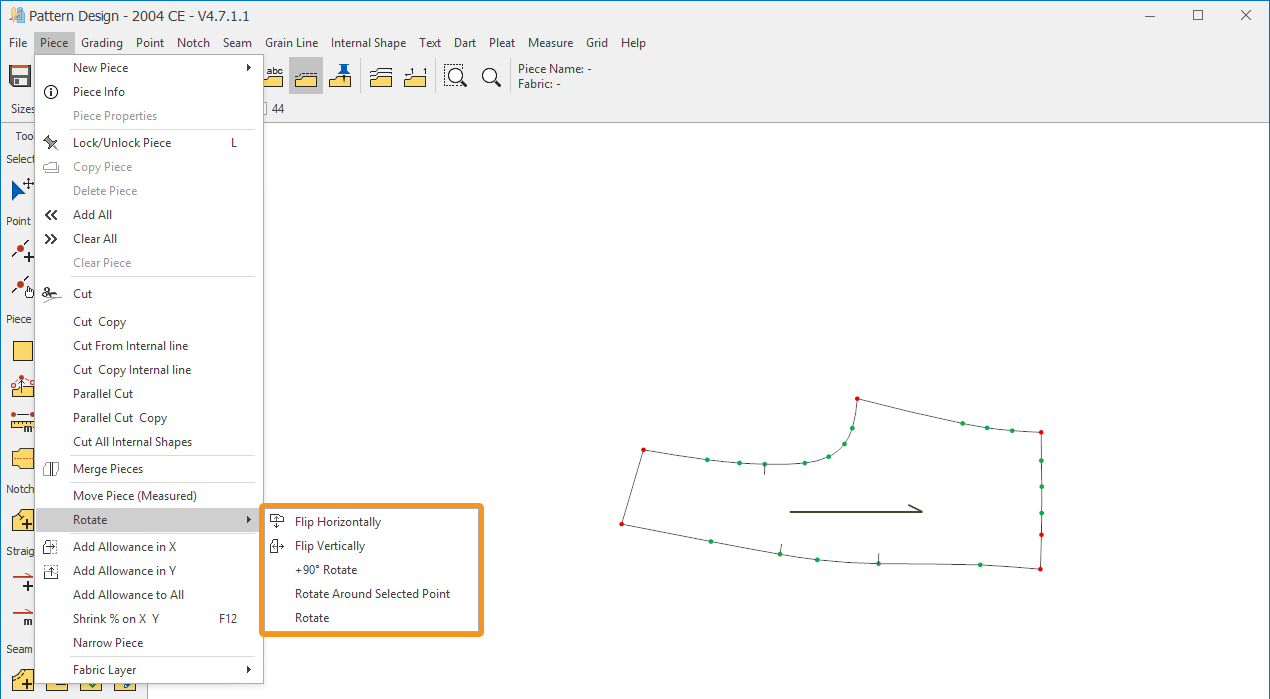
Flip Horizontal (X-Axis)
- In the Pattern Design screen, go to Pieces > Rotate > Flip Horizontal
 .
. - Click the piece with the mouse; each click will rotate the piece around the X-axis.
- To finish the operation, click the Selection
 icon.
icon.
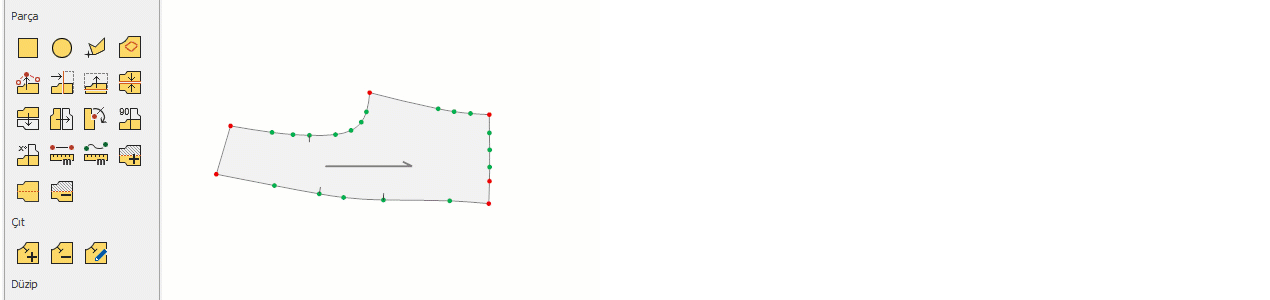
Flip Vertical (Y-Axis)
- In the Pattern Design screen, go to Pieces > Rotate > Flip Vertical
 .
. - Click the piece with the mouse; each click will rotate the piece around the Y-axis.
- To finish the operation, click the Selection
 icon.
icon.
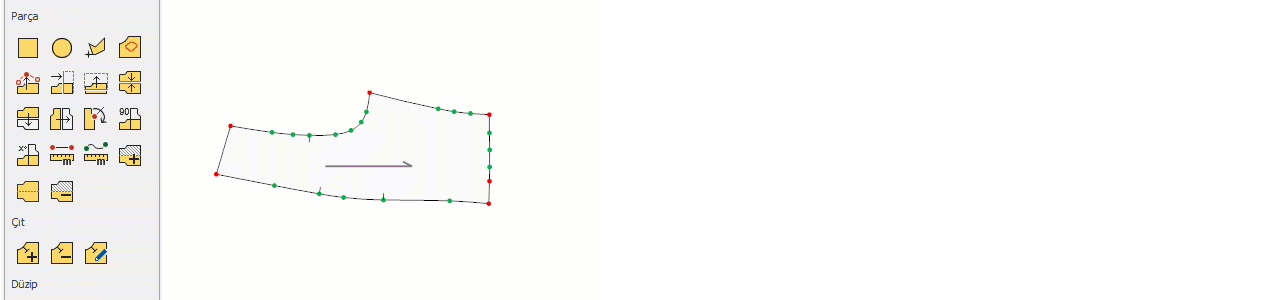
Rotate 90°
- In the Pattern Design screen, go to Pieces > Rotate > Rotate 90°
 .
. - Click the piece with the left mouse button to rotate it 90 degrees clockwise, or with the right mouse button to rotate it 90 degrees counterclockwise.
- To finish the operation, click the Selection
 icon.
icon.
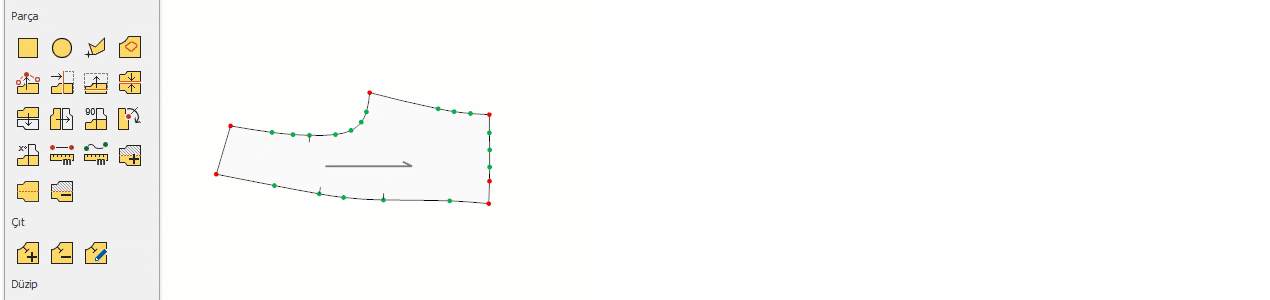
Rotate Around Selected Point
- In the Pattern Design screen, go to Pieces > Rotate > Rotate Around Selected Point
 .
. - Select a point on the piece to serve as the fixed pivot point.
- As you move the mouse along an imaginary line extending from the fixed point, the piece will rotate around this line.
- Alternatively, you can press Enter or the right mouse button to manually enter the rotation angle in the window that opens.
- Click OK to confirm the operation.
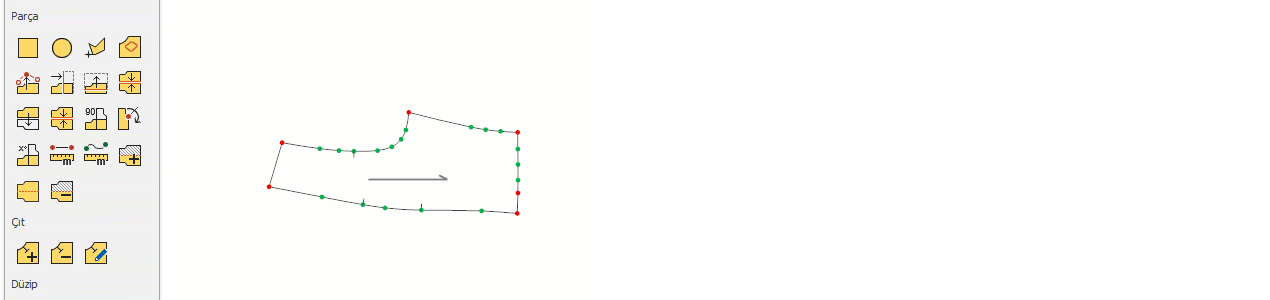
Rotate
- In the Pattern Design screen, go to Pieces > Rotate > Rotate
 .
. - Enter the desired angle in the window that opens and click Ok to confirm.
- Each left-click on the piece will rotate it clockwise by the entered angle, and each right-click will rotate it counterclockwise.
- To finish the operation, click the Selection icon.
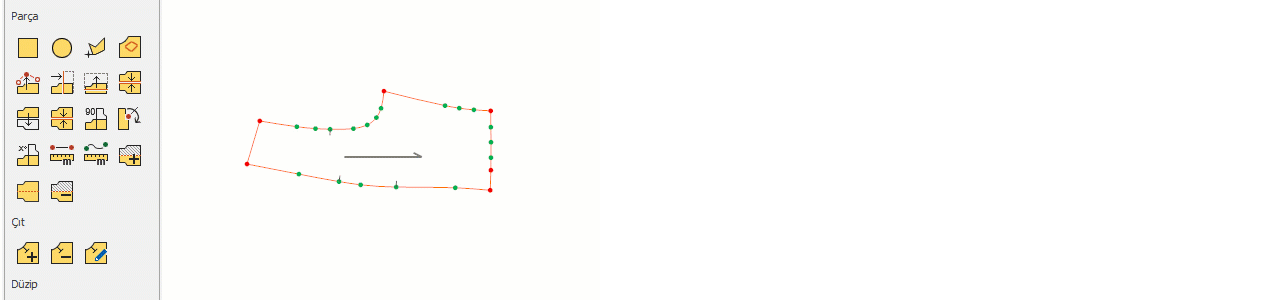
© 2025 DesignCad