DesignCad
- Started
- What's New V.4.7
- Getting Started
- Home Screen
- Dxf Send/Receive
- Model Design
- Point Operations
- Grading
- Pieces Operations
- Plot Piece
- Print Piece
- Measurement
- Sewing Processes
- Dart/Pleat Operations
- Internal Shape / Internal Point
- Marker Operations
- Marker Print
- Super Marker
- Technical Card Operations
- Cost
- Plot Marker
- Options
Dart Move/Delete
Move Dart
Used to move the dart tip to the desired point inside the piece.
1.) In the Pattern Design screen, click Dart > Move Dart ![]()
2.) Select the dart point to be moved with the mouse.
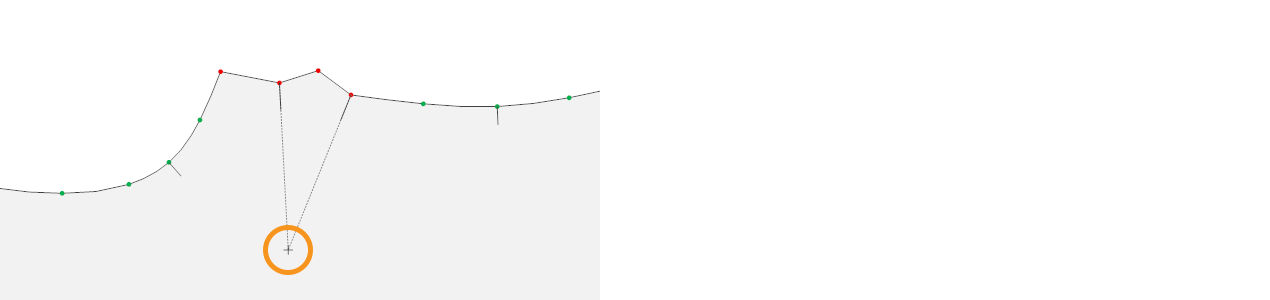
3.) The dart tip can be moved in three different ways:
a) Free Move with Mouse: Move freely using the mouse.
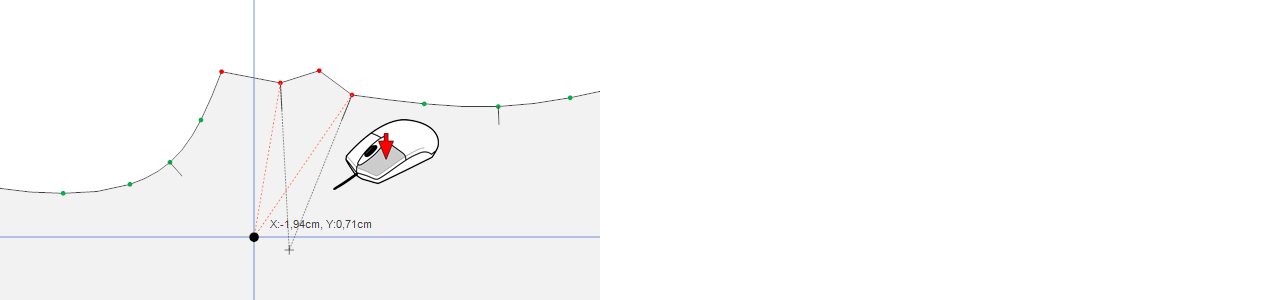
b) ![]() Incremental Move with Arrow Keys:
Incremental Move with Arrow Keys:
- Arrow keys: 1 cm
- Ctrl + Shift + Arrow keys: 0.5 cm
- Ctrl + Arrow keys: 0.1 cm
- Shift + Arrow keys: 0.01 cm
c) Move by Entering a Specific Distance: After selecting the dart tip, press the M key on the keyboard, enter the value in the window that opens, and move it to the desired position.
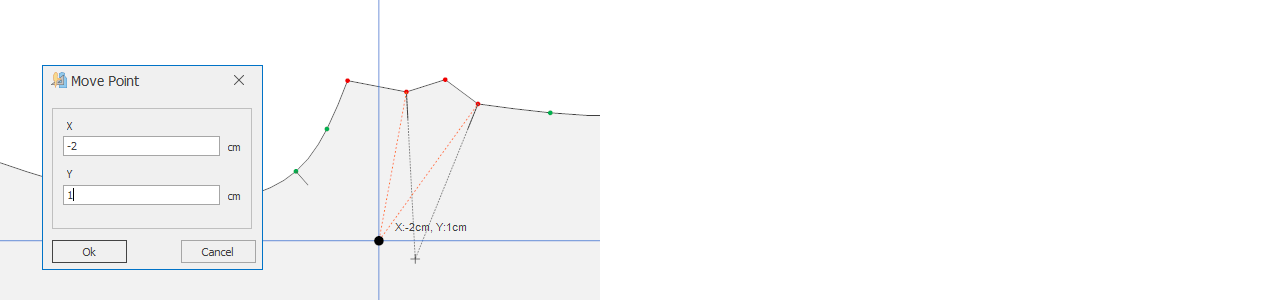
4.) Confirm the operation by pressing the right mouse button or the Enter key on the keyboard. Then, in the Move Dart window that opens, select how the dart legs will be adjusted according to the new dart tip position, and confirm with Ok.
Extend Short Edge: Extends the short leg according to the length of the long leg, based on the new dart tip position.
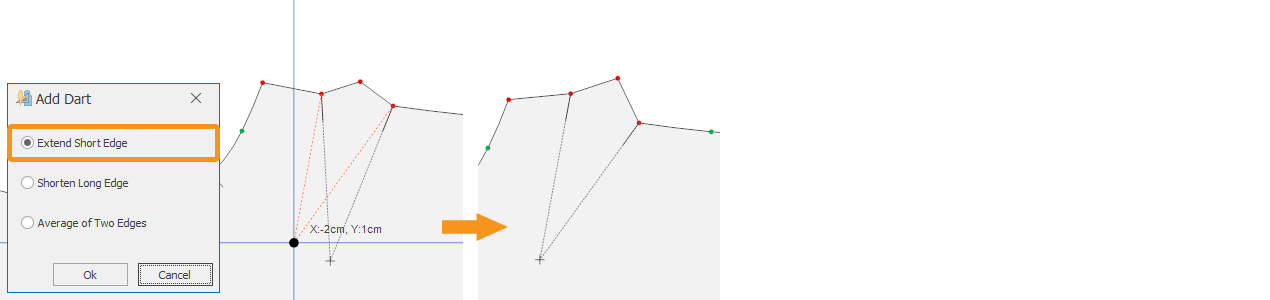
- Shorten Long Edge: Shortens the long leg according to the length of the short leg, based on the new dart tip position.

- Average of Two Edges: Adjusts the dart legs by taking the average of both leg lengths, based on the new dart tip position.
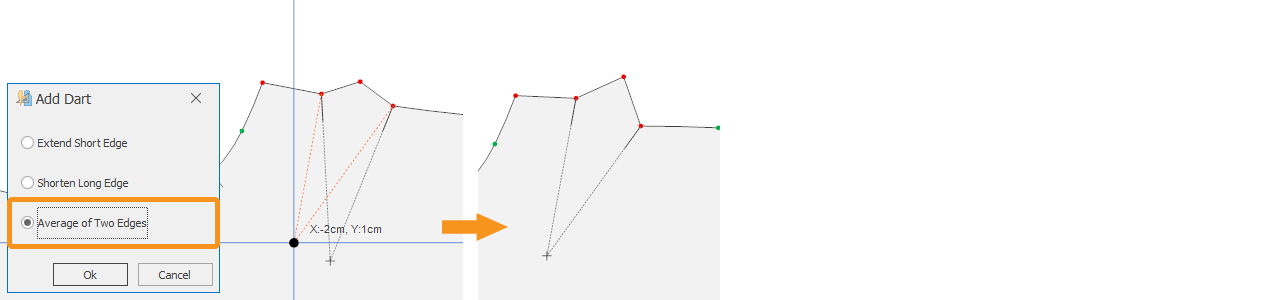
The dart folding allowance is automatically shaped according to the new dart tip position.
Delete Dart
Used to delete a dart.
1.) In the Pattern Design screen, click Dart > Delete Dart ![]()
2.) Click the dart to be deleted with the mouse and remove it.
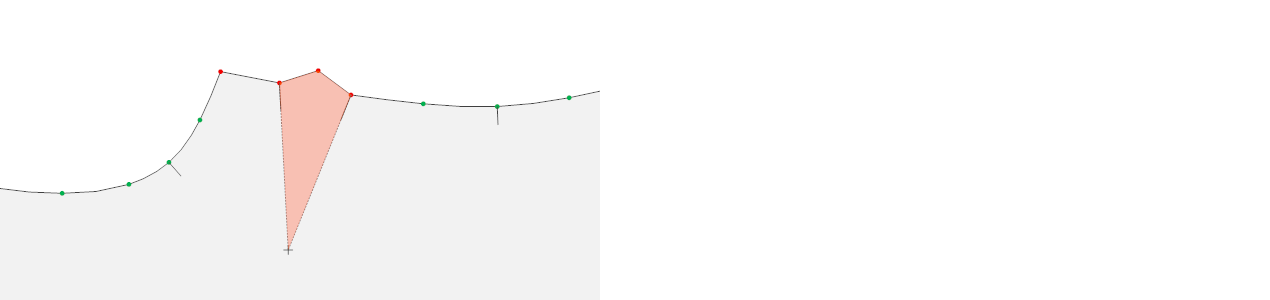
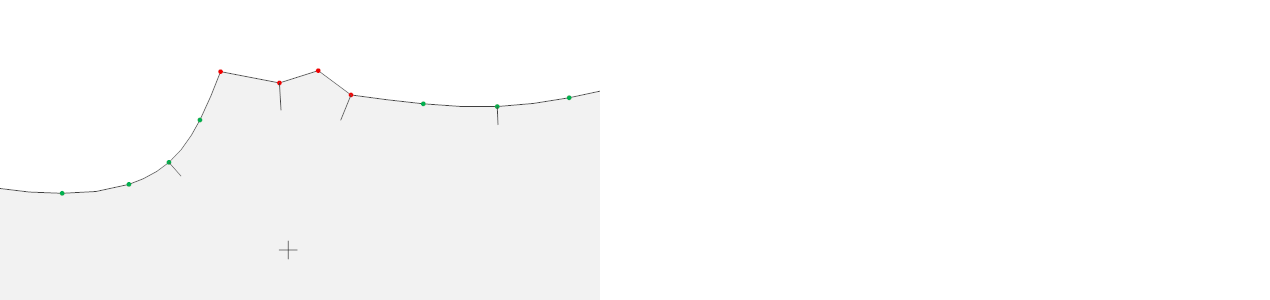
![]() At the end of the deletion process, the dart point reverts to an internal point.
At the end of the deletion process, the dart point reverts to an internal point.