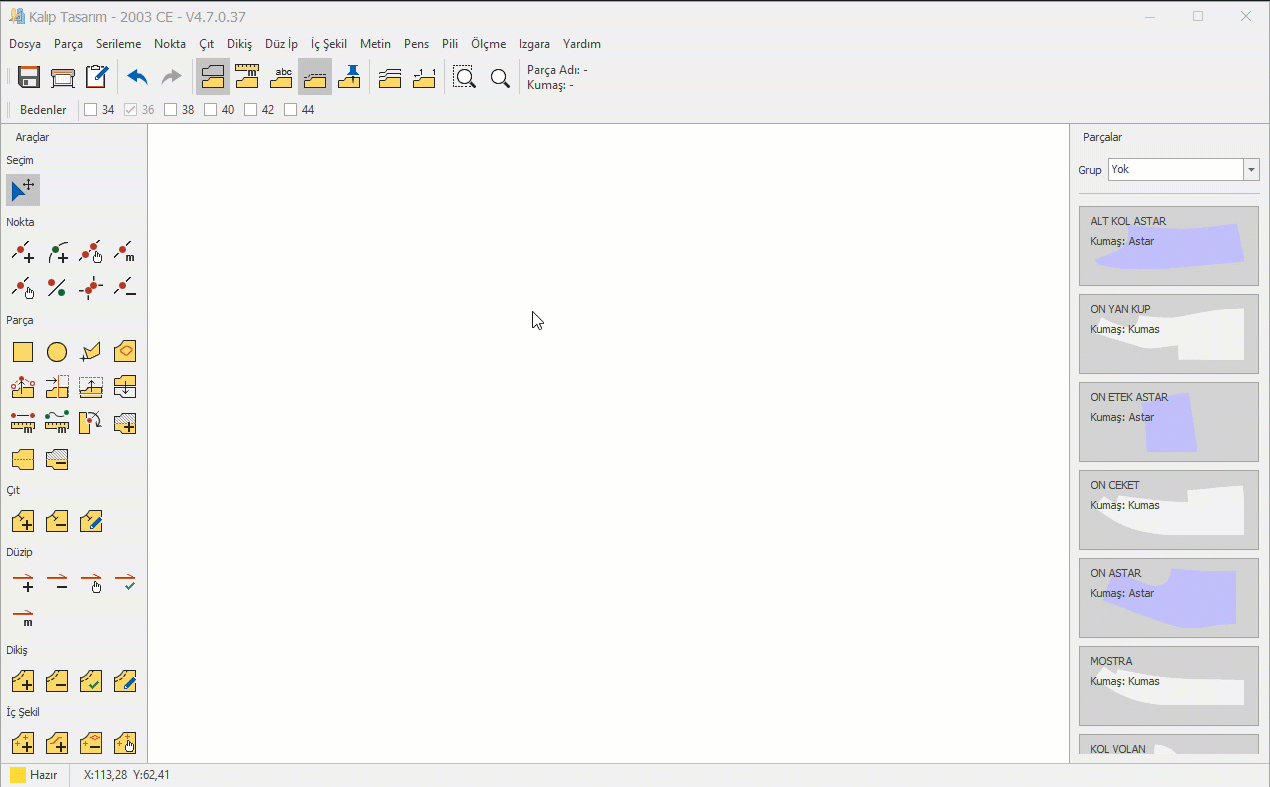DesignCad
- Started
- What's New V.4.7
- Getting Started
- Home Screen
- Dxf Send/Receive
- Model Design
- Point Operations
- Grading
- Pieces Operations
- Plot Piece
- Print Piece
- Measurement
- Sewing Processes
- Dart/Pleat Operations
- Internal Shape / Internal Point
- Marker Operations
- Marker Print
- Super Marker
- Technical Card Operations
- Cost
- Plot Marker
- Options
Lock/Copy/Add/Clear Piece
Lock Piece
This is used in the Pattern Design screen to lock one or more selected pieces. Locked pieces cannot be modified, except with the Join Points function.
- 1.) In the Pattern Design screen, select the piece or pieces to be locked. (Multiple pieces can be selected using the Selection icon.)
- 2.) From the Pieces menu, click Lock/Unlock Piece
 . If the piece is unlocked, it will be locked; if it is already locked, the lock will be released.
. If the piece is unlocked, it will be locked; if it is already locked, the lock will be released.
![]() A locked piece can be overlaid with an unlocked piece, and the Move Point operation can be used to adjust the lines. During this process, the locked piece remains stationary.
A locked piece can be overlaid with an unlocked piece, and the Move Point operation can be used to adjust the lines. During this process, the locked piece remains stationary.
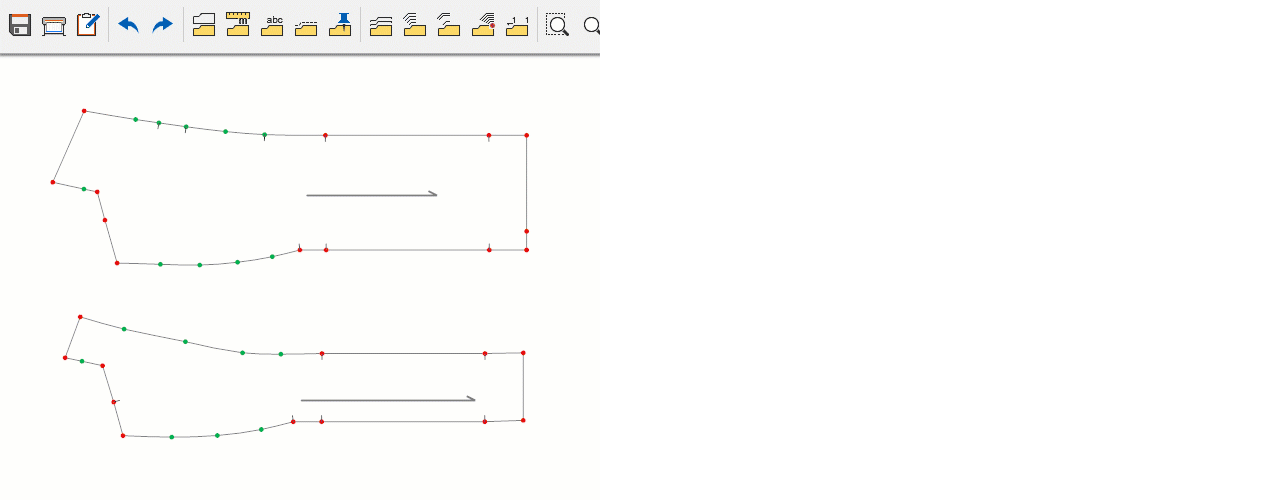
Copy Piece
This is used in the Pattern Design screen to create a copy of an existing piece.
1.) In the Pattern Design screen, select the piece to be copied.
2.) From the Pieces menu, or from the right-click context menu, click Copy Piece ![]() .
.
3.) An automatic copy of the selected piece is created.
For example, if the original piece is named "MOSTRA REGOLA", the copied piece will be named "MOSTRA REGOLA_K1".
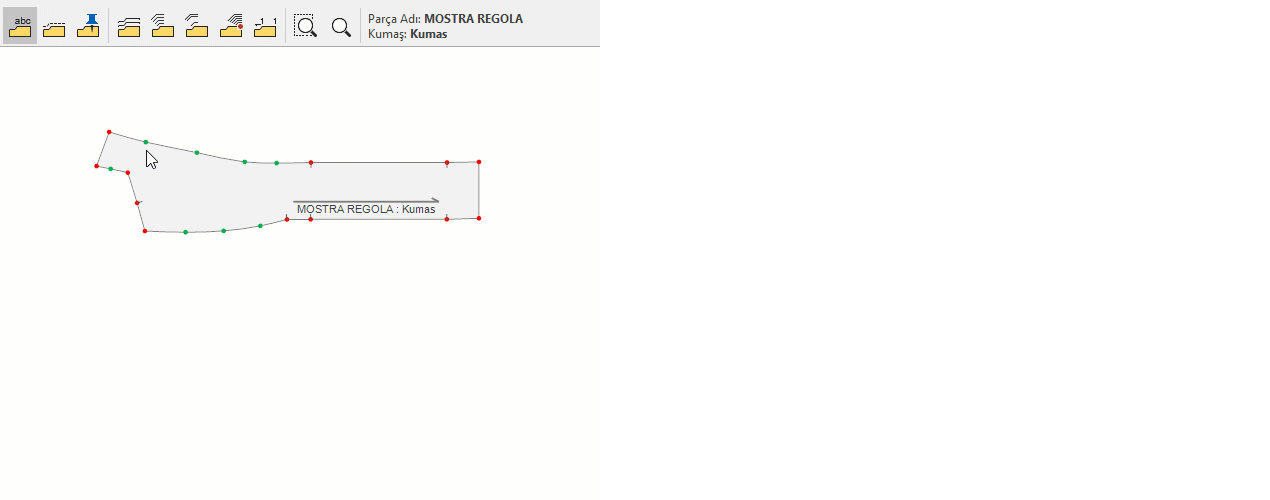
Add/Clear Piece
This is used in the Pattern Design screen to add pieces from the Pieces column to the workspace or remove them from it.
1.) In the Pattern Design screen, right-click to open the context menu and select Add All to bring all pieces from the Pieces column onto the workspace.
2.) In the same menu, select Clear All to remove all pieces from the workspace back to the Pieces column.
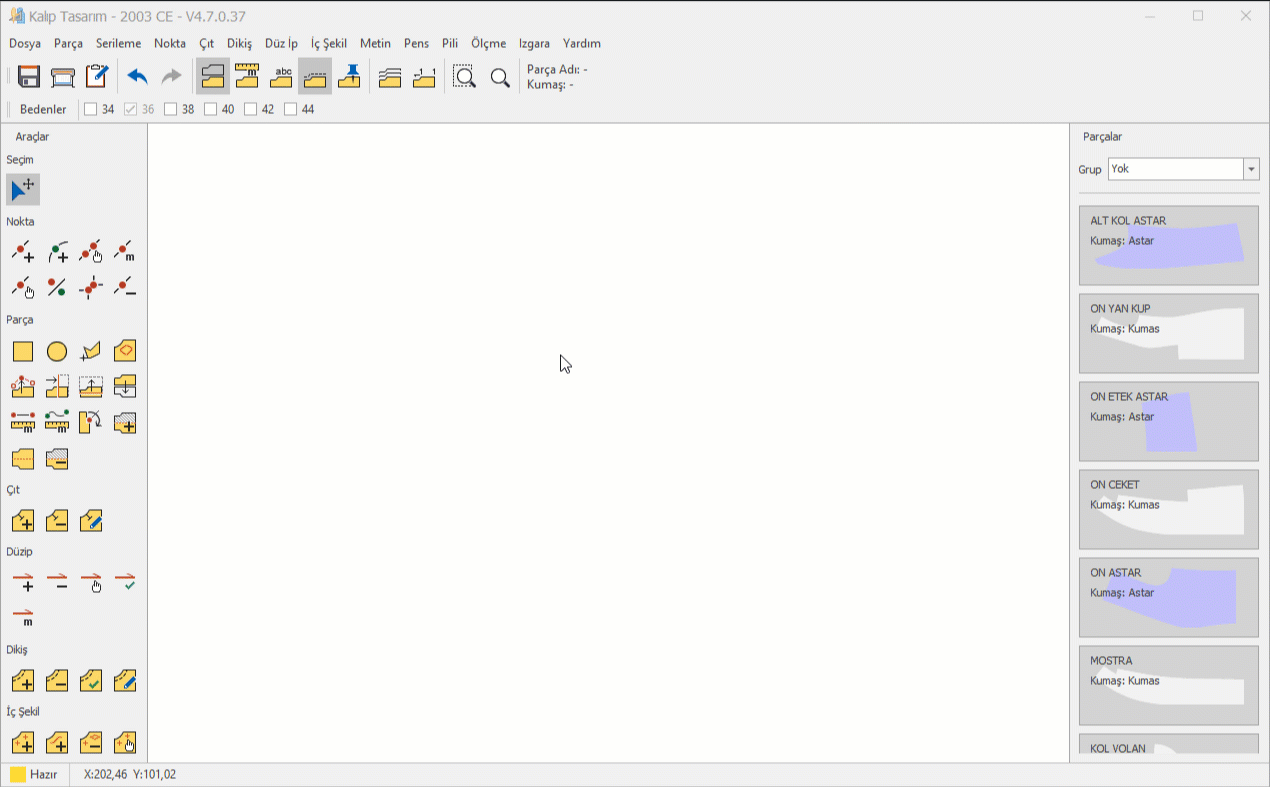
Add Group (by Fabric Type)
This is used in the Pattern Design screen to add pieces belonging to a specific fabric group from the Pieces column to the workspace.
1.) In the Pattern Design screen, right-click to open the context menu and select Add Group.
2.) In the Select Group window that opens, choose the fabric group to display, and click Ok. All pieces assigned to that fabric group will be added to the workspace.