DesignCad
- Started
- What's New V.4.7
- Getting Started
- Home Screen
- Dxf Send/Receive
- Model Design
- Point Operations
- Grading
- Pieces Operations
- Plot Piece
- Print Piece
- Measurement
- Sewing Processes
- Dart/Pleat Operations
- Internal Shape / Internal Point
- Marker Operations
- Marker Print
- Super Marker
- Technical Card Operations
- Cost
- Plot Marker
- Options
Add/Update/Delete Pieces
Add Piece
This function is used to add pieces to the marker from the same model or from a different model.
1.) In the Marker screen, click Piece > Add Piece. ![]()
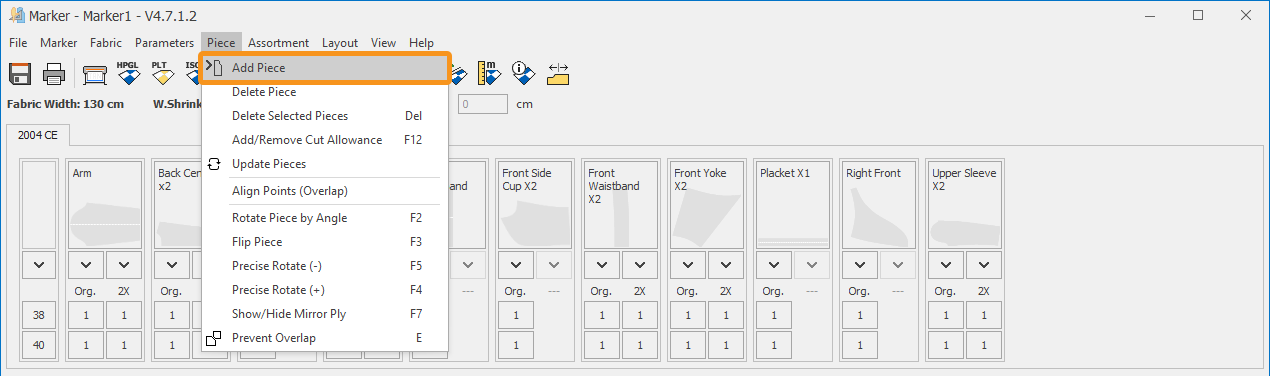
2.) In the window that opens, select the piece to be added to the marker.
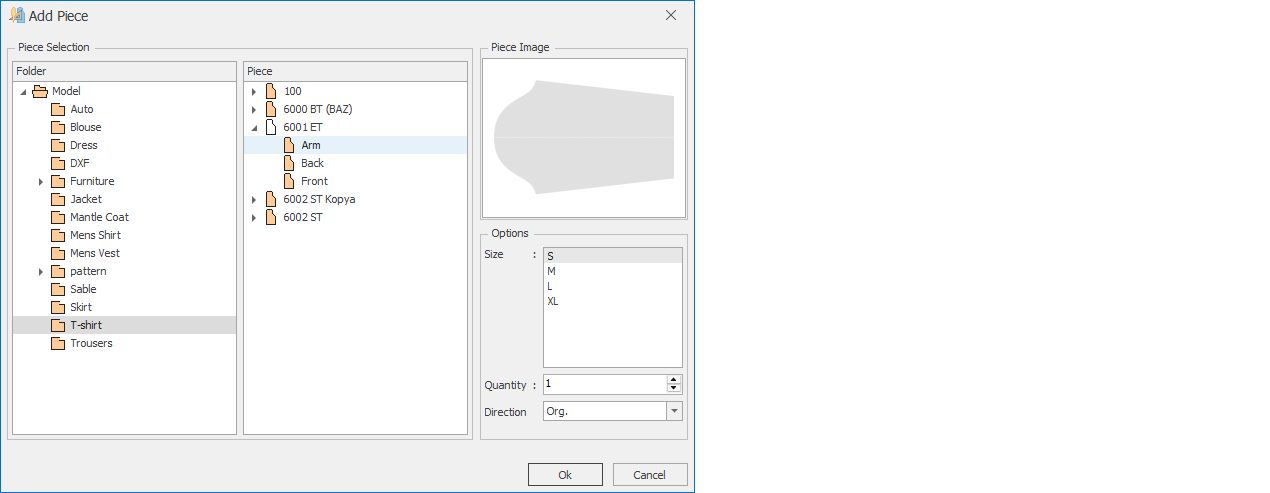
- From the Folder column, select the model from which the piece will be taken.
- In the Piece column, select the model.
- In the Piece Image section, a preview of the selected piece is displayed.
- From the Size section, select the sizes of the piece to be added. (multiple sizes can be selected using the Ctrl key)
- From the Quantity section, select how many copies of the piece will be added.
- From the Direction section, select the orientation of the piece. (Original, 2X, 2Y)
3.) Click OK to add the piece to the marker. The selected piece will appear in the marker screen in a new tab (with its own sizes).
It can then be included in both automatic and manual marker placement.
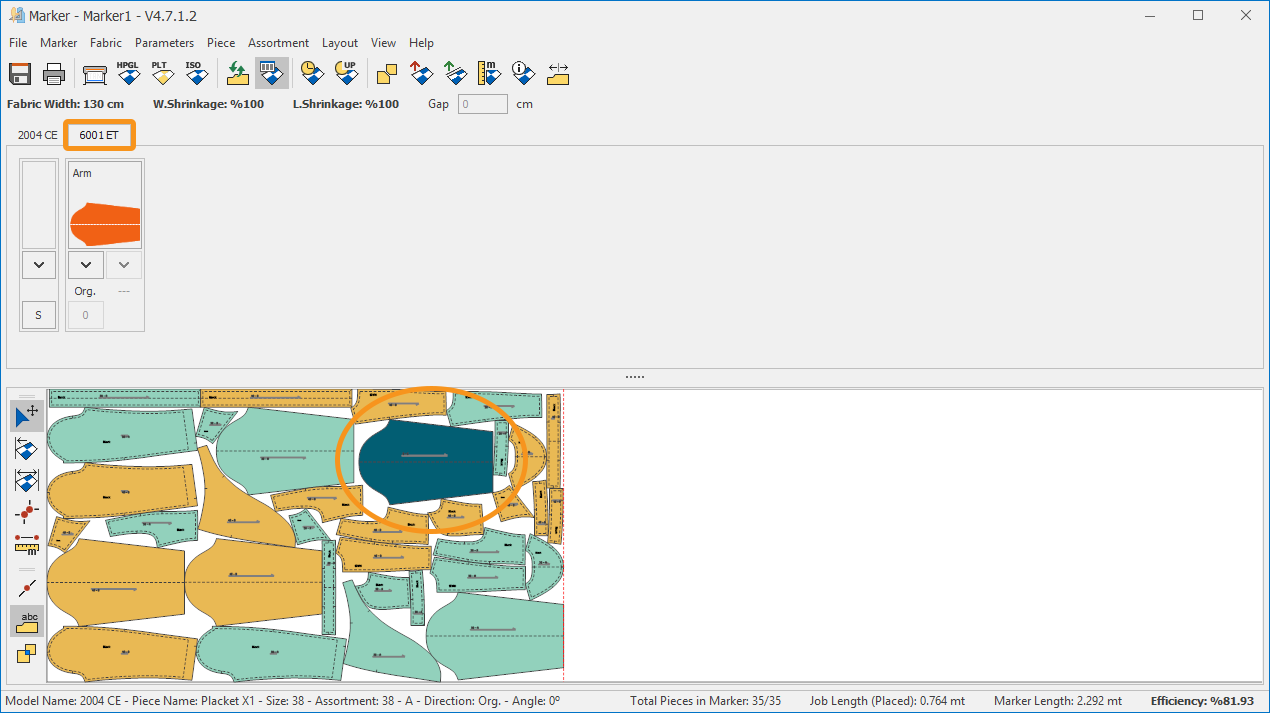
Update Pieces
This function is used to update the pieces in the marker when changes are made to them in the Pattern Design or Model Design screens.
![]() After a marker plan has been created, if any pieces used in the marker are modified in the Pattern or Model Design screens, the pieces in the marker do not change automatically.
After a marker plan has been created, if any pieces used in the marker are modified in the Pattern or Model Design screens, the pieces in the marker do not change automatically.
For example: If the Back Center piece is extended by 5 cm on the X-axis in the Pattern Design screen, this change will not be reflected in the marker.
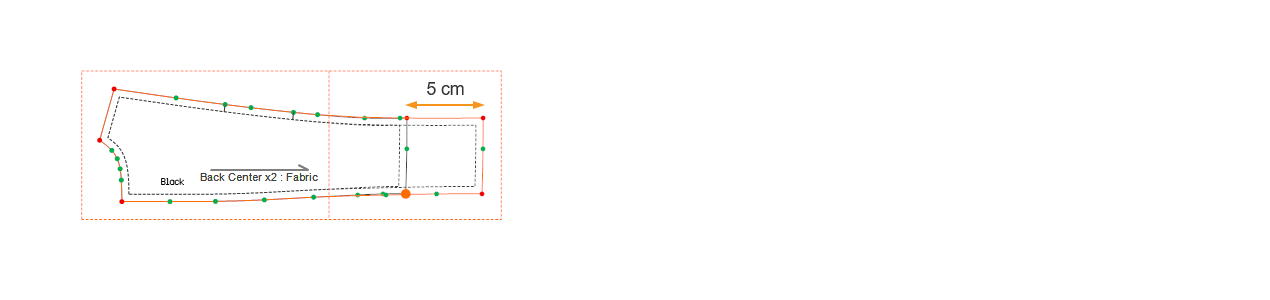
To reflect the changes in the marker, click Piece > Update Pieces ![]() from the menu.
from the menu.
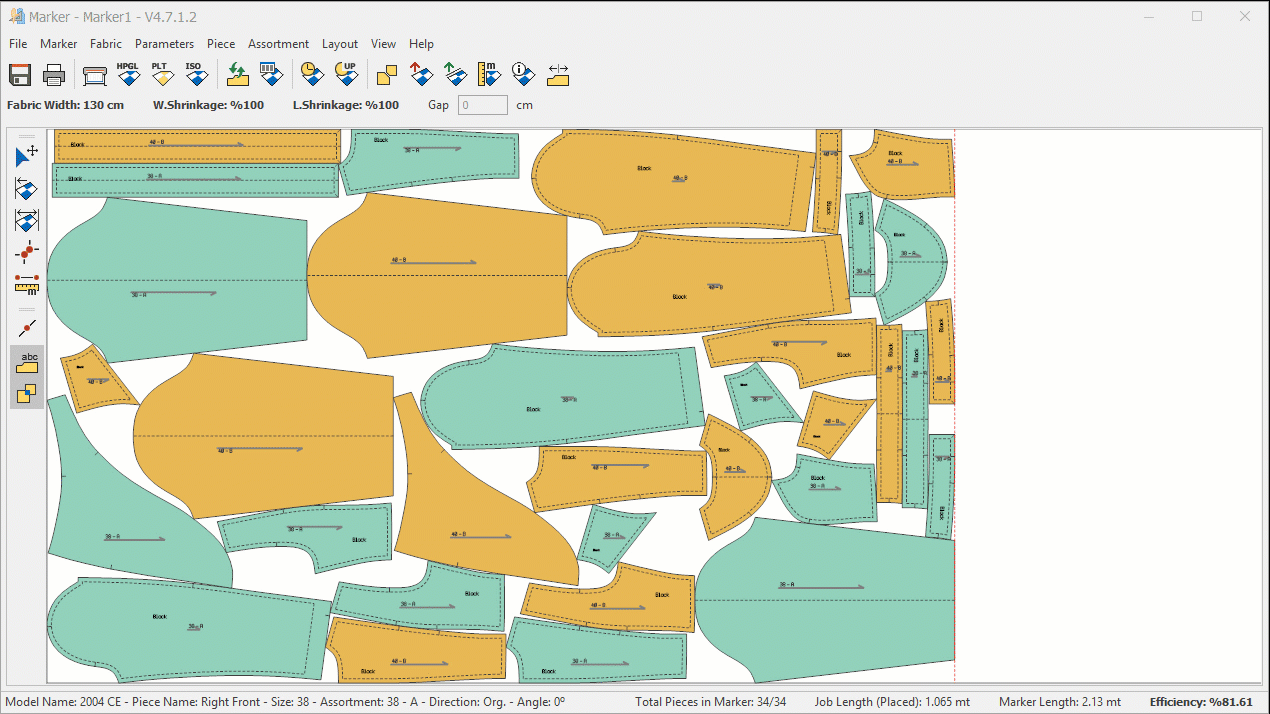
![]() When changes made to a piece are reflected in the marker, the pieces retain their positions in the marker.
When changes made to a piece are reflected in the marker, the pieces retain their positions in the marker.
Delete Piece
This function is used to delete pieces from the marker. It can be applied in two different ways.
- In the Marker screen, click Piece > Delete Piece.

- In the window that opens, select the pieces to be deleted and confirm with Ok.
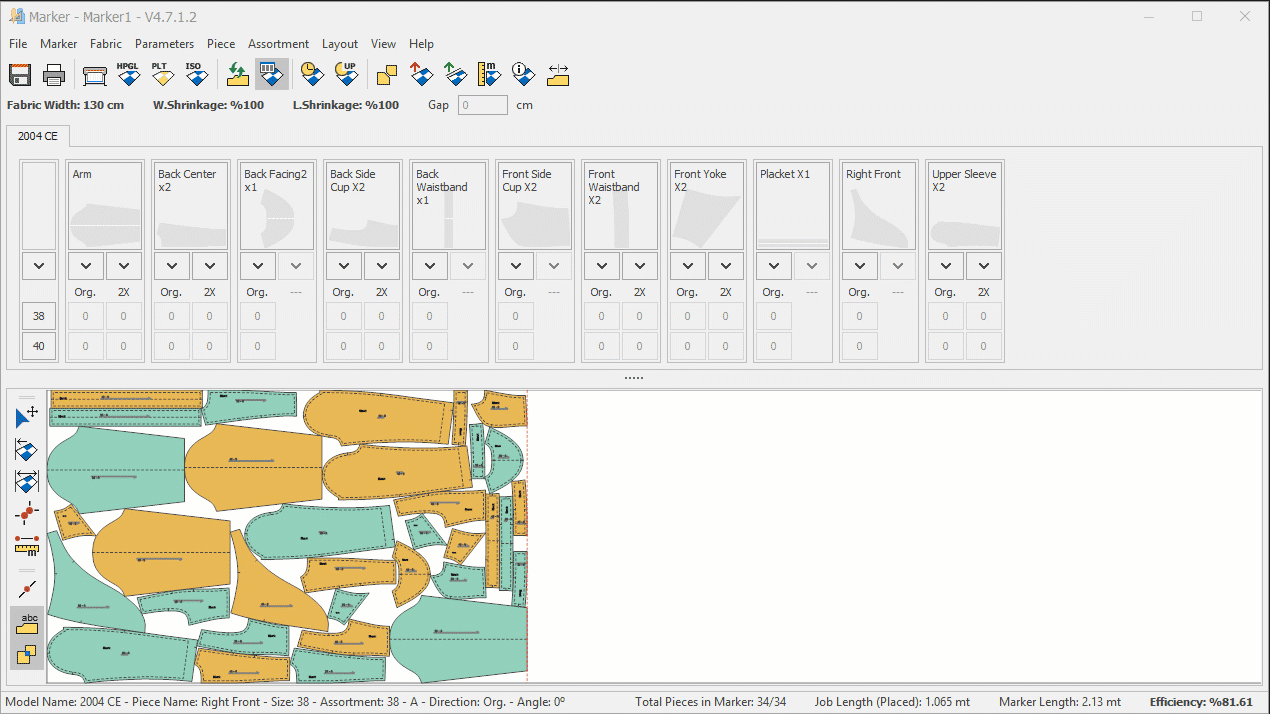
Another method is to select the pieces to be deleted with the mouse and delete them in bulk.
- In the Marker screen, select the pieces with the mouse.
- From the Piece menu, click Delete Selected Pieces
 or press the Del key on the keyboard.
or press the Del key on the keyboard. - In the window that opens, click Ok to confirm and delete the selected pieces.
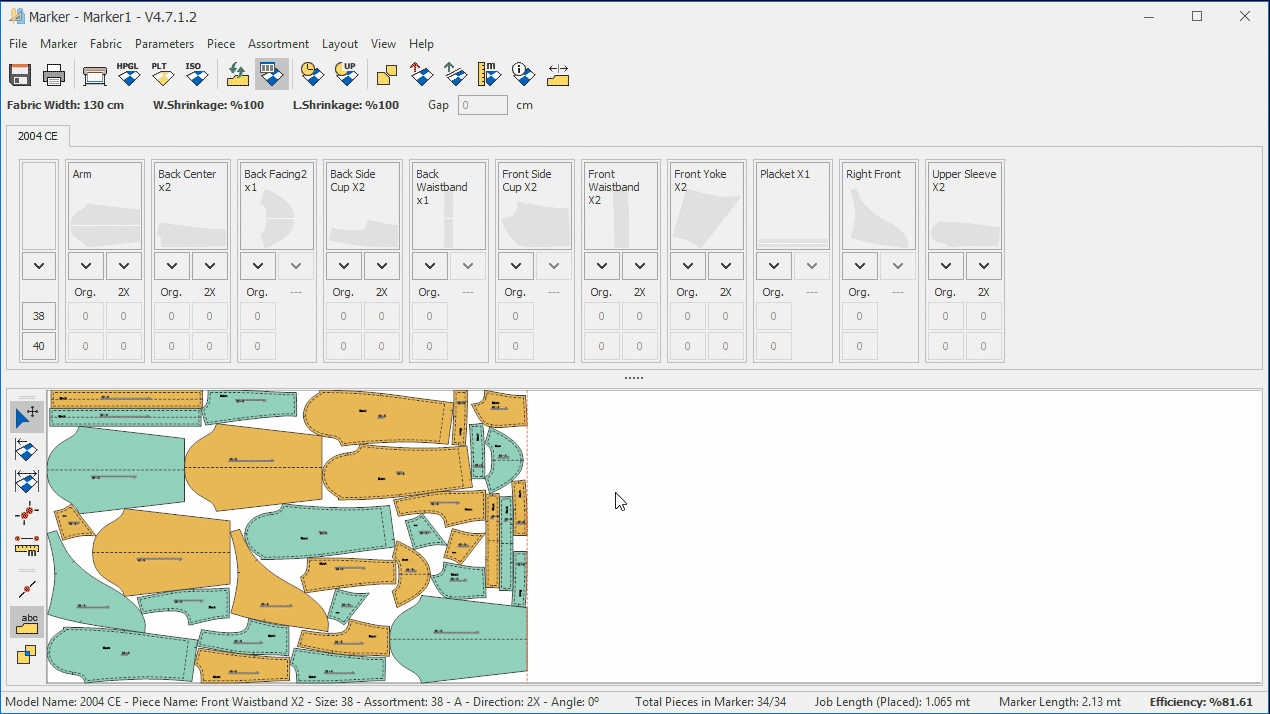
![]() The deleted pieces are removed from both the marker and the marker plan.
The deleted pieces are removed from both the marker and the marker plan.