DesignCad
- Started
- What's New V.4.7
- Getting Started
- Home Screen
- Dxf Send/Receive
- Model Design
- Point Operations
- Grading
- Pieces Operations
- Draw Piece
- Print Piece
- Measurement
- Sewing Processes
- Dart/Pleat Operations
- Internal Shape / Internal Point
- Marker Operations
- Marker Print
- Super Marker
- Technical Card Operations
- Cost
- Draw Marker
- Options
Send/Receive Model File (zip)
Sending Model File
To send a model file to a different DesignCad software, follow these steps:
1.) On the main screen, select the model to be sent from the Model column.
2.) Click on the "Send Model (Zip)" ![]() icon.
icon.
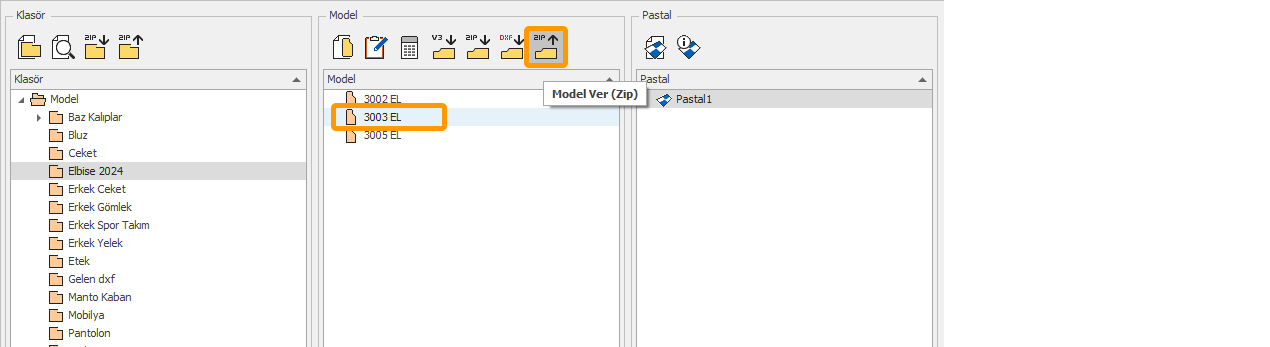
3.) Select the location where the model will be saved.
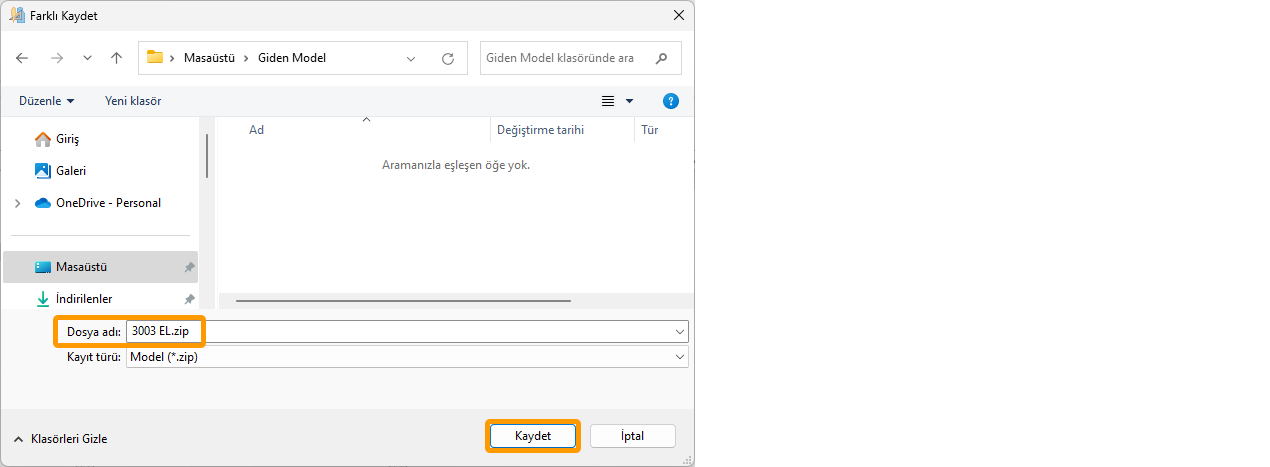
4.) By clicking "Save," the selected model is compressed in zip format and saved as "model name.zip". ![]()
Receiving Model File
To receive a model file created in a different DesignCad software, follow these steps:
1.) In the main screen, select the folder where the model will be placed (or create a new folder from the New Folder section).
2.) Click the "Receive Model (zip)" ![]() icon from the Model column.
icon from the Model column.
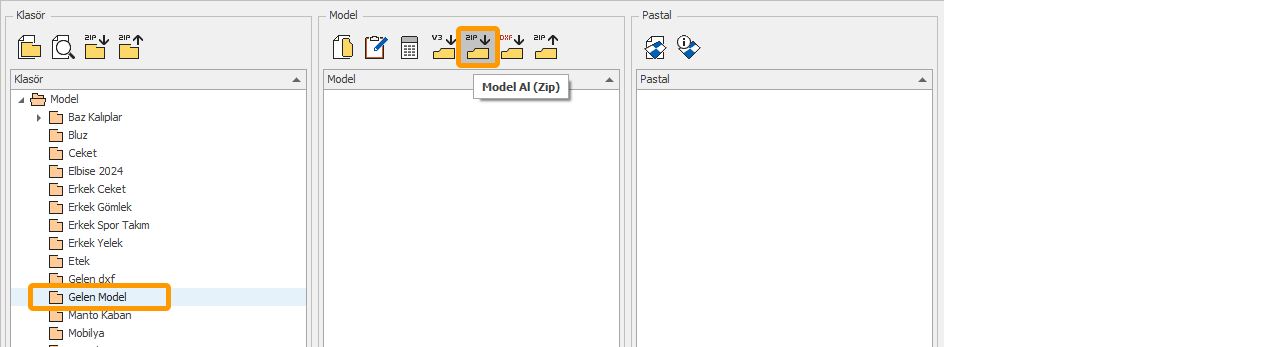
3.) In the opened window, select the model file in the modelname.zip format (e.g., 3003 EL.zip).
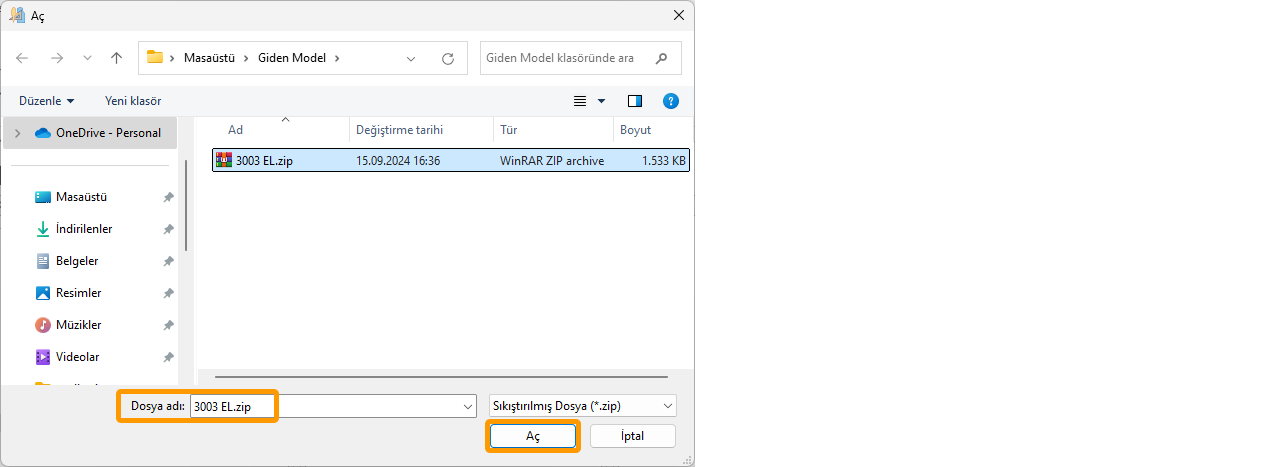
4.) The model file is imported by clicking the Open button (along with all markers, technical sheets, and cost information).
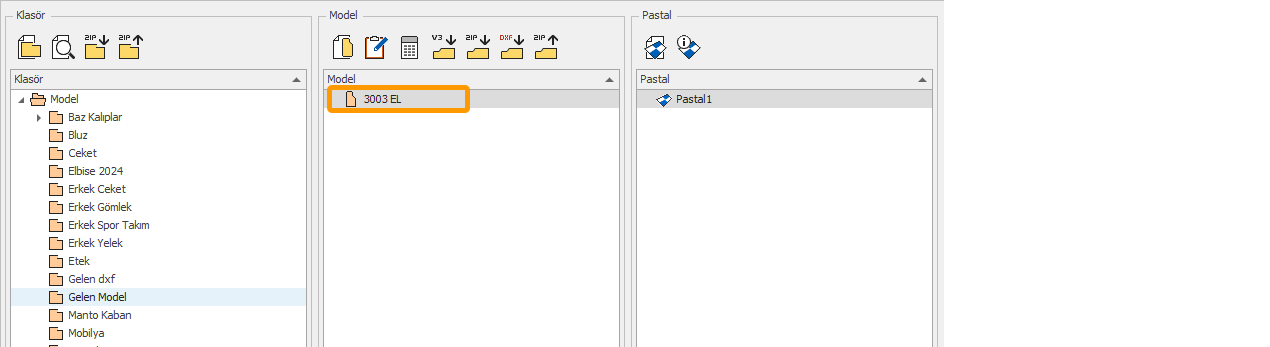
5.) The imported model file opens in the Model Design or Pattern Design screen.